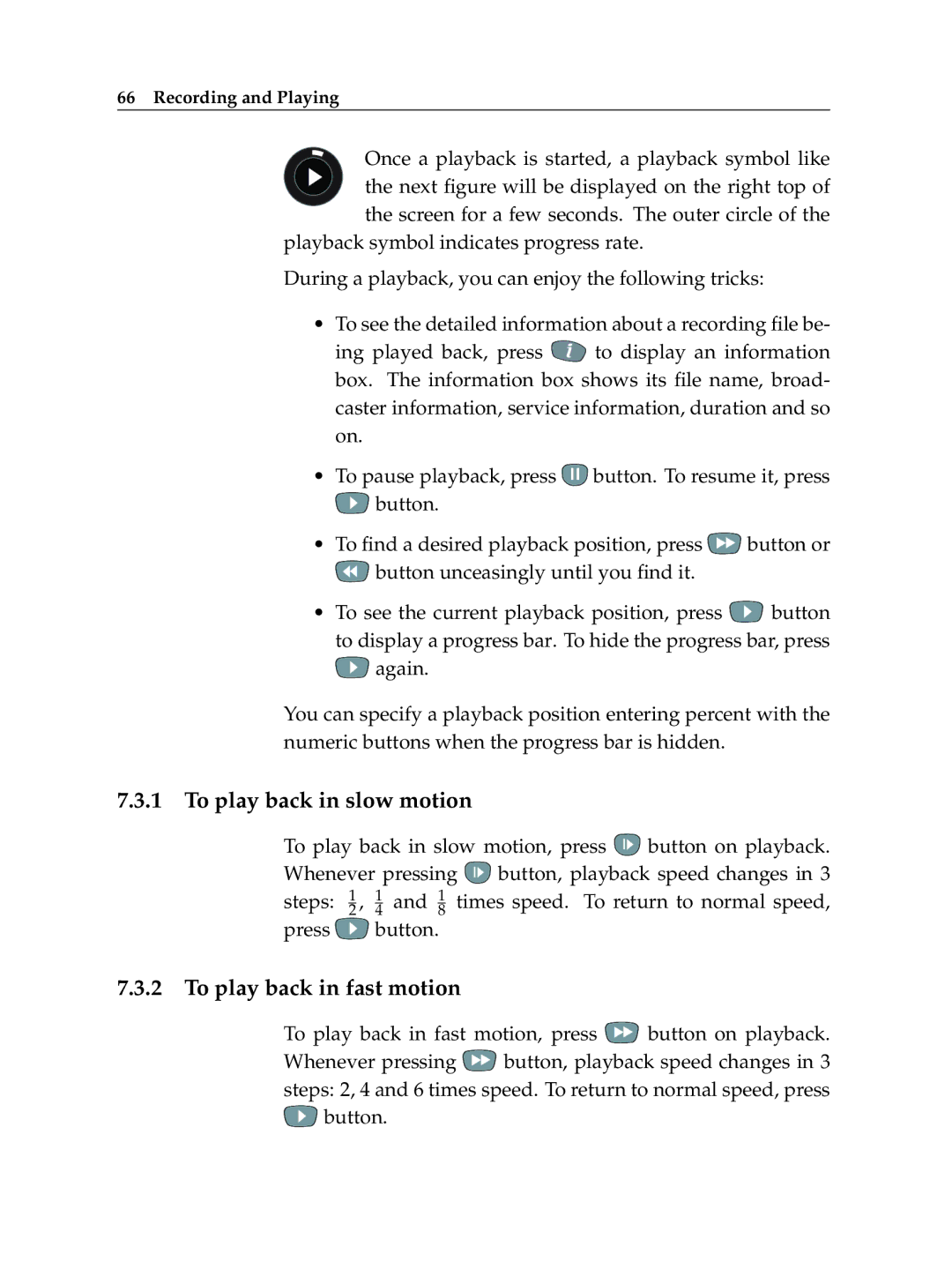66 Recording and Playing
Once a playback is started, a playback symbol like the next figure will be displayed on the right top of the screen for a few seconds. The outer circle of the
playback symbol indicates progress rate.
During a playback, you can enjoy the following tricks:
•To see the detailed information about a recording file be-
ing played back, press ![]() to display an information box. The information box shows its file name, broad- caster information, service information, duration and so on.
to display an information box. The information box shows its file name, broad- caster information, service information, duration and so on.
•To pause playback, press ![]() button. To resume it, press
button. To resume it, press
![]() button.
button.
•To find a desired playback position, press ![]() button or
button or
![]() button unceasingly until you find it.
button unceasingly until you find it.
•To see the current playback position, press ![]() button to display a progress bar. To hide the progress bar, press
button to display a progress bar. To hide the progress bar, press ![]() again.
again.
You can specify a playback position entering percent with the numeric buttons when the progress bar is hidden.
7.3.1 To play back in slow motion
To play back in slow motion, press ![]() button on playback. Whenever pressing
button on playback. Whenever pressing ![]() button, playback speed changes in 3 steps: 12 , 14 and 18 times speed. To return to normal speed,
button, playback speed changes in 3 steps: 12 , 14 and 18 times speed. To return to normal speed,
press ![]() button.
button.
7.3.2 To play back in fast motion
To play back in fast motion, press  button on playback.
button on playback.
Whenever pressing ![]() button, playback speed changes in 3 steps: 2, 4 and 6 times speed. To return to normal speed, press
button, playback speed changes in 3 steps: 2, 4 and 6 times speed. To return to normal speed, press
![]() button.
button.