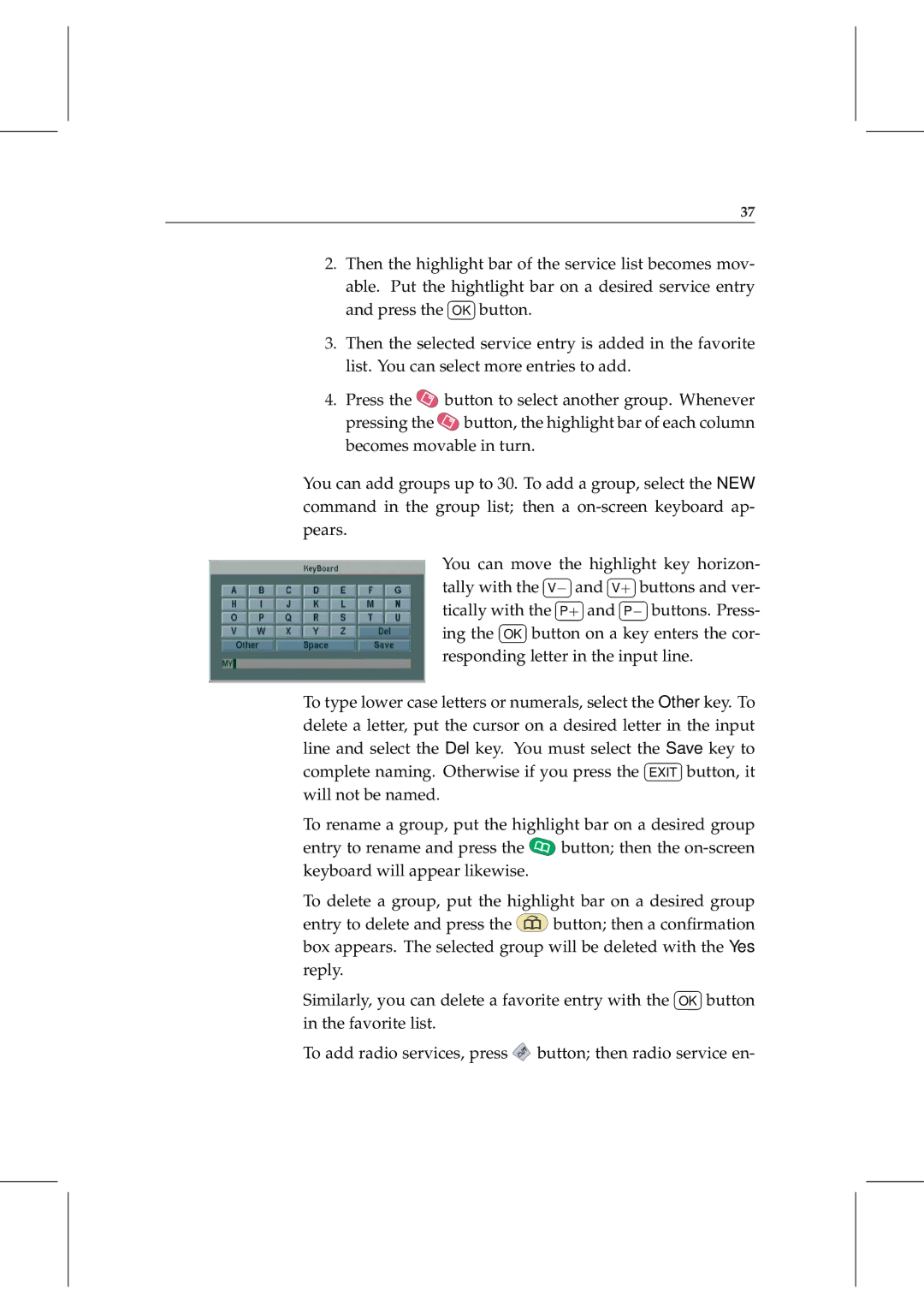37
2.Then the highlight bar of the service list becomes mov-
able. Put the ¤hightlight¡ bar on a desired service entry and press the £OK ¢button.
3.Then the selected service entry is added in the favorite list. You can select more entries to add.
4.Press the ![]() button to select another group. Whenever pressing the
button to select another group. Whenever pressing the ![]() button, the highlight bar of each column becomes movable in turn.
button, the highlight bar of each column becomes movable in turn.
You can add groups up to 30. To add a group, select the NEW command in the group list; then a
You can move the highlight key horizon- | |||||||||||||||||||||||
|
|
|
|
|
|
|
|
|
| ¢ | ¡ |
|
|
|
| ¢ | ¡ | ||||||
|
|
|
|
| £ | ¤ | £ ¤ | ||||||||||||||||
tally with the | ¤V− |
| ¡and |
| ¤V+ |
| ¡buttons and ver- | ||||||||||||||||
ing the ¤ | ¡ |
|
|
|
|
|
|
|
| ¢ |
|
|
|
|
|
|
| ¢ | |||||
|
|
|
|
|
|
|
|
|
|
| |||||||||||||
|
|
| £ |
|
|
|
| £ |
|
| |||||||||||||
tically with the |
|
| P+ |
| and |
| P− |
| buttons. Press- | ||||||||||||||
£ | ¢ |
|
|
|
|
|
|
|
|
|
|
|
|
|
|
|
|
|
|
| |||
|
| OK |
| button on a key enters the cor- | |||||||||||||||||||
responding letter in the input line.
To type lower case letters or numerals, select the Other key. To delete a letter, put the cursor on a desired letter in the input line and select the Del key. You must select the¤ Save¡ key to complete naming. Otherwise if you press the £EXIT ¢button, it will not be named.
To rename a group, put the highlight bar on a desired group
entry to rename and press the ![]() button; then the
button; then the
To delete a group, put the highlight bar on a desired group
entry to delete and press the ![]() button; then a confirmation box appears. The selected group will be deleted with the Yes
button; then a confirmation box appears. The selected group will be deleted with the Yes
reply.¤ ¡ Similarly, you can delete a favorite entry with the £OK ¢button in the favorite list.
To add radio services, press ![]() button; then radio service en-
button; then radio service en-