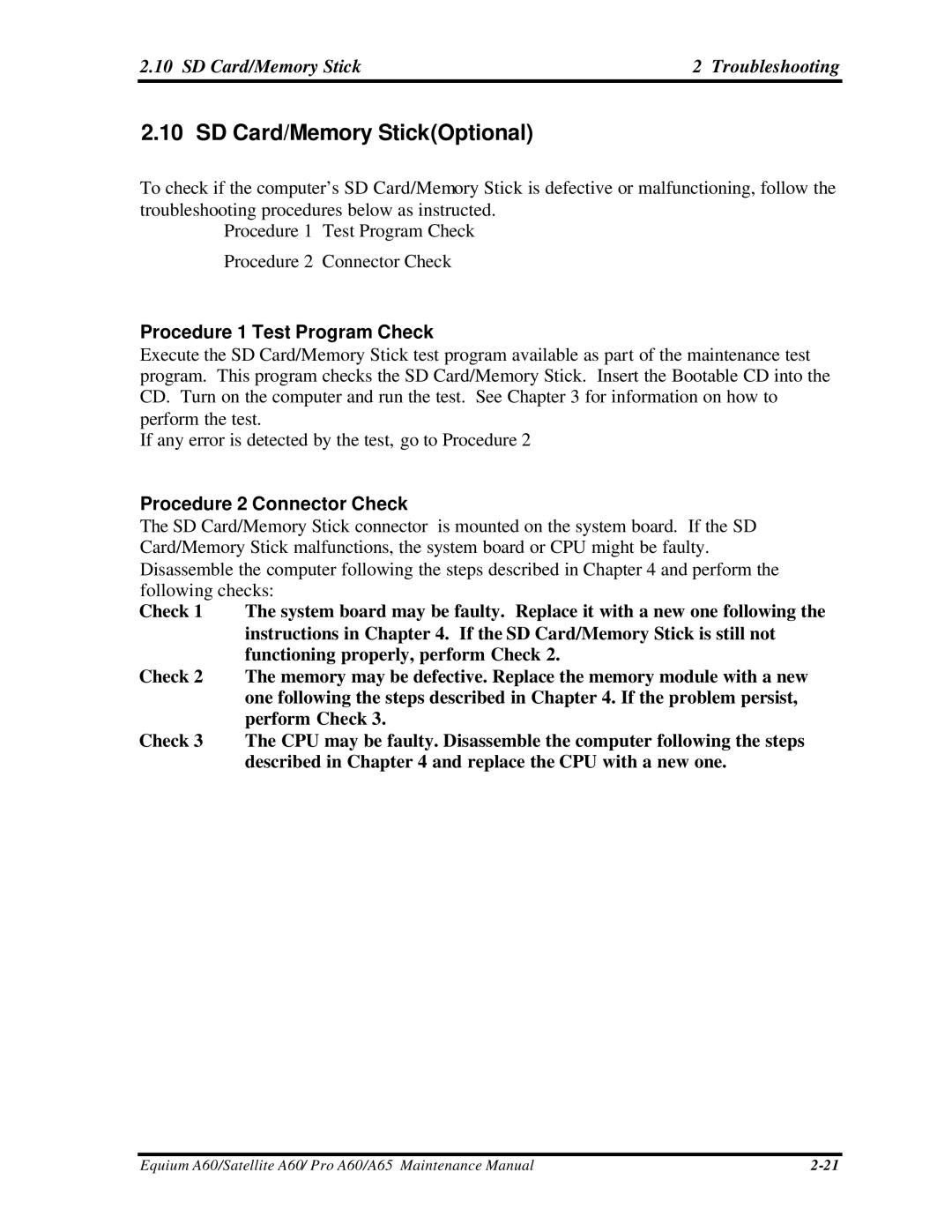2.10 SD Card/Memory Stick | 2 Troubleshooting |
2.10 SD Card/Memory Stick(Optional)
To check if the computer’s SD Card/Memory Stick is defective or malfunctioning, follow the troubleshooting procedures below as instructed.
Procedure 1 Test Program Check
Procedure 2 Connector Check
Procedure 1 Test Program Check
Execute the SD Card/Memory Stick test program available as part of the maintenance test program. This program checks the SD Card/Memory Stick. Insert the Bootable CD into the CD. Turn on the computer and run the test. See Chapter 3 for information on how to perform the test.
If any error is detected by the test, go to Procedure 2
Procedure 2 Connector Check
The SD Card/Memory Stick connector is mounted on the system board. If the SD Card/Memory Stick malfunctions, the system board or CPU might be faulty. Disassemble the computer following the steps described in Chapter 4 and perform the following checks:
Check 1 The system board may be faulty. Replace it with a new one following the instructions in Chapter 4. If the SD Card/Memory Stick is still not functioning properly, perform Check 2.
Check 2 The memory may be defective. Replace the memory module with a new one following the steps described in Chapter 4. If the problem persist, perform Check 3.
Check 3 The CPU may be faulty. Disassemble the computer following the steps described in Chapter 4 and replace the CPU with a new one.
Equium A60/Satellite A60/ Pro A60/A65 Maintenance Manual |