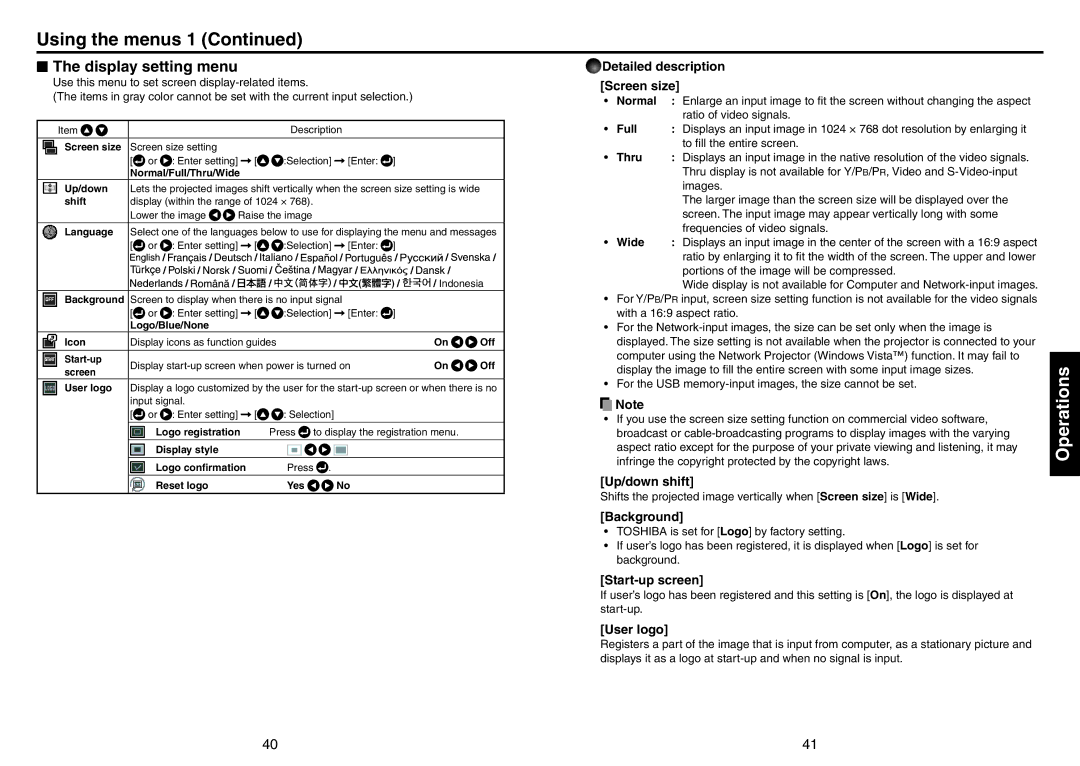Using the menus 1 (Continued)
N The display setting menu
Use this menu to set screen
(The items in gray color cannot be set with the current input selection.)
Item |
|
|
|
|
|
|
|
|
| Description |
|
|
|
| |||
Screen size | Screen size setting |
|
|
|
|
|
|
|
|
|
|
|
| ||||
| [ | or | : Enter setting] | [ |
|
| :Selection] |
|
| [Enter: | ] |
|
| ||||
| Normal/Full/Thru/Wide |
|
|
|
|
|
|
|
| ||||||||
Up/down | Lets the projected images shift vertically when the screen size setting is wide |
| |||||||||||||||
shift | display (within the range of 1024 × 768). |
|
|
|
|
|
|
| |||||||||
| Lower the image |
| Raise the image |
|
|
|
|
|
|
| |||||||
|
|
|
|
|
|
|
|
|
| ||||||||
Language | Select one of the languages below to use for displaying the menu and messages | ||||||||||||||||
| [ | or | : Enter setting] | [ |
|
| :Selection] |
|
| [Enter: | ] |
|
| ||||
|
| / | / |
| / |
|
| / |
|
| / | / | / | / | |||
|
|
|
|
|
| ||||||||||||
|
| / |
| / | / | / |
| / | / |
| / | / |
| ||||
|
|
|
|
|
| ||||||||||||
|
|
|
|
|
| ||||||||||||
|
|
|
| / | / | / |
|
| / |
| / | / Indonesia | |||||
|
|
|
|
|
|
| |||||||||||
|
|
|
|
|
|
| |||||||||||
Background | Screen to display when there is no input signal |
|
|
|
| ||||||||||||
| [ | or | : Enter setting] | [ |
|
| :Selection] |
|
| [Enter: | ] |
|
| ||||
| Logo/Blue/None |
|
|
|
|
|
|
|
|
|
|
|
| ||||
Icon | Display icons as function guides |
|
|
|
|
|
| On | Off | ||||||||
|
|
|
|
|
|
|
|
|
|
|
|
|
|
|
|
|
|
Display |
|
| On | Off | |||||||||||||
screen |
|
| |||||||||||||||
|
|
|
|
|
|
|
|
|
|
|
|
|
|
|
|
| |
User logo Display a logo customized by the user for the
[![]() or
or ![]() : Enter setting]
: Enter setting] ![]() [
[![]()
![]() : Selection]
: Selection]
Logo registration Press ![]() to display the registration menu.
to display the registration menu.
Display style
Logo confirmation | Press . |
|
Reset logo | Yes | No |
 Detailed description [Screen size]
Detailed description [Screen size]
• | Normal | : Enlarge an input image to fit the screen without changing the aspect |
|
| ratio of video signals. |
• | Full | : Displays an input image in 1024 × 768 dot resolution by enlarging it |
|
| to fill the entire screen. |
• | Thru | : Displays an input image in the native resolution of the video signals. |
|
| Thru display is not available for Y/PB/PR, Video and |
|
| images. |
|
| The larger image than the screen size will be displayed over the |
|
| screen. The input image may appear vertically long with some |
|
| frequencies of video signals. |
• | Wide | : Displays an input image in the center of the screen with a 16:9 aspect |
|
| ratio by enlarging it to fit the width of the screen. The upper and lower |
|
| portions of the image will be compressed. |
|
| Wide display is not available for Computer and |
•For Y/PB/PR input, screen size setting function is not available for the video signals with a 16:9 aspect ratio.
•For the
•For the USB
![]() Note
Note
•If you use the screen size setting function on commercial video software, broadcast or
[Up/down shift]
Shifts the projected image vertically when [Screen size] is [Wide].
[Background]
•TOSHIBA is set for [Logo] by factory setting.
•If user’s logo has been registered, it is displayed when [Logo] is set for background.
[Start-up screen]
If user’s logo has been registered and this setting is [On], the logo is displayed at
[User logo]
Registers a part of the image that is input from computer, as a stationary picture and displays it as a logo at
Operations
40 | 41 |