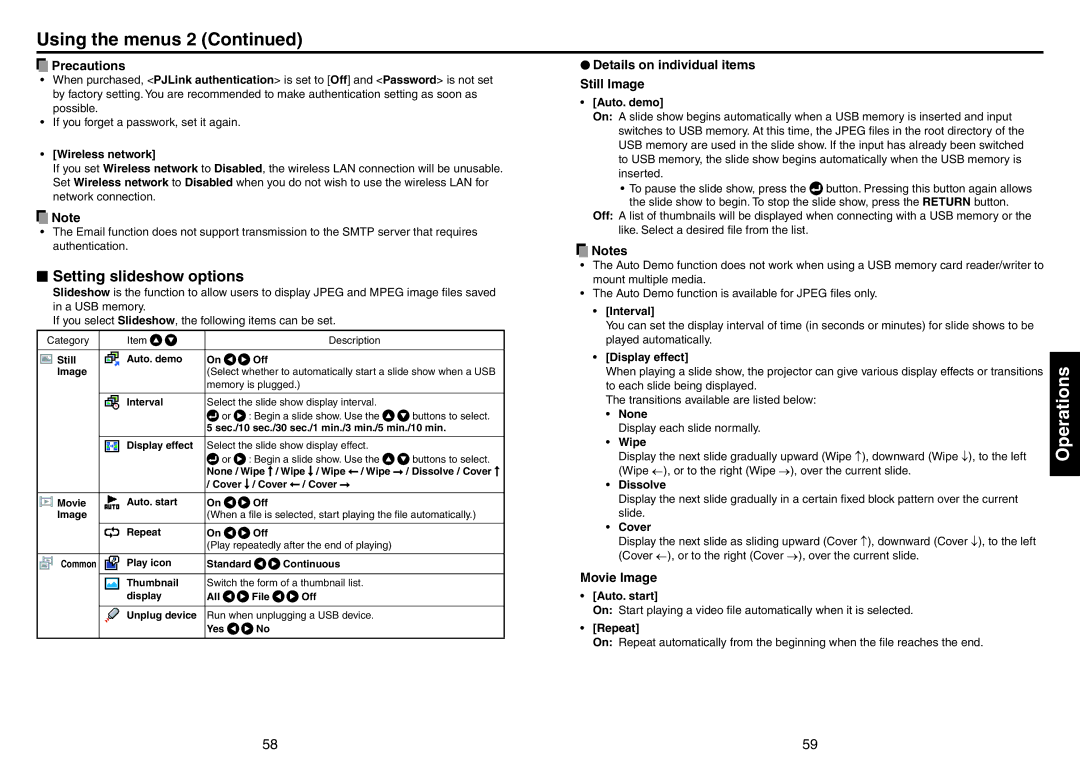Using the menus 2 (Continued)
 Precautions
Precautions
•When purchased, <PJLink authentication> is set to [Off] and <Password> is not set by factory setting. You are recommended to make authentication setting as soon as possible.
•If you forget a passwork, set it again.
•[Wireless network]
If you set Wireless network to Disabled, the wireless LAN connection will be unusable. Set Wireless network to Disabled when you do not wish to use the wireless LAN for network connection.
![]() Note
Note
•The Email function does not support transmission to the SMTP server that requires authentication.
N Setting slideshow options
Slideshow is the function to allow users to display JPEG and MPEG image files saved in a USB memory.
If you select Slideshow, the following items can be set.
Category | Item |
|
| Description |
|
|
|
|
|
|
|
Still | Auto. demo | On | Off |
|
|
Image |
| (Select whether to automatically start a slide show when a USB | |||
|
| memory is plugged.) |
| ||
|
|
|
| ||
| Interval | Select the slide show display interval. |
| ||
|
| or | : Begin a slide show. Use the | buttons to select. | |
|
| 5 sec./10 sec./30 sec./1 min./3 min./5 min./10 min. | |||
|
|
|
| ||
| Display effect | Select the slide show display effect. |
| ||
|
| or | : Begin a slide show. Use the | buttons to select. | |
|
| None / Wipe | / Wipe / Wipe / Wipe | / Dissolve / Cover | |
|
| / Cover | / Cover / Cover |
| |
|
|
|
|
|
|
Movie | Auto. start | On | Off |
|
|
Image |
| (When a file is selected, start playing the file automatically.) | |||
|
|
|
|
|
|
| Repeat | On | Off |
|
|
|
| (Play repeatedly after the end of playing) |
| ||
|
|
|
|
| |
Common | Play icon | Standard | Continuous |
| |
|
|
|
| ||
| Thumbnail | Switch the form of a thumbnail list. |
| ||
| display | All | File | Off |
|
|
|
|
| ||
| Unplug device | Run when unplugging a USB device. |
| ||
|
| Yes | No |
|
|
|
|
|
|
|
|
L Details on individual items
Still Image
•[Auto. demo]
On: A slide show begins automatically when a USB memory is inserted and input switches to USB memory. At this time, the JPEG files in the root directory of the USB memory are used in the slide show. If the input has already been switched to USB memory, the slide show begins automatically when the USB memory is inserted.
•To pause the slide show, press the ![]() button. Pressing this button again allows the slide show to begin. To stop the slide show, press the RETURN button.
button. Pressing this button again allows the slide show to begin. To stop the slide show, press the RETURN button.
Off: A list of thumbnails will be displayed when connecting with a USB memory or the like. Select a desired file from the list.
![]() Notes
Notes
•The Auto Demo function does not work when using a USB memory card reader/writer to mount multiple media.
•The Auto Demo function is available for JPEG files only.
•[Interval]
You can set the display interval of time (in seconds or minutes) for slide shows to be played automatically.
•[Display effect]
When playing a slide show, the projector can give various display effects or transitions to each slide being displayed.
The transitions available are listed below:
•None
Display each slide normally.
•Wipe
Display the next slide gradually upward (Wipe ↑), downward (Wipe ↓), to the left (Wipe ←), or to the right (Wipe →), over the current slide.
•Dissolve
Display the next slide gradually in a certain fixed block pattern over the current slide.
•Cover
Display the next slide as sliding upward (Cover ↑), downward (Cover ↓), to the left (Cover ←), or to the right (Cover →), over the current slide.
Movie Image
•[Auto. start]
On: Start playing a video file automatically when it is selected.
•[Repeat]
On: Repeat automatically from the beginning when the file reaches the end.
Operations
58 | 59 |