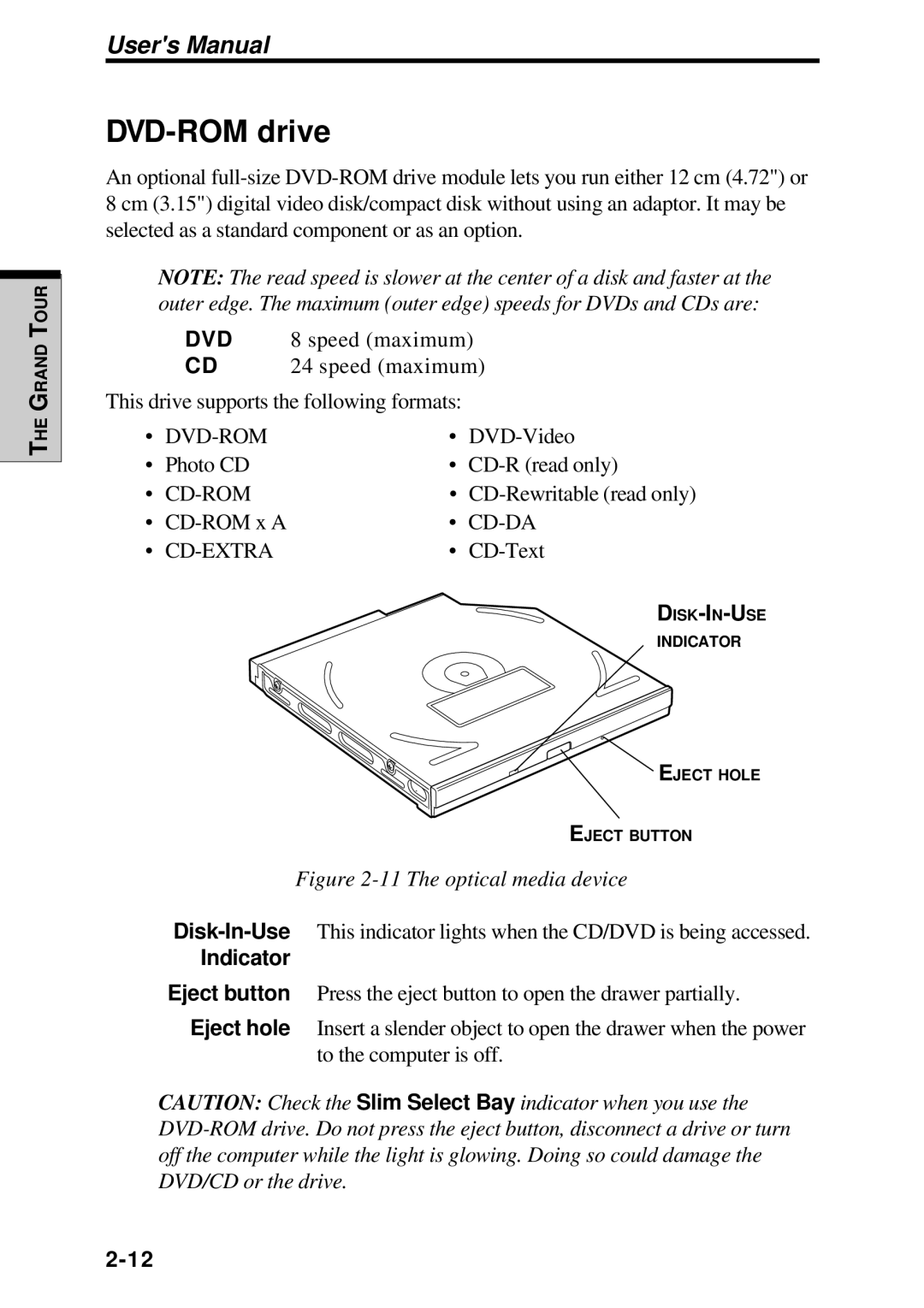Toshiba TE2000
Portable Personal Computer User’s Manual
Copyright
Disclaimer
Trademarks
Modem warning notice
Vcci Class B Information
Conformity Statement
Region selection
Network Compatibility Statement
Japan regulations
Redial
Type of service
Telephone company procedures
Pursuant to FCC CFR 47, Part
Disconnection
If problems arise
Instructions for IC CS-03 certified equipment
Fax branding
Page
Modem warning notice for Australia
AT&F AT&W AT%TE=0 ATZ
Any 30 minute period for any single manual call initiation,
General conditions
Wireless LAN and your Health
Information to Wireless LAN User
Wireless Interoperability
Regulatory Information
Canada Industry Canada IC
Europe EU Declaration of Conformity
Et 11 2462 MHz
USA-Federal Communications CommissionFCC
Interference Statement
Using this equipment in Japan
Taiwan
Page
Regulatory statements
Electronic communication device authorization
Device Authorization
General
United States of America and Canada
Canada IC Notice
FCC Interference Statement
Page
Toshiba DVD-ROM drive SD-C2502** safety instruction
Location of the required label
Stråling
Matsushita CD-R/RW drive UJDA340** safety instruction
Locationofofthetherequiredlabellabel
Stråling
Matsushita CD-RW/DVD-ROM drive UJDA720** safety instruction
Locationion of the required label of the required label
To EN60825
Toshiba CD-RW/DVD-ROM drive SD-R2102** safety instruction
Location of the required label
Stråling
Teac DVD-ROM drive DV-28E** safety instruction
To EN60825
Teac CD-ROM drive CD-224E** safety instruction
Location of the required label
NÅR SIKKERHEDSAF-BRYDER ER
Teac CD-R/RW drive CD-W28E** safety instruction
Location of the required label
Stråling
Hitachi DVD-ROM drive GDR-8081N** safety instruction
26-5, Toranomon 1-CHOME, MINATO-KU, Tokyo Japan
To EN60825
Page
Table of Contents
Getting Started
Operating Basics
Xlii
Power and Power-Up Modes
Power conditions Xliii
Keyboard
HW Setup and Passwords
Optional Devices
Xliv
Troubleshooting
Xlv
Appendixes
Glossary Index
Manual contents
Preface
Icons
Conventions
Abbreviations
Keys
Messages
Key operation
Display
Xlix
Page
Pressure or impact damage
General Precautions
Stress injury Heat injury
PC card overheating
Lii
Equipment checklist
Introduction
Chapter
Windows 2000 Service Pack
Windows XP
Features
Features
Processor
Memory
Disks
Display
Keyboard
Power
AccuPoint
Ports
Slots
Multimedia
Communications
Slim Select Bay
Security
Software
Special features
Special features
Utilities
Utilities
Double-click the Mouse icon
Options
Options
Slim Select Bay options
Introduction
Grand Tour
Front with the display closed
Left side
Video-out jack PC card slot
Right side
Right side
Back side
Underside
Underside
Grand Tour
Front with the display open
Front with the display open
Indicators
Power source/system indicators
Power source/system indicators
Indicators
Keyboard indicator
Keypad overlay indicators
AC adaptor
Slim Select Bay modules
Slim Select Bay modules
Indicator
DVD-ROM drive
CD-ROM drive
CD-R/RW drive
CD-RW/DVD-ROM drive
Slim Select Bay HDD adaptor
12 The Slim Select Bay HDD adaptor
Slim Select Bay 2nd battery pack
Weight saver
Getting Started
Setting up your work space
Placement of computer
General conditions
Seating and posture
Posture and positioning of the computer
Lighting
Work habits
Connecting the AC adaptor
Opening the display
Connect the power cord to the AC adaptor
Turning on the power
Turning on the power
Turning off the power
Windows XP Professional/2000 setup
Windows 98 setup
Shut Down mode Boot mode
Hibernation mode
Benefits of hibernation
Starting Hibernation
Automatic Hibernation
Standby mode
Data save in hibernation mode
Benefits of standby
Restarting the computer
Executing standby
Standby limitations
Restoring the Windows system
Software decompression window
Getting Started
Using AccuPoint
Operating Basics
AccuPoint II precautions
Replacing the cap
Changing Slim Select Bay modules
Removing a module
Changing Slim Select Bay modules
CD-ROM drive
Using optical media drives
Installing a module
DVD-ROM drive
CD-R/RW drive Read
Using optical media drives
Loading CDs
Write
Manual release with the eject hole
Inserting a CD
Removing CDs
Closing the drawer
CD/DVDs care
10 Removing a CD
Using 3 1/2 external diskette drive
11 The 3 1/2 external diskette drive
Connecting 3 1/2 diskette drive
Using 3 1/2 external diskette drive
Disconnecting 3 1/2 diskette drive
Diskette care
Wireless communication switch
Wireless communications
Wireless LAN
Wireless communications
Wireless communication LED
LED status Indication
Connecting cable
LAN cable types
Disconnecting cable
Super Long Life scheme
Network Device Switch
14 The Super Long Life Properties window
Using the internal modem
Region selection
Using the internal modem
Properties menu
Modem Selection
Setting
AutoRun Mode
Location list for region selection
Connecting
Dialing Properties
Cleaning the computer
Disconnecting
Moving the computer
Heat dispersal
Heat dispersal
Operating Basics
Keyboard
Typewriter keys
F1 … F12 function keys
Soft keys Fn key combinations
Emulating keys on enhanced keyboard
Soft keys Fn key combinations
Hotkeys
Soft keys Fn key combinations
Emulating Fn key on external keyboard
Windows special keys
Keypad overlay
Fn Sticky key
Arrow mode
Numeric mode
Turning on the overlays
Temporarily using normal keyboard overlay on
Temporarily using overlay overlay off
Temporarily changing modes
Generating Ascii characters
Keyboard
Power and Power-Up Modes
Power conditions
LED 2nd battery off
Power conditions
Power indicators
Battery indicators
DC in indicator
Main battery
Battery types
Power indicator
Battery types
Secondary battery option
Real time clock battery
Care and use of the battery pack
Safety precautions
Care and use of the battery pack
Charging the batteries
Procedures
Battery charging notice
Time
Monitoring battery capacity
Maximizing battery operating time
Retaining data with power off
Extending battery life
Replacing the battery pack
Removing the battery pack
Installing the battery pack
Replacing the battery pack
Starting the computer by password
Password =
HW Setup and Passwords
HW Setup
Accessing HW Setup
HW Setup window
HW setup window Windows XP
HW Setup
There are also three buttons OK, Cancel and Apply
Password
User Password
Device Config
Device Configuration
Parallel/Printer
Pointing Devices
Boot Priority
CPU
Following order CD-ROM*, LAN, HDD
Boot command, then the HDD installed
USB
Supervisor password
Supervisor password
Passwords
Cards/memory
Power devices
Optional Devices
Peripheral devices
Installing a PC card
PC cards
User’s Manual
Removing a PC card
PC cards
Installing memory module
Memory expansion
Memory expansion
Removing the cover
Removing memory module
Seat the cover and secure it with two screws
Additional battery pack
Slim Select Bay 2nd battery pack
Slim Select Bay 2nd battery pack
Installing
Removing
Slim Select Bay HDD adaptor
Battery charger
Additional AC adaptor
Slim Select Bay HDD adaptor
12 Installing the HDD
USB diskette drive
Advanced Port Replicator
Advanced Port Replicator
Set the Parallel Port Mode and press OK
Parallel printer
External monitor
External monitor
Television
PS/2 mouse
PS/2 keyboard
PS/2 keyboard
Security lock
15 Security lock
Troubleshooting
Problem solving process
Preliminary checklist
Analyzing the problem
Hardware and system checklist
Hardware and system checklist
System start-up
Power
Self test
Overheating power down
AC power
Problem Procedure
Battery
Problem Procedure
Password
LCD panel
Hard disk drive
Foreign object in the drawer could block laser
DVD-ROM drive
Grand Tour
ProblemProcedure
Diskette drive
Infrared port
Printer
Pointing device
AccuPoint
Serial mouse ProblemProcedure
PC card
Monitor
TV output signal
Sound system
USB
Modem
Hibernation
No Carrier
Memory expansion
LAN
Where to write
Toshiba support
Before you call
Toshiba support
Europe Germany & Austria
Troubleshooting
Power Requirements
Specifications
Physical Dimensions
Appendix a
Built-in Modem
Network control unit NCU
Display Controller and Modes
Display controller
Appendix B
Video modes
Table Video modes
Appendix B
640 x 64K of 64K 60Hz Grph Pels 75Hz 85Hz
Appendix C
AT Commands
Repeat last command
+++ Escape sequence
Bn Communication standard setting
Dn Dial
En Echo command
Hn Hook control
Request ID information
Mn Monitor speaker mode
Nn Modulation handshake
On Return on-line to data mode
Select pulse dialing
Qn Result code control
Vn DCE response format
Xn Result code selection, call progress monitoring
Zn Recall stored profile
Dial tone detect
Busy tone detect
Cn Data Carrier Detect DCD control
Load factory settings
Dn DTR control
Kn Local flow control selection
Self-test commands
Gn V.22bis guard tone control
Select Pulse Dial Make/Break Ratio WW
Display Current Configuration
Store current configuration
Zn=x Store telephone number
Nn\ Error control mode selection
\Qn Local flow control selection
View numbers in blacklist
Cn Data compression control
Ppendixa
Appendix D
Registers
Register values
ATSn?
S1 Ring counter
S3 Command line termination character
S0 Auto answer ring number
S2 AT escape character user defined
S5 Command line editing character user defined
S4 Response formatting character user defined
S6 Wait before dialing
S11 Dtmf dialing speed
S7 Connection completion time-out
S8 Comma pause time
S12 Escape guard time
S37 Dial line rate
AT command set result codes
Result code summary Result Code Numeric Description
Result Code Numeric Description
Appendix D
Mode
Appendix E
Function Transmission speed
Table E-1 Result codes for a V.90 connection
AT Command
Appendix E
Appendix E
Wireless LAN
About Toshiba Wireless solution
Appendix F
Figure F-1 Peer-to-peer Wireless workgroup
Peer-to-peer workgroup
Enterprise networking
Appendix F
Easy configuration
Wireless LAN card features
Basic settings for enterprise networks
Wireless LAN card types
Wireless LAN cards
Click Settings, and then Control Panel
Value ANY
Basic settings for peer-to-peer workgroups
Set the correct Network Name and Encryption Key
Radio antennas
Working with Wireless and Windows
Using your Wireless LAN card
View other computers
Using the Client Manager
Entire Network icon
View Wireless link quality
Icon Description Color
View/modify Wireless LAN card settings
Figure F-6 Edit Wireless Configuration Settings
Advanced configurations
Encryption window
Advanced window
Figure F-8 Advanced window
Admin window
Figure F-9 Admin parameters
Card specifications
Storage 10 to 60 C
Radio characteristics
Table F-5 Radio characteristics
Supported frequency sub-bands
2457
AC Power Cord Connectors
Appendix G
USA and Canada
Australia Europe
Installing the modem board
Internal Modem Guide
Appendix H
Removing the modem board
Parts Numbers
Appendix
LAN
Glossary
Glossary-1
AccuPoint
Glossary-2
Byte
Glossary-3
Cache memory
Glossary-4
Delete
Glossary-5
Device driver
Glossary-6
Host computer
Glossary-7
Hot dock/undock
Glossary-8
Modem
Glossary-9
Monitor
Glossary-10
RAM
Glossary-11
Restart
Glossary-12
Write protection
Glossary-13
Glossary-14
Index
Index-1
Index-2
Index
Index-3
Index-4
Index-5
Index-6