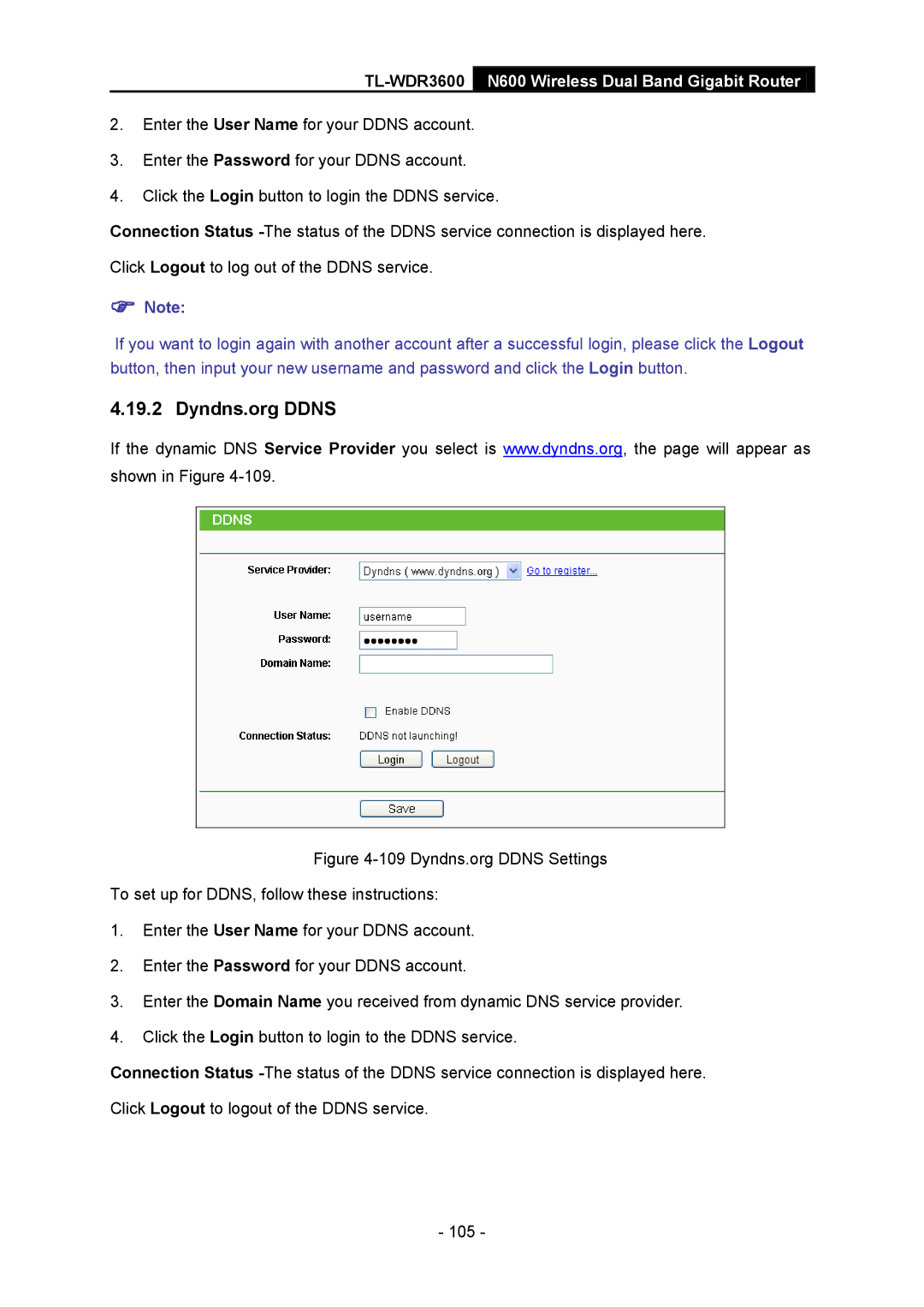TL-WDR3600
N600 Wireless Dual Band Gigabit Router
2.Enter the User Name for your DDNS account.
3.Enter the Password for your DDNS account.
4.Click the Login button to login the DDNS service.
Connection Status
Note:
If you want to login again with another account after a successful login, please click the Logout button, then input your new username and password and click the Login button.
4.19.2 Dyndns.org DDNS
If the dynamic DNS Service Provider you select is www.dyndns.org, the page will appear as shown in Figure