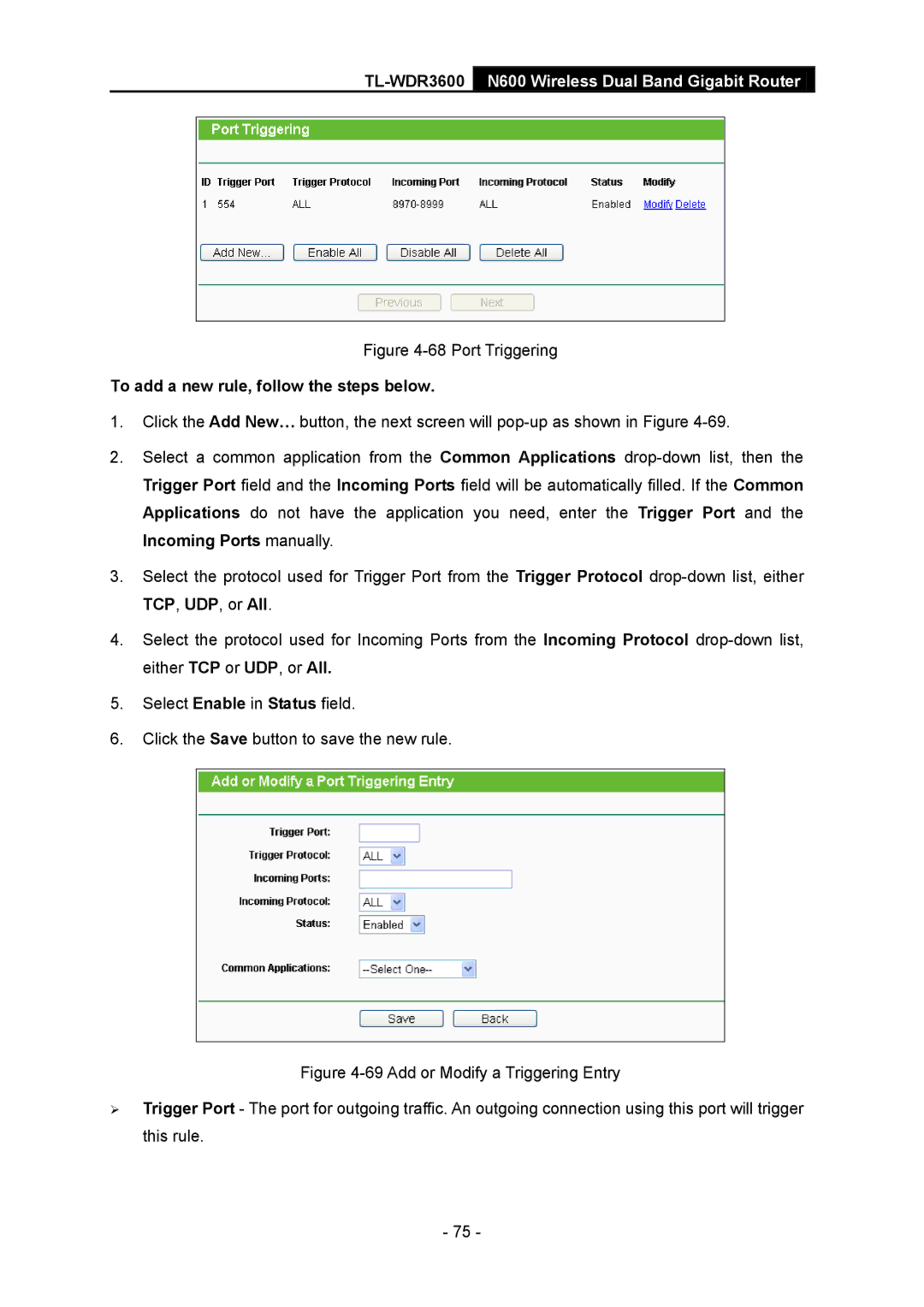TL-WDR3600 N600 Wireless Dual Band Gigabit Router
Figure 4-68 Port Triggering
To add a new rule, follow the steps below.
1.Click the Add New… button, the next screen will
2.Select a common application from the Common Applications
3.Select the protocol used for Trigger Port from the Trigger Protocol
4.Select the protocol used for Incoming Ports from the Incoming Protocol
5.Select Enable in Status field.
6.Click the Save button to save the new rule.
Figure 4-69 Add or Modify a Triggering Entry
Trigger Port - The port for outgoing traffic. An outgoing connection using this port will trigger this rule.
- 75 -