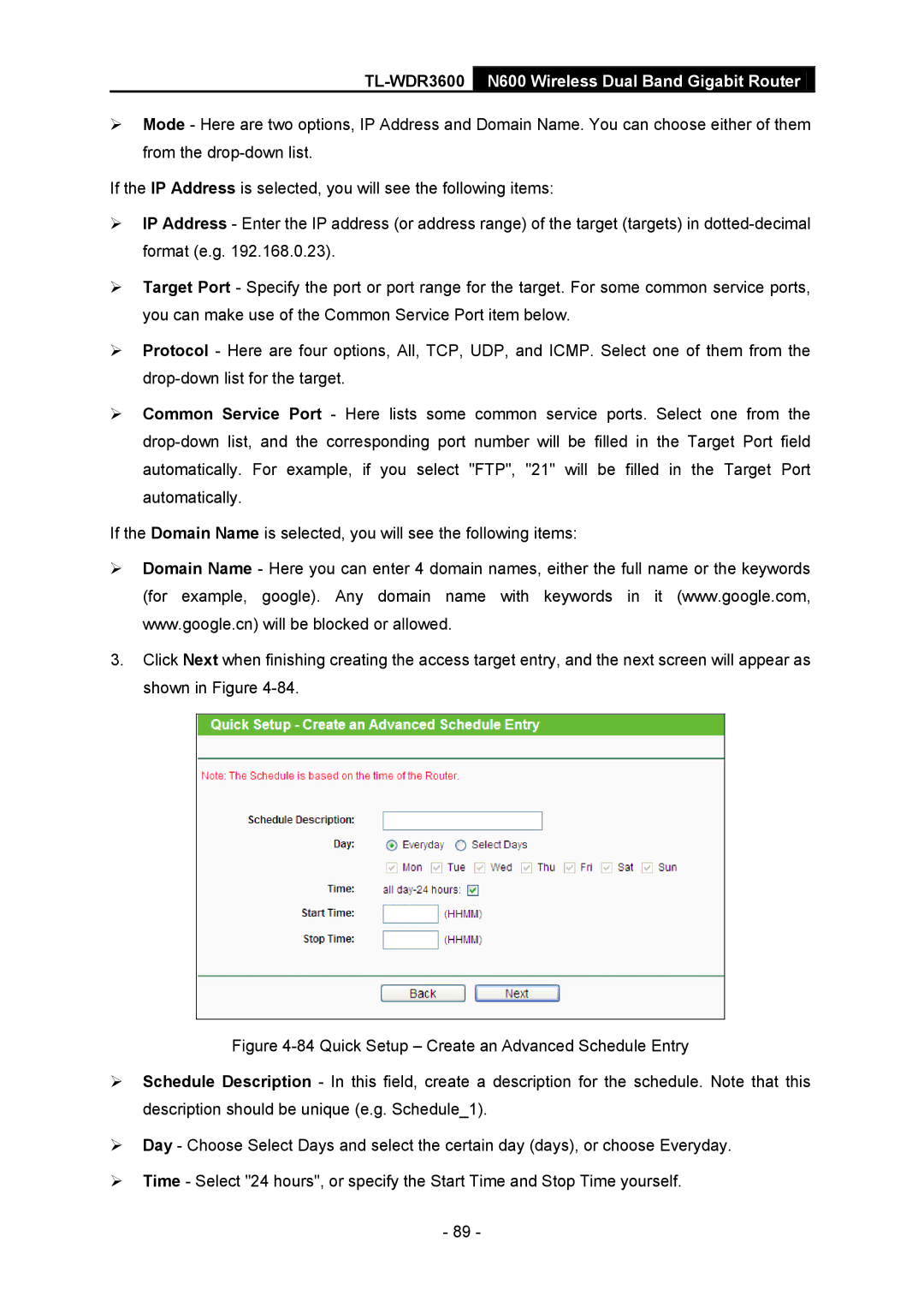TL-WDR3600 N600 Wireless Dual Band Gigabit Router
Mode - Here are two options, IP Address and Domain Name. You can choose either of them from the
If the IP Address is selected, you will see the following items:
IP Address - Enter the IP address (or address range) of the target (targets) in
Target Port - Specify the port or port range for the target. For some common service ports, you can make use of the Common Service Port item below.
Protocol - Here are four options, All, TCP, UDP, and ICMP. Select one of them from the
Common Service Port - Here lists some common service ports. Select one from the
If the Domain Name is selected, you will see the following items:
Domain Name - Here you can enter 4 domain names, either the full name or the keywords (for example, google). Any domain name with keywords in it (www.google.com, www.google.cn) will be blocked or allowed.
3.Click Next when finishing creating the access target entry, and the next screen will appear as shown in Figure
Figure 4-84 Quick Setup – Create an Advanced Schedule Entry
Schedule Description - In this field, create a description for the schedule. Note that this description should be unique (e.g. Schedule_1).
Day - Choose Select Days and select the certain day (days), or choose Everyday.
Time - Select "24 hours", or specify the Start Time and Stop Time yourself.
-89 -