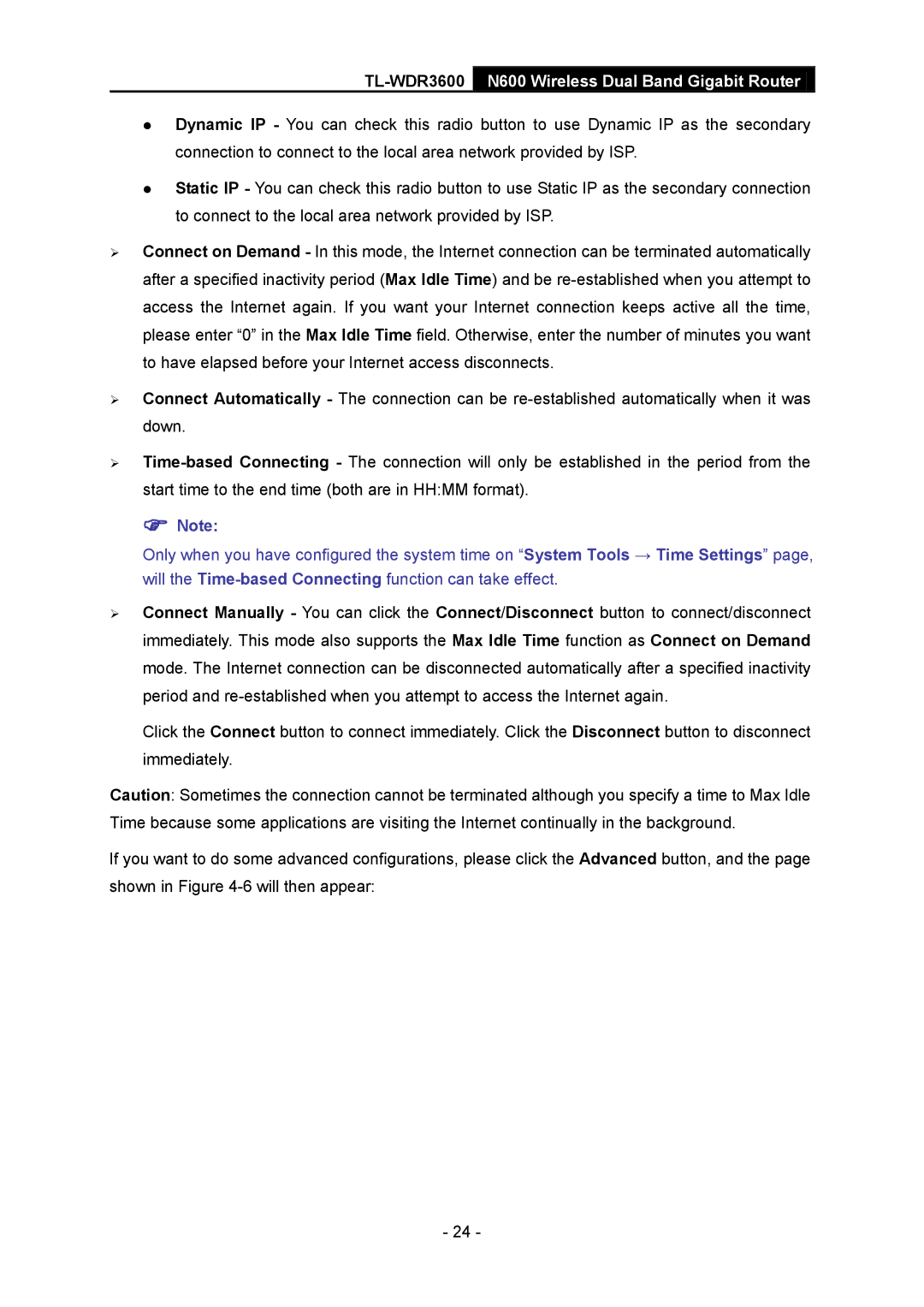TL-WDR3600 N600 Wireless Dual Band Gigabit Router
Dynamic IP - You can check this radio button to use Dynamic IP as the secondary connection to connect to the local area network provided by ISP.
Static IP - You can check this radio button to use Static IP as the secondary connection to connect to the local area network provided by ISP.
Connect on Demand - In this mode, the Internet connection can be terminated automatically after a specified inactivity period (Max Idle Time) and be
Connect Automatically - The connection can be
Note:
Only when you have configured the system time on “System Tools → Time Settings” page, will the
Connect Manually - You can click the Connect/Disconnect button to connect/disconnect immediately. This mode also supports the Max Idle Time function as Connect on Demand mode. The Internet connection can be disconnected automatically after a specified inactivity period and
Click the Connect button to connect immediately. Click the Disconnect button to disconnect immediately.
Caution: Sometimes the connection cannot be terminated although you specify a time to Max Idle Time because some applications are visiting the Internet continually in the background.
If you want to do some advanced configurations, please click the Advanced button, and the page shown in Figure
- 24 -