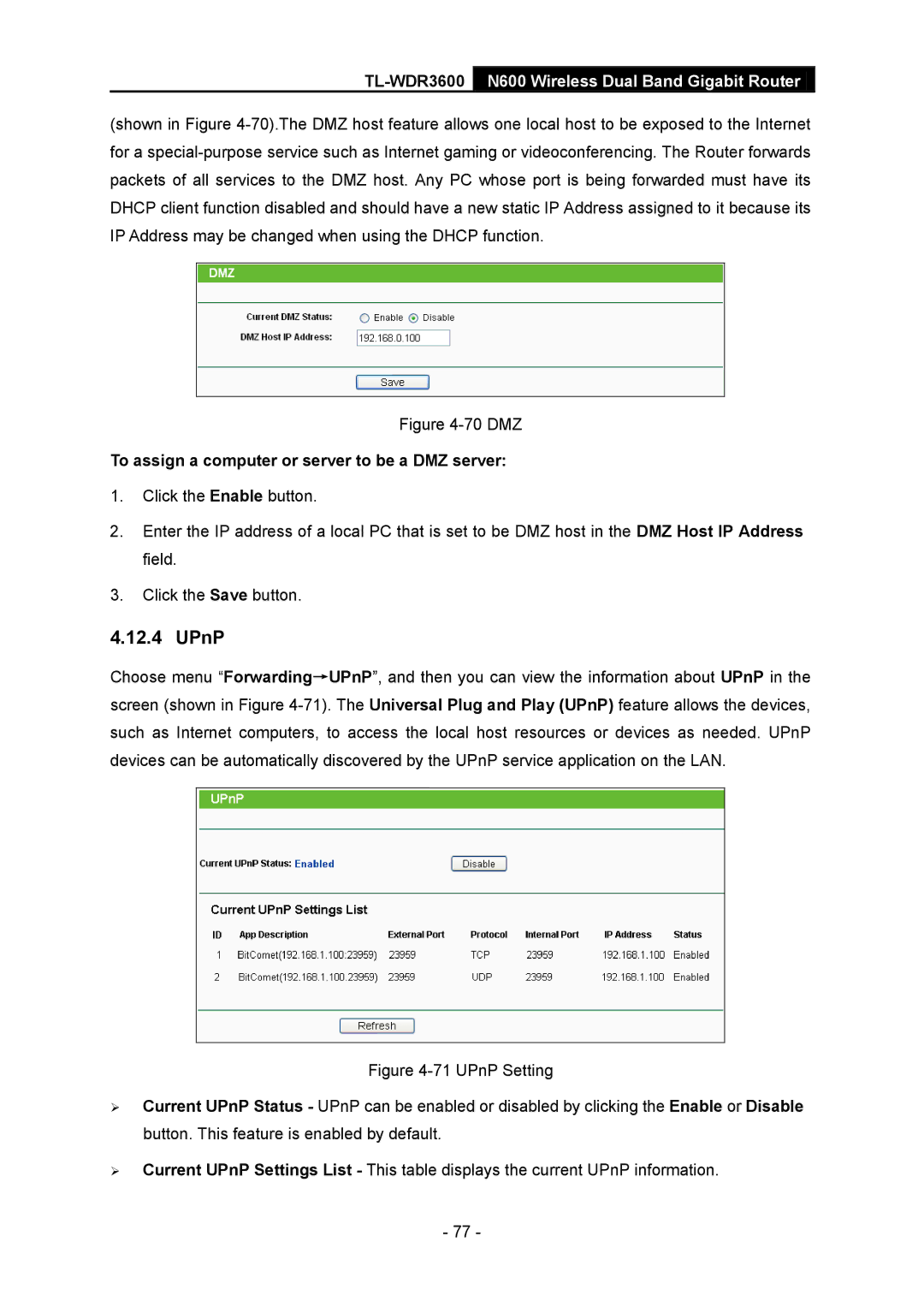TL-WDR3600 N600 Wireless Dual Band Gigabit Router
(shown in Figure
Figure 4-70 DMZ
To assign a computer or server to be a DMZ server:
1.Click the Enable button.
2.Enter the IP address of a local PC that is set to be DMZ host in the DMZ Host IP Address field.
3.Click the Save button.
4.12.4 UPnP
Choose menu “Forwarding→UPnP”, and then you can view the information about UPnP in the screen (shown in Figure
Figure 4-71 UPnP Setting
Current UPnP Status - UPnP can be enabled or disabled by clicking the Enable or Disable button. This feature is enabled by default.
Current UPnP Settings List - This table displays the current UPnP information.
- 77 -