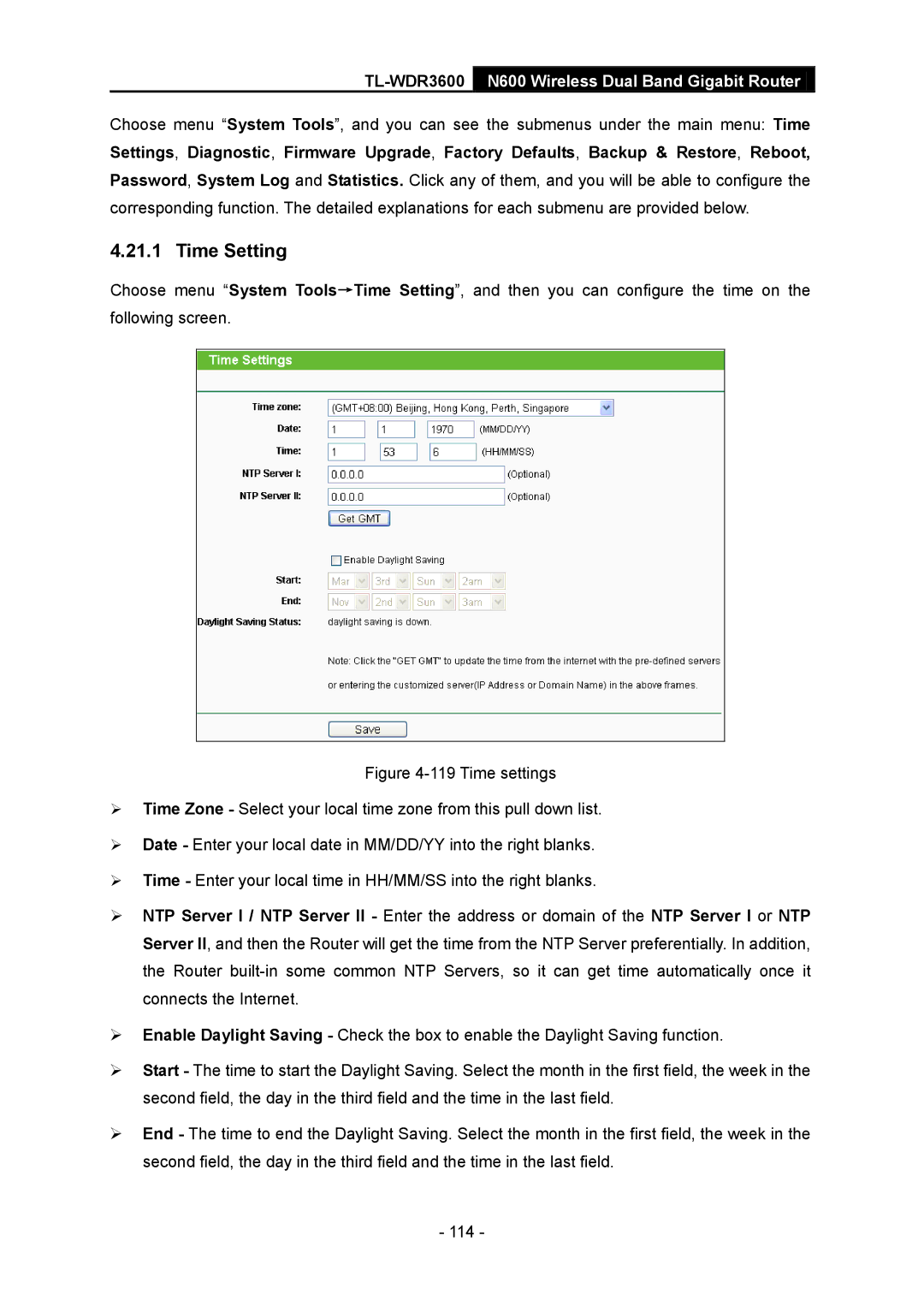TL-WDR3600 N600 Wireless Dual Band Gigabit Router
Choose menu “System Tools”, and you can see the submenus under the main menu: Time Settings, Diagnostic, Firmware Upgrade, Factory Defaults, Backup & Restore, Reboot, Password, System Log and Statistics. Click any of them, and you will be able to configure the corresponding function. The detailed explanations for each submenu are provided below.
4.21.1 Time Setting
Choose menu “System Tools→Time Setting”, and then you can configure the time on the following screen.
Figure 4-119 Time settings
Time Zone - Select your local time zone from this pull down list.
Date - Enter your local date in MM/DD/YY into the right blanks.
Time - Enter your local time in HH/MM/SS into the right blanks.
NTP Server I / NTP Server II - Enter the address or domain of the NTP Server I or NTP Server II, and then the Router will get the time from the NTP Server preferentially. In addition, the Router
Enable Daylight Saving - Check the box to enable the Daylight Saving function.
Start - The time to start the Daylight Saving. Select the month in the first field, the week in the second field, the day in the third field and the time in the last field.
End - The time to end the Daylight Saving. Select the month in the first field, the week in the second field, the day in the third field and the time in the last field.
- 114 -