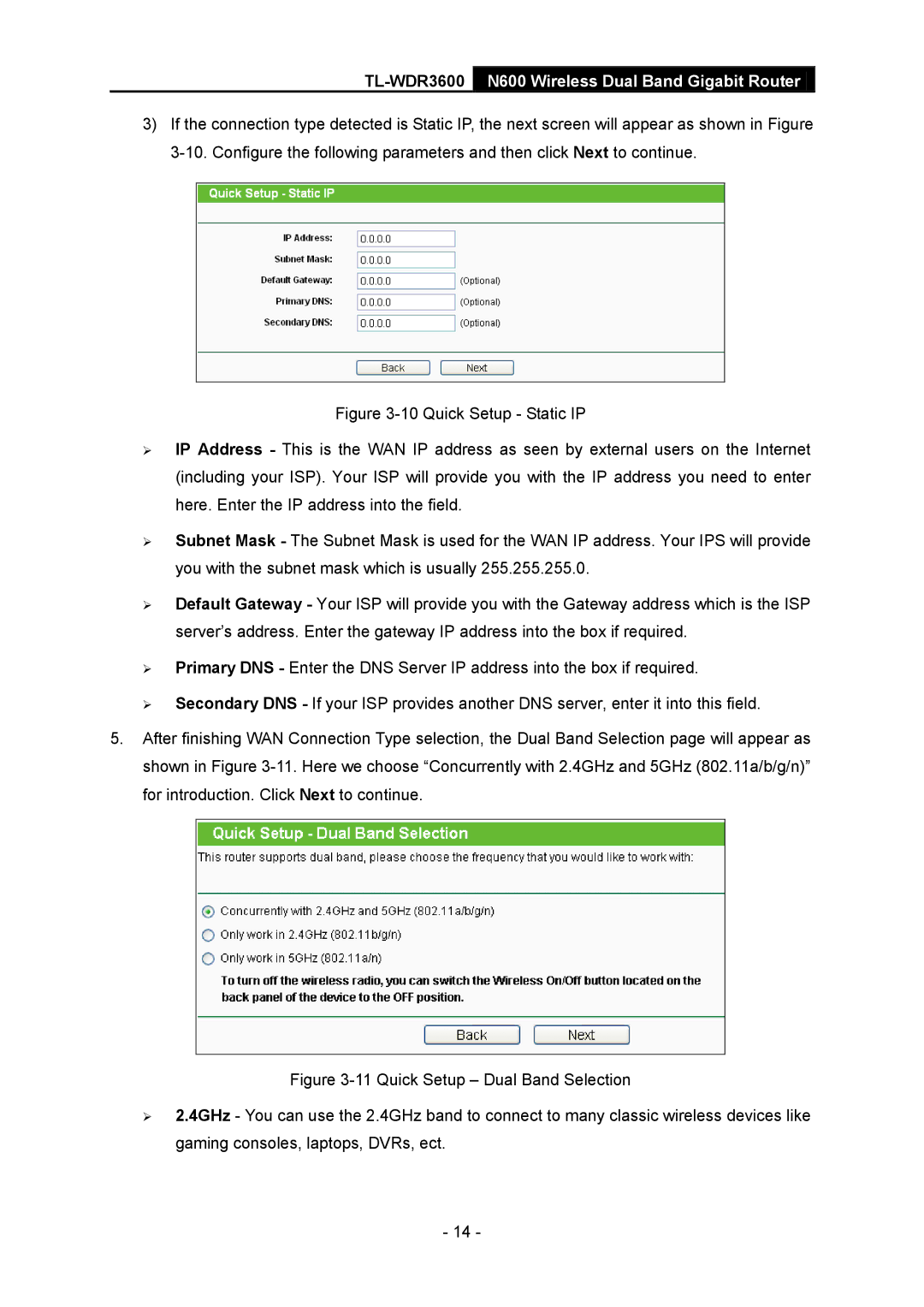TL-WDR3600 N600 Wireless Dual Band Gigabit Router
3)If the connection type detected is Static IP, the next screen will appear as shown in Figure
Figure 3-10 Quick Setup - Static IP
IP Address - This is the WAN IP address as seen by external users on the Internet (including your ISP). Your ISP will provide you with the IP address you need to enter here. Enter the IP address into the field.
Subnet Mask - The Subnet Mask is used for the WAN IP address. Your IPS will provide you with the subnet mask which is usually 255.255.255.0.
Default Gateway - Your ISP will provide you with the Gateway address which is the ISP server’s address. Enter the gateway IP address into the box if required.
Primary DNS - Enter the DNS Server IP address into the box if required.
Secondary DNS - If your ISP provides another DNS server, enter it into this field.
5.After finishing WAN Connection Type selection, the Dual Band Selection page will appear as shown in Figure 3-11. Here we choose “Concurrently with 2.4GHz and 5GHz (802.11a/b/g/n)” for introduction. Click Next to continue.
Figure 3-11 Quick Setup – Dual Band Selection
2.4GHz - You can use the 2.4GHz band to connect to many classic wireless devices like gaming consoles, laptops, DVRs, ect.
- 14 -