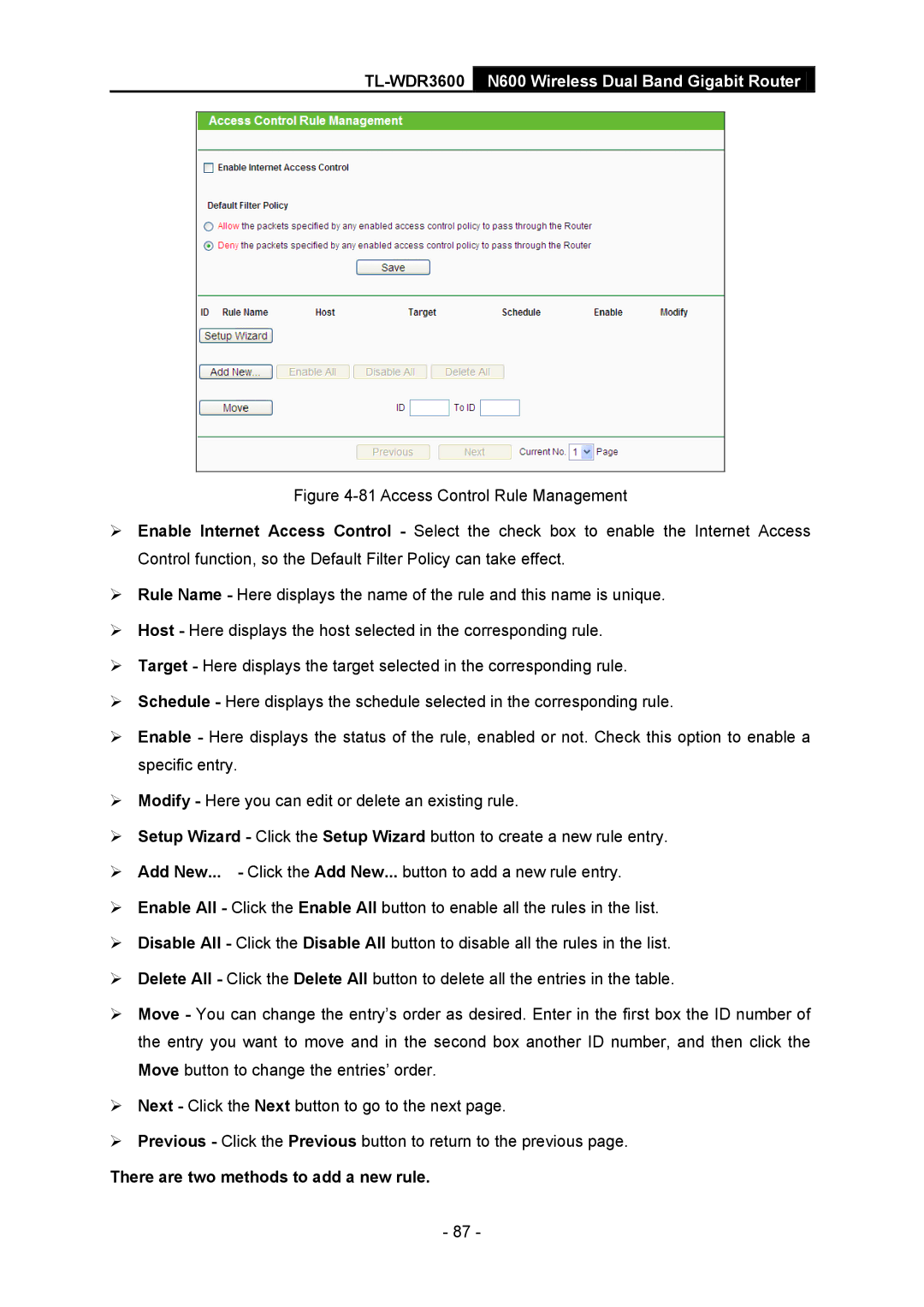TL-WDR3600 N600 Wireless Dual Band Gigabit Router
Figure 4-81 Access Control Rule Management
Enable Internet Access Control - Select the check box to enable the Internet Access Control function, so the Default Filter Policy can take effect.
Rule Name - Here displays the name of the rule and this name is unique.
Host - Here displays the host selected in the corresponding rule.
Target - Here displays the target selected in the corresponding rule.
Schedule - Here displays the schedule selected in the corresponding rule.
Enable - Here displays the status of the rule, enabled or not. Check this option to enable a specific entry.
Modify - Here you can edit or delete an existing rule.
Setup Wizard - Click the Setup Wizard button to create a new rule entry.
Add New... - Click the Add New... button to add a new rule entry.
Enable All - Click the Enable All button to enable all the rules in the list.
Disable All - Click the Disable All button to disable all the rules in the list.
Delete All - Click the Delete All button to delete all the entries in the table.
Move - You can change the entry’s order as desired. Enter in the first box the ID number of the entry you want to move and in the second box another ID number, and then click the Move button to change the entries’ order.
Next - Click the Next button to go to the next page.
Previous - Click the Previous button to return to the previous page.
There are two methods to add a new rule.
- 87 -