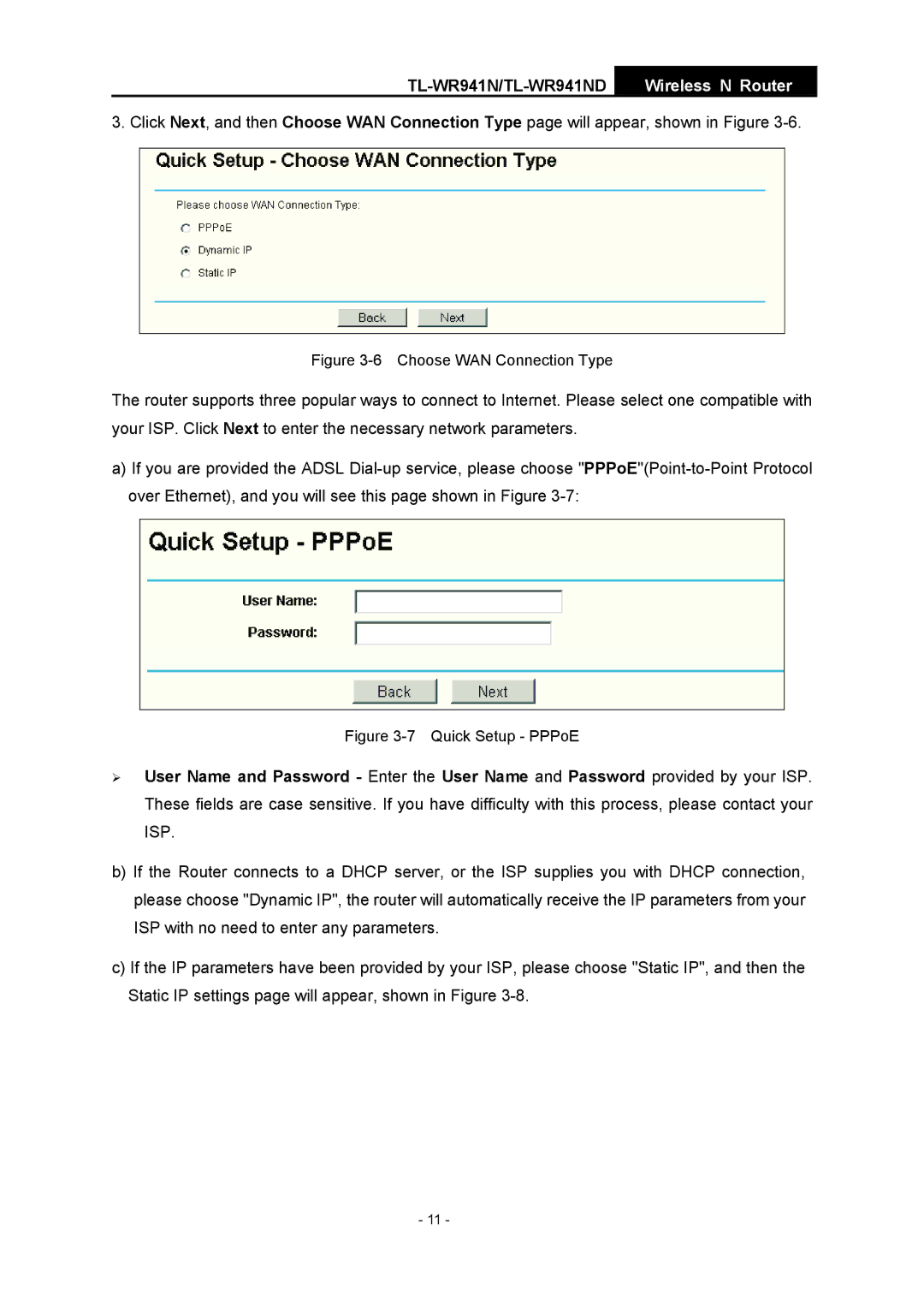Wireless N Router
3. Click Next, and then Choose WAN Connection Type page will appear, shown in Figure
Figure 3-6 Choose WAN Connection Type
The router supports three popular ways to connect to Internet. Please select one compatible with your ISP. Click Next to enter the necessary network parameters.
a)If you are provided the ADSL
Figure 3-7 Quick Setup - PPPoE
¾User Name and Password - Enter the User Name and Password provided by your ISP. These fields are case sensitive. If you have difficulty with this process, please contact your ISP.
b)If the Router connects to a DHCP server, or the ISP supplies you with DHCP connection, please choose "Dynamic IP", the router will automatically receive the IP parameters from your ISP with no need to enter any parameters.
c)If the IP parameters have been provided by your ISP, please choose "Static IP", and then the Static IP settings page will appear, shown in Figure
- 11 -