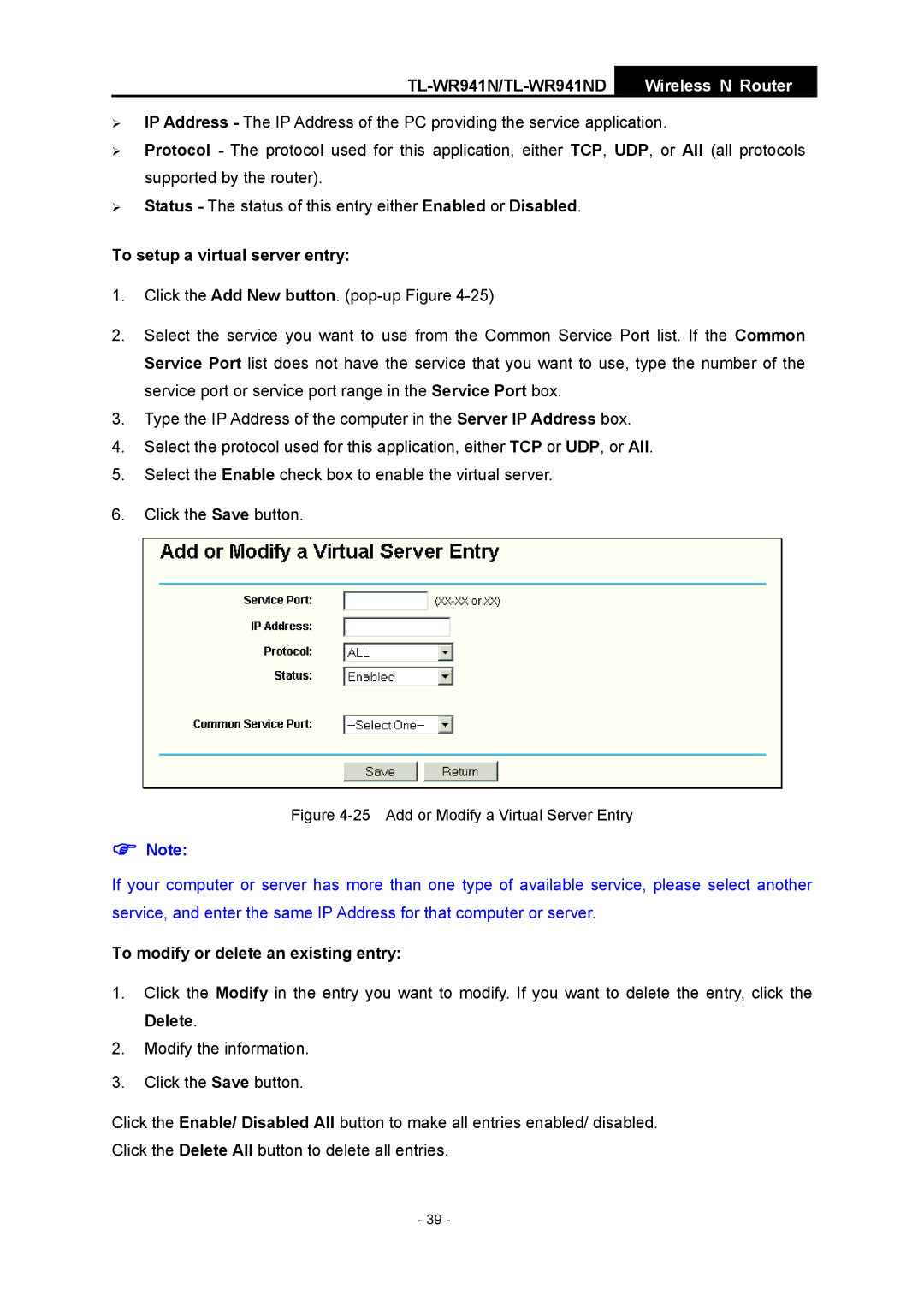TL-WR941N/TL-WR941ND
Wireless N Router
¾IP Address - The IP Address of the PC providing the service application.
¾Protocol - The protocol used for this application, either TCP, UDP, or All (all protocols supported by the router).
¾Status - The status of this entry either Enabled or Disabled.
To setup a virtual server entry:
1.Click the Add New button.
2.Select the service you want to use from the Common Service Port list. If the Common Service Port list does not have the service that you want to use, type the number of the service port or service port range in the Service Port box.
3.Type the IP Address of the computer in the Server IP Address box.
4.Select the protocol used for this application, either TCP or UDP, or All.
5.Select the Enable check box to enable the virtual server.
6.Click the Save button.
Figure 4-25 Add or Modify a Virtual Server Entry
)Note:
If your computer or server has more than one type of available service, please select another service, and enter the same IP Address for that computer or server.
To modify or delete an existing entry:
1.Click the Modify in the entry you want to modify. If you want to delete the entry, click the Delete.
2.Modify the information.
3.Click the Save button.
Click the Enable/ Disabled All button to make all entries enabled/ disabled. Click the Delete All button to delete all entries.
- 39 -