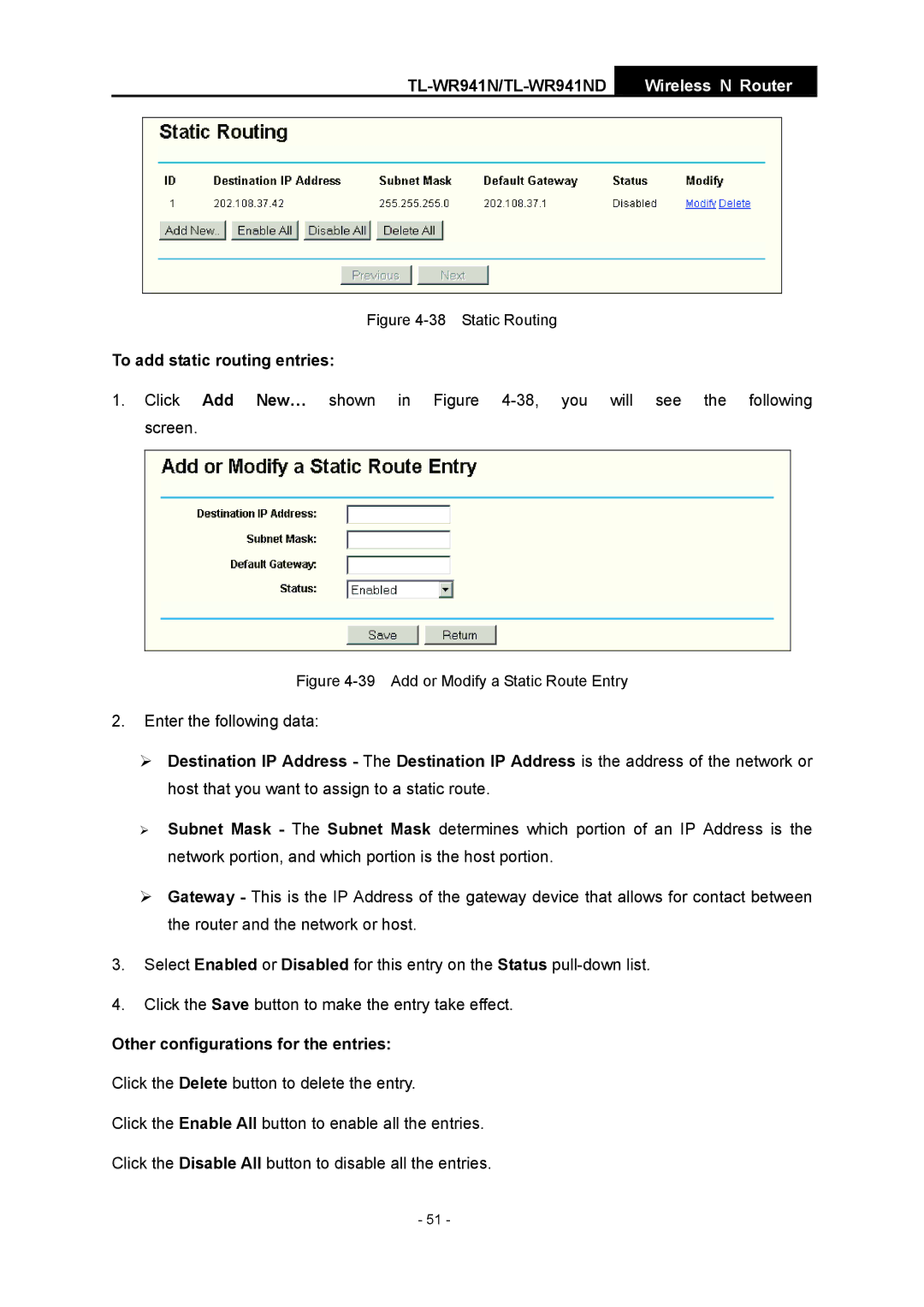TL-WR941N/TL-WR941ND
Wireless N Router
Figure 4-38 Static Routing
To add static routing entries:
1. Click Add New… shown in Figure
Figure 4-39 Add or Modify a Static Route Entry
2.Enter the following data:
¾Destination IP Address - The Destination IP Address is the address of the network or host that you want to assign to a static route.
¾Subnet Mask - The Subnet Mask determines which portion of an IP Address is the network portion, and which portion is the host portion.
¾Gateway - This is the IP Address of the gateway device that allows for contact between the router and the network or host.
3.Select Enabled or Disabled for this entry on the Status
4.Click the Save button to make the entry take effect.
Other configurations for the entries:
Click the Delete button to delete the entry.
Click the Enable All button to enable all the entries.
Click the Disable All button to disable all the entries.
- 51 -