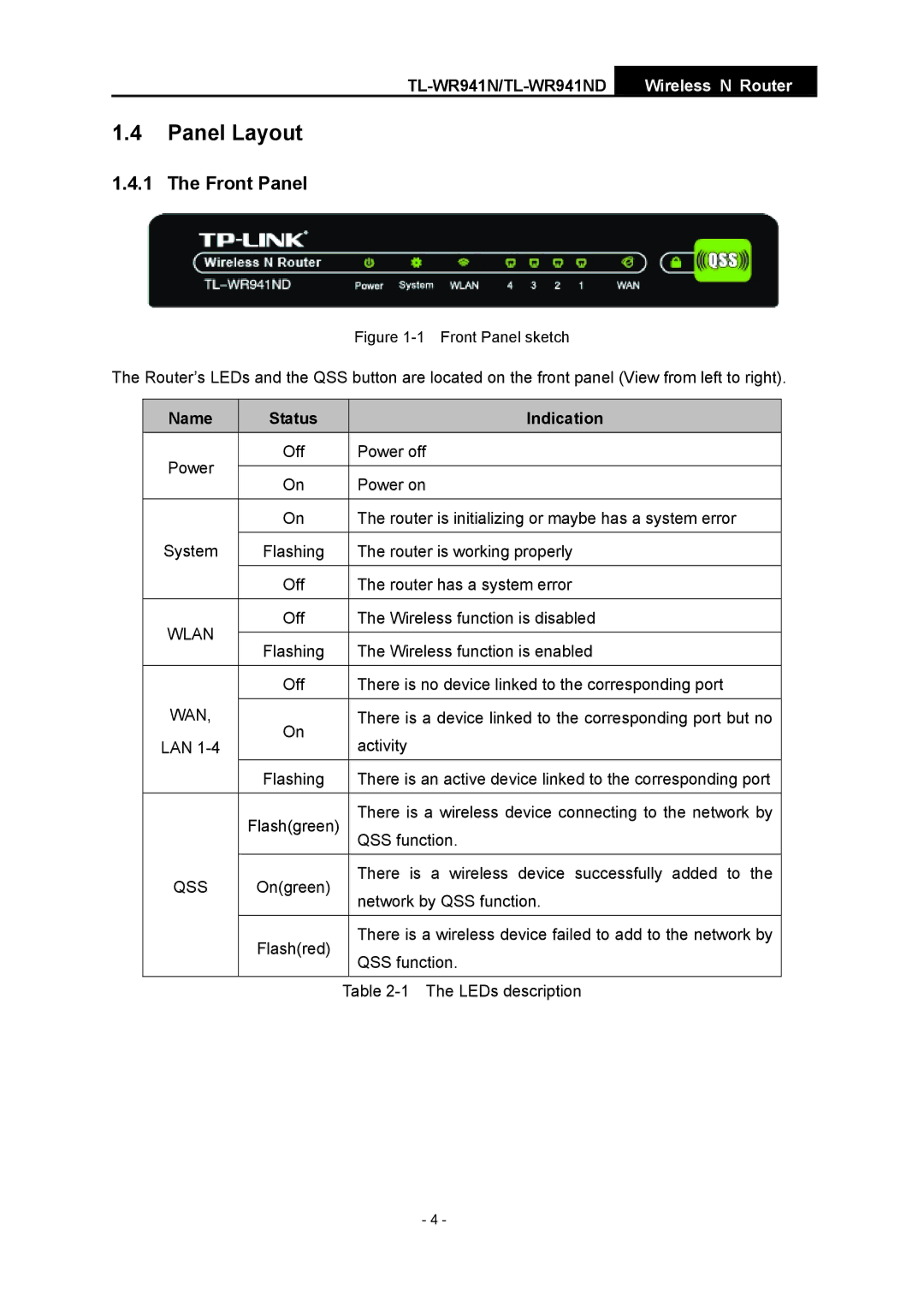Wireless N Router
1.4Panel Layout
1.4.1 The Front Panel
Figure 1-1 Front Panel sketch
The Router’s LEDs and the QSS button are located on the front panel (View from left to right).
| Name |
| Status |
|
| Indication |
| Power |
| Off |
| Power off | |
|
|
|
|
|
| |
|
| On |
|
| Power on | |
|
|
|
|
| ||
|
|
|
|
|
|
|
|
|
| On |
|
| The router is initializing or maybe has a system error |
| System |
|
|
|
| |
|
| Flashing |
| The router is working properly | ||
|
|
|
|
|
| |
|
|
| Off |
| The router has a system error | |
|
|
|
|
|
| |
| WLAN |
| Off |
| The Wireless function is disabled | |
|
|
|
|
|
| |
|
| Flashing |
| The Wireless function is enabled | ||
|
|
|
| |||
|
|
|
|
|
| |
|
|
| Off |
| There is no device linked to the corresponding port | |
| WAN, |
|
|
|
|
|
|
| On |
|
| There is a device linked to the corresponding port but no | |
| LAN |
|
|
| activity | |
|
|
|
|
| ||
|
|
| Flashing |
| There is an active device linked to the corresponding port | |
|
|
|
|
|
|
|
|
|
| Flash(green) |
|
| There is a wireless device connecting to the network by |
|
|
|
|
|
| QSS function. |
| QSS |
| On(green) |
|
| There is a wireless device successfully added to the |
|
|
|
| network by QSS function. | ||
|
|
|
|
|
| |
|
|
|
|
|
|
|
|
|
| Flash(red) |
|
| There is a wireless device failed to add to the network by |
|
|
|
|
| QSS function. | |
|
|
|
|
|
| |
|
|
|
|
|
| |
|
|
|
| Table | ||
- 4 -