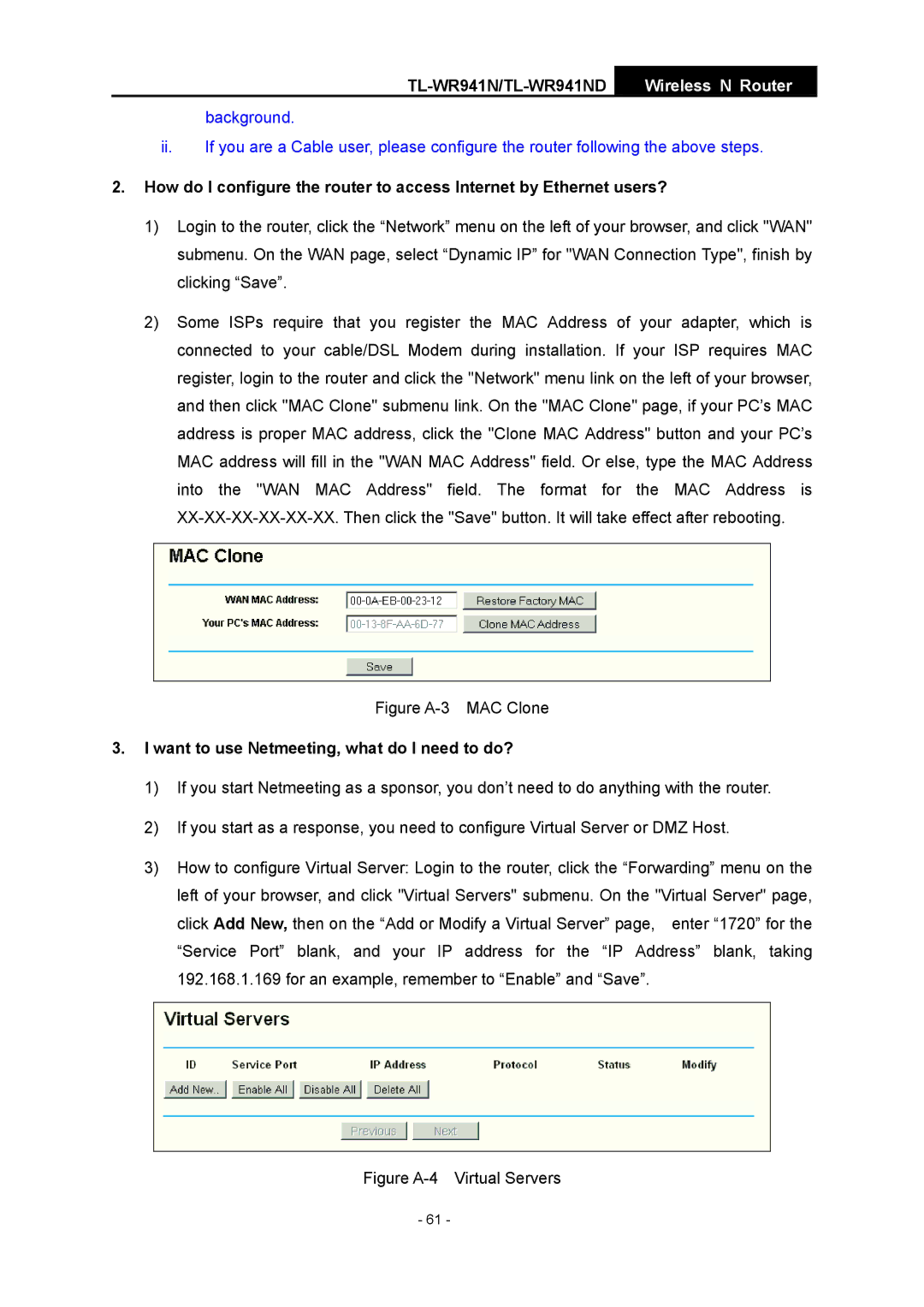TL-WR941N/TL-WR941ND
Wireless N Router
background.
ii.If you are a Cable user, please configure the router following the above steps.
2.How do I configure the router to access Internet by Ethernet users?
1)Login to the router, click the “Network” menu on the left of your browser, and click "WAN" submenu. On the WAN page, select “Dynamic IP” for "WAN Connection Type", finish by clicking “Save”.
2)Some ISPs require that you register the MAC Address of your adapter, which is connected to your cable/DSL Modem during installation. If your ISP requires MAC register, login to the router and click the "Network" menu link on the left of your browser, and then click "MAC Clone" submenu link. On the "MAC Clone" page, if your PC’s MAC address is proper MAC address, click the "Clone MAC Address" button and your PC’s MAC address will fill in the "WAN MAC Address" field. Or else, type the MAC Address into the "WAN MAC Address" field. The format for the MAC Address is
Figure A-3 MAC Clone
3.I want to use Netmeeting, what do I need to do?
1)If you start Netmeeting as a sponsor, you don’t need to do anything with the router.
2)If you start as a response, you need to configure Virtual Server or DMZ Host.
3)How to configure Virtual Server: Login to the router, click the “Forwarding” menu on the left of your browser, and click "Virtual Servers" submenu. On the "Virtual Server" page,
click Add New, then on the “Add or Modify a Virtual Server” page, enter “1720” for the “Service Port” blank, and your IP address for the “IP Address” blank, taking 192.168.1.169 for an example, remember to “Enable” and “Save”.
Figure A-4 Virtual Servers
- 61 -