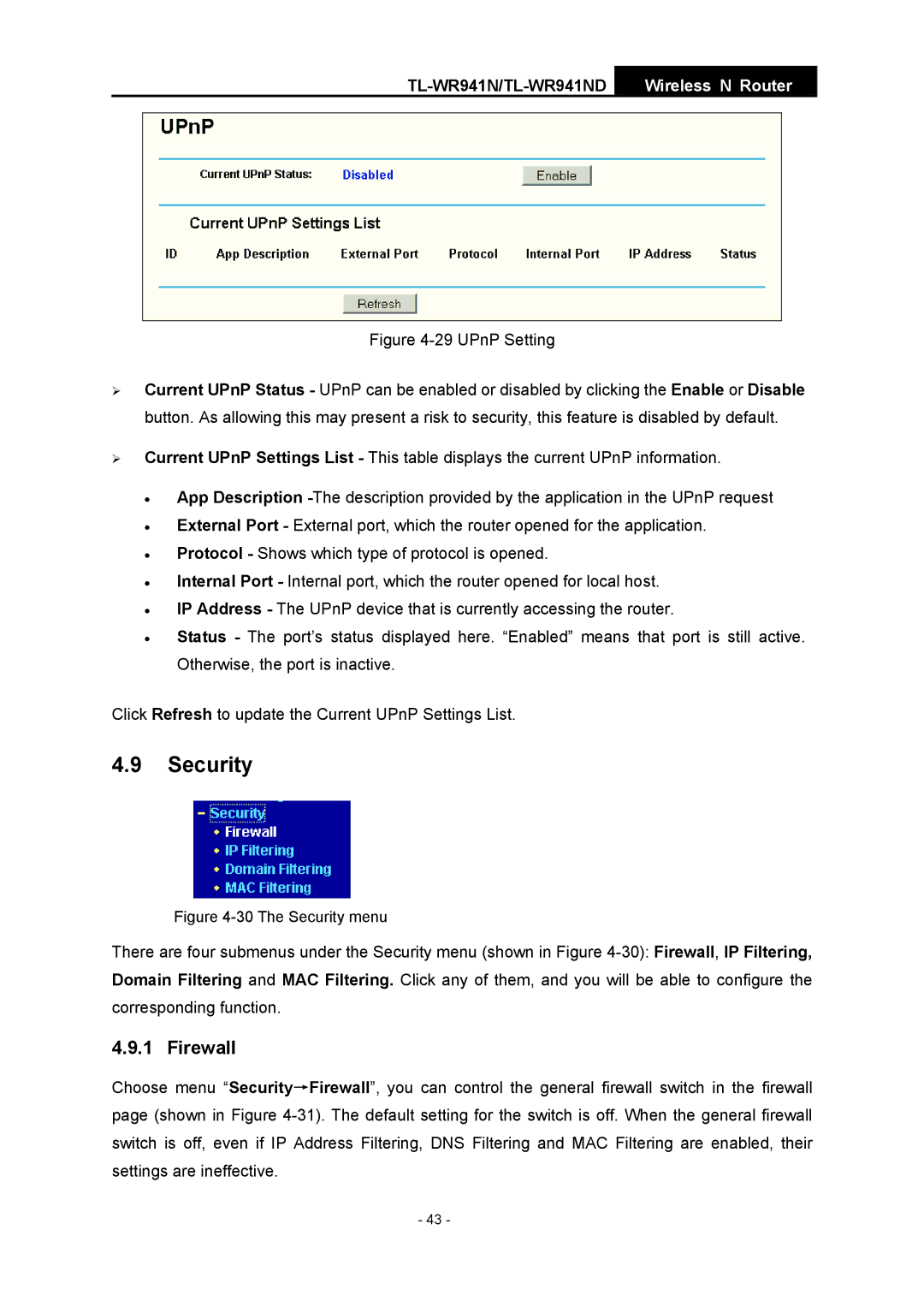TL-WR941N/TL-WR941ND
Wireless N Router
Figure 4-29 UPnP Setting
¾Current UPnP Status - UPnP can be enabled or disabled by clicking the Enable or Disable button. As allowing this may present a risk to security, this feature is disabled by default.
¾Current UPnP Settings List - This table displays the current UPnP information.
•App Description
•External Port - External port, which the router opened for the application.
•Protocol - Shows which type of protocol is opened.
•Internal Port - Internal port, which the router opened for local host.
•IP Address - The UPnP device that is currently accessing the router.
•Status - The port’s status displayed here. “Enabled” means that port is still active. Otherwise, the port is inactive.
Click Refresh to update the Current UPnP Settings List.
4.9Security
Figure 4-30 The Security menu
There are four submenus under the Security menu (shown in Figure
4.9.1 Firewall
Choose menu “Security→Firewall”, you can control the general firewall switch in the firewall page (shown in Figure
- 43 -