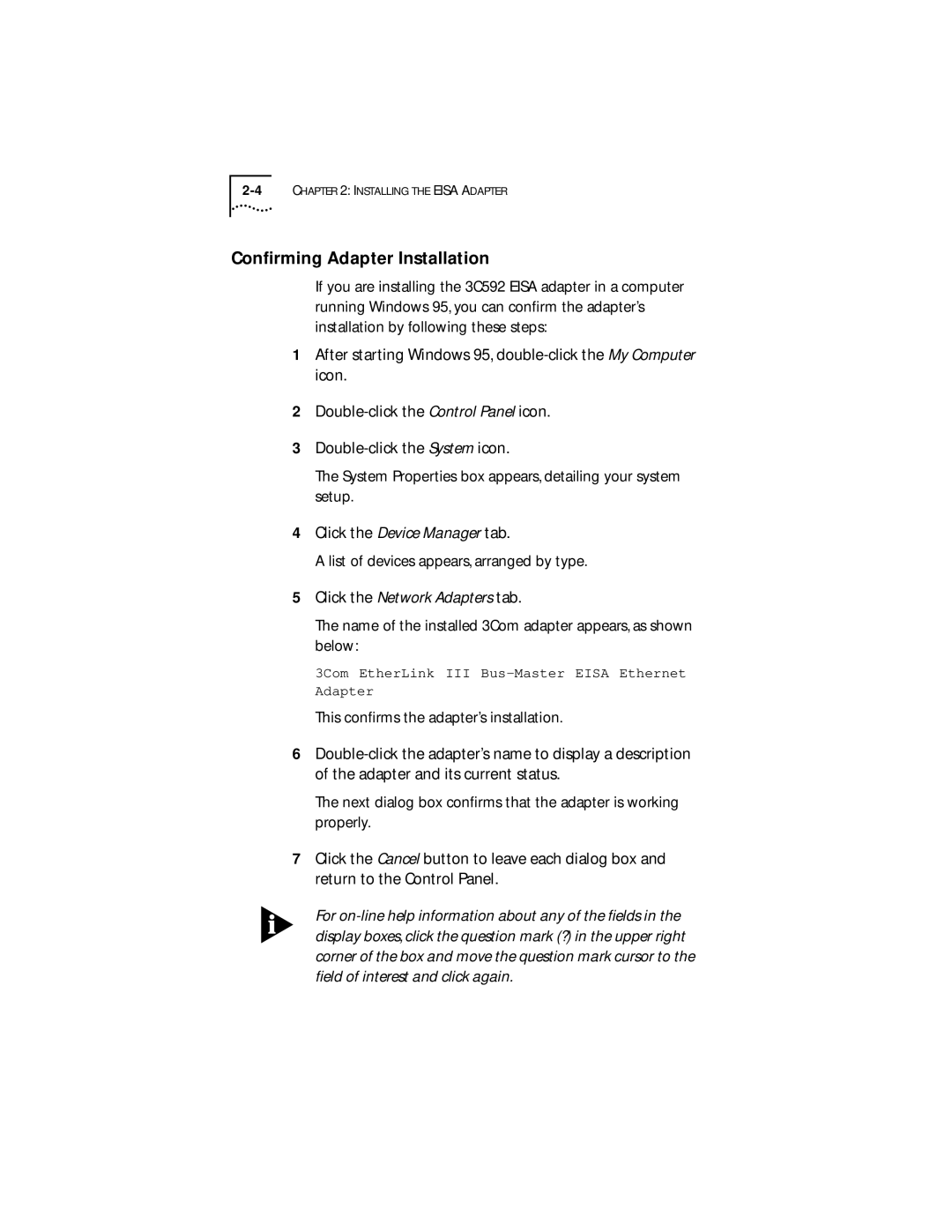Confirming Adapter Installation
If you are installing the 3C592 EISA adapter in a computer running Windows 95, you can confirm the adapter’s installation by following these steps:
1After starting Windows 95,
2
3
The System Properties box appears, detailing your system setup.
4Click the Device Manager tab.
A list of devices appears, arranged by type.
5Click the Network Adapters tab.
The name of the installed 3Com adapter appears, as shown below:
3Com EtherLink III
Adapter
This confirms the adapter’s installation.
6
The next dialog box confirms that the adapter is working properly.
7Click the Cancel button to leave each dialog box and return to the Control Panel.
For