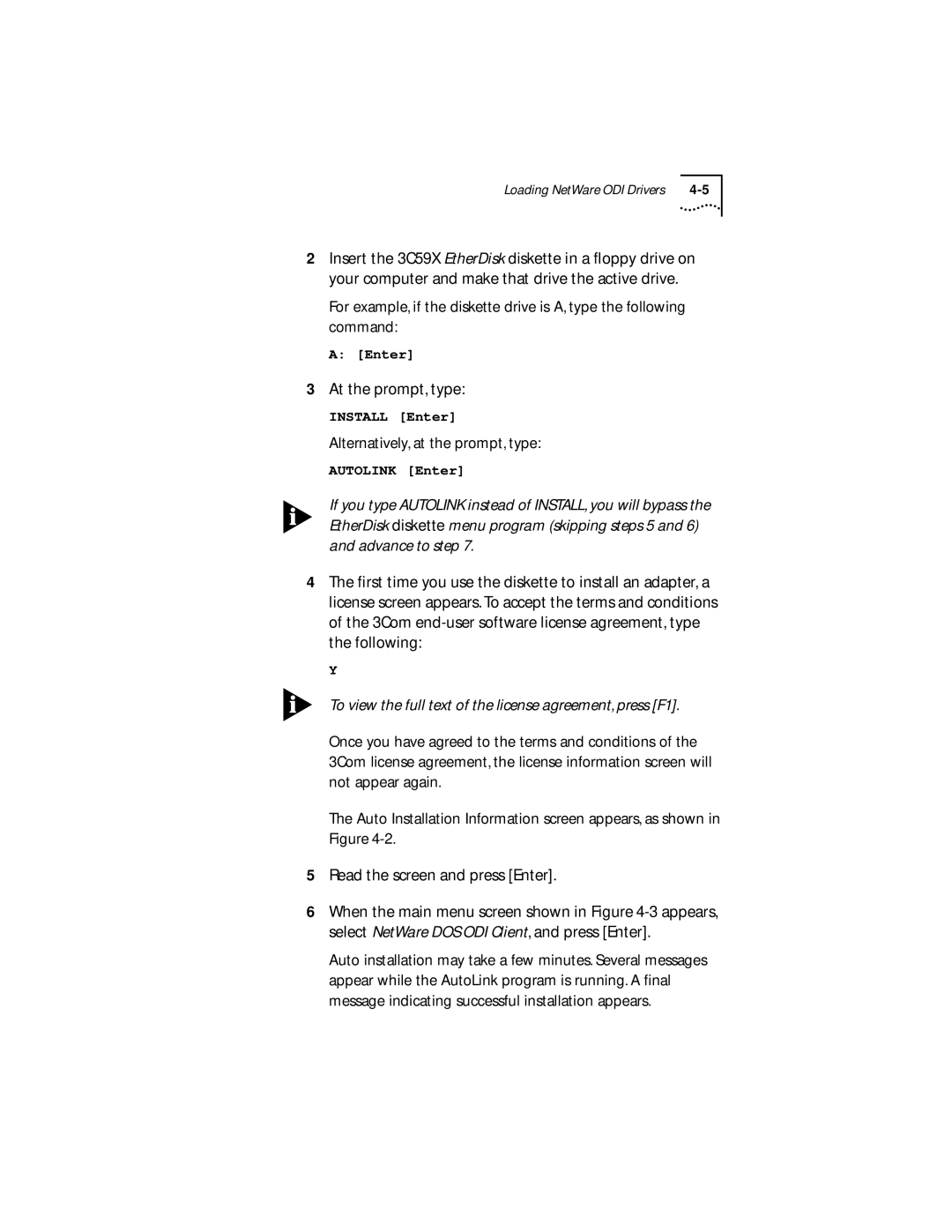Loading NetWare ODI Drivers |
2Insert the 3C59X EtherDisk diskette in a floppy drive on your computer and make that drive the active drive.
For example, if the diskette drive is A, type the following command:
A:[Enter]
3At the prompt, type:
INSTALL [Enter]
Alternatively, at the prompt, type:
AUTOLINK [Enter]
If you type AUTOLINK instead of INSTALL, you will bypass the EtherDisk diskette menu program (skipping steps 5 and 6) and advance to step 7.
4The first time you use the diskette to install an adapter, a license screen appears. To accept the terms and conditions of the 3Com
Y
To view the full text of the license agreement, press [F1].
Once you have agreed to the terms and conditions of the 3Com license agreement, the license information screen will not appear again.
The Auto Installation Information screen appears, as shown in Figure
5Read the screen and press [Enter].
6When the main menu screen shown in Figure
Auto installation may take a few minutes. Several messages appear while the AutoLink program is running. A final message indicating successful installation appears.