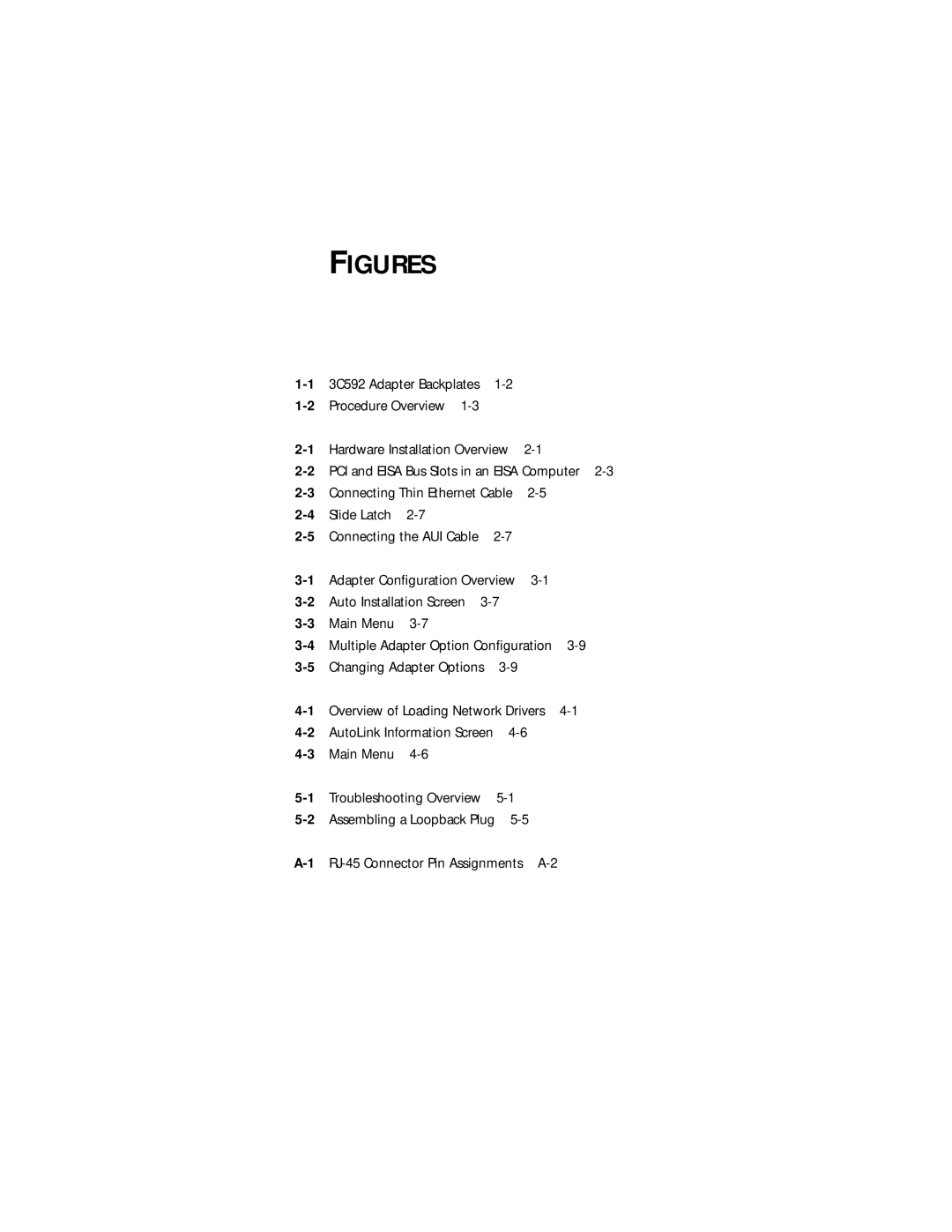Contents
Adapters
3Com Corporation 5400 Bayfront Plaza Santa Clara, California
Lifetime Warranty
France, Israel
Contents
Performing Troubleshooting and Diagnostic Tests
Cispr B Compliance
Figures
Tables
Introduction
How to Use This Guide
About this Guide
Conventions
Print autolink.log
Introduction
Features
Optional
Installing the Eisa
Adapter
Inserting the Adapter
Installing the Boot Prom
Inspecting the Adapter
PCI and Eisa Bus Slots in an Eisa Computer
List of devices appears, arranged by type
Confirming Adapter Installation
Name of the installed 3Com adapter appears, as shown below
Connecting to Thin Ethernet Cable
Connecting to the Network
Connecting to the On-board Transceiver
Connecting to an External Transceiver
Slide Latch
Auto Select Media Type
Configuring
Adapter Configuration Overview
Using a NOS Other Than Windows
Configuring the Adapter
Using Windows
Software Option Settings
Full Duplex
Media Type
Network Driver Optimization
Changing the Settings
Type at the prompt
I N N U
Continue this procedure with any of the other options
Press Tab to highlight OK. Press Enter
Select Adapter Installed Adapters
Loading Network
Drivers
Accessing DOS
Locating the Network Drivers
Loading NetWare ODI Drivers
One Adapter in a Client
AutoLink Requirements
At the prompt, type
Alternatively, at the prompt, type
AutoLink Information Screen
Multiple Adapters in a Client
To print the file, type
When the program has finished a Save the configuration
Main menu appears
Reboot the computer Finding the Adapter’s Slot Number
Repeat a for the second adapter
One Adapter in a Server
Multiple Adapters in a Server
For NetWare 3.12, 4.0x, or
Finding the Adapter’s Port Address for Multiple Adapters
Bind IPX to X NET=XXXX Bind IPX to Y NET=XXXX
Loading Windows 95 Drivers
Click OK This imports the driver from the EtherDisk diskette
Loading Drivers in Non-NetWare Environments
Ndis Drivers
Using Transcend PC Link SmartAgent Software
Additional Drivers
Desktop Management Interface
Performing Troubleshooting Diagnostic Tests
Troubleshooting Overview
Troubleshooting with the Diagnostic Tests
Starting the Diagnostic Program
Starting the Diagnostic Program
Running the Group 1 Tests
Running the Group 2 Test
Assembling a Loopback Plug
Setting Up an Echo Server
Running the Group 3 Test
Start the diagnostic program on the echo server
Getting Help If a Test Fails
If this test fails, try another loopback plug
Changing the Test Setup
To change the test parameters, follow these steps
Miscellaneous Checks
Link Beat LED
Specifications
Adapter Specifications
RJ-45 Connector Pin Assignments
AUI Connector Pin Assignments
RG59 B/U 50 ohm
Cable Requirements
For unshielded twisted-pair UTP connections 100 ohm
On-line Technical Services
3Com Bulletin Board Service
Access by Modem
Technical Support
3ComFacts Automated Fax Service
World Wide Web Site
ThreeComForum on CompuServe
To use ThreeComForum Log on to CompuServe
Support from Your Network Supplier
Local numbers are available within the following countries
Returning Products for Repair
To obtain an RMA number, call or fax
Glossary
AUI cable
Backbone
Backplane
Bus
Echo server
EMM386
Ethernet
Twisted-pair
Numerics
Symbols
Index
Eisa
fiber-optic
Windows 3.X 4-3 Windows 95 1-2, 3-3
Limited Warranty
Santa Clara, CA 95052-8145 408
Interference Handbook
CE Notice