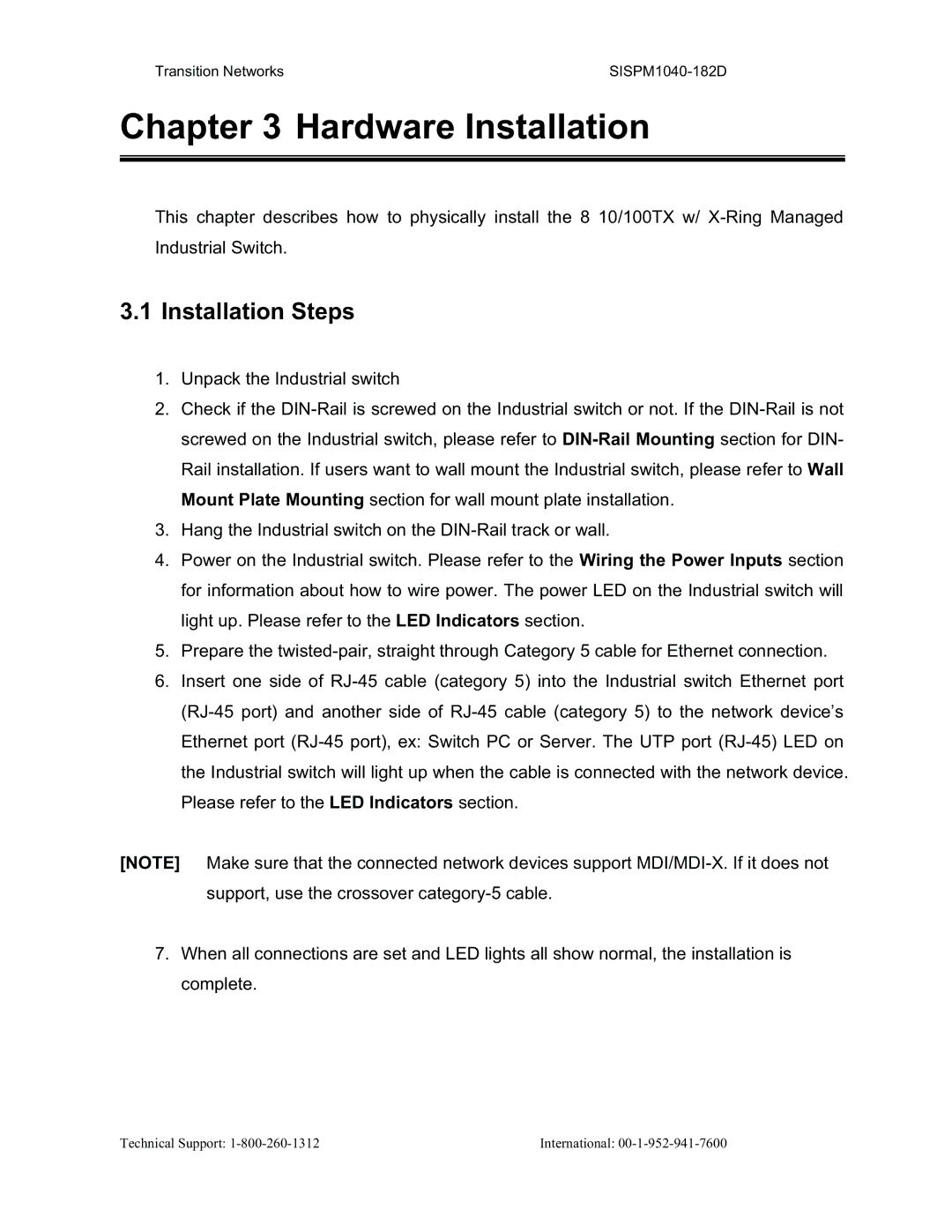Transition Networks |
Chapter 3 Hardware Installation
This chapter describes how to physically install the 8 10/100TX w/
3.1Installation Steps
1.Unpack the Industrial switch
2.Check if the
3.Hang the Industrial switch on the
4.Power on the Industrial switch. Please refer to the Wiring the Power Inputs section for information about how to wire power. The power LED on the Industrial switch will light up. Please refer to the LED Indicators section.
5.Prepare the
6.Insert one side of
[NOTE] Make sure that the connected network devices support
7.When all connections are set and LED lights all show normal, the installation is complete.
Technical Support: | International: |