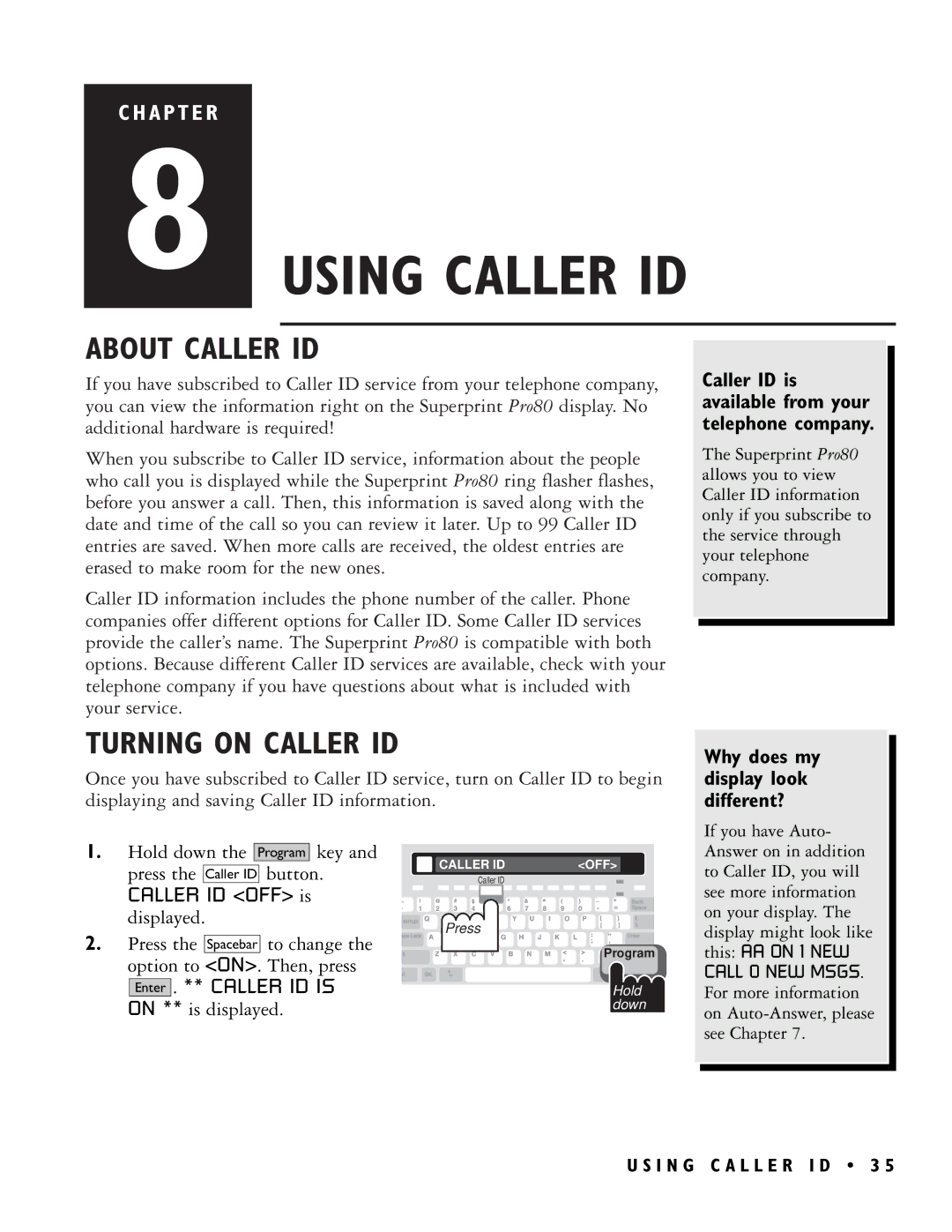C H A P T E R
8 USING CALLER ID
ABOUT CALLER ID
If you have subscribed to Caller ID service from your telephone company, you can view the information right on the Superprint Pro80 display. No additional hardware is required!
When you subscribe to Caller ID service, information about the people who call you is displayed while the Superprint Pro80 ring flasher flashes, before you answer a call. Then, this information is saved along with the date and time of the call so you can review it later. Up to 99 Caller ID entries are saved. When more calls are received, the oldest entries are erased to make room for the new ones.
Caller ID information includes the phone number of the caller. Phone companies offer different options for Caller ID. Some Caller ID services provide the caller’s name. The Superprint Pro80 is compatible with both options. Because different Caller ID services are available, check with your telephone company if you have questions about what is included with your service.
TURNING ON CALLER ID
Once you have subscribed to Caller ID service, turn on Caller ID to begin displaying and saving Caller ID information.
Caller ID is available from your telephone company.
The Superprint Pro80 allows you to view Caller ID information only if you subscribe to the service through your telephone company.
Why does my display look different?
1.Hold down the Program key and press the Caller ID button.
CALLER ID <OFF> is displayed.
2.Press the Spacebar to change the option to <ON>. Then, press
Enter . ** CALLER ID IS ON ** is displayed.
CALLER ID |
|
|
|
|
|
|
|
| <OFF> | |||||||||||
|
|
|
| Caller ID |
|
|
|
|
|
|
|
|
|
|
|
|
|
| ||
|
|
|
|
|
|
|
|
|
|
|
|
|
|
|
|
|
|
|
|
|
|
|
|
|
|
|
|
|
|
|
|
|
|
|
|
|
|
|
|
|
|
|
|
|
|
|
|
|
|
|
|
|
|
|
|
|
|
|
|
|
|
|
![]() Press
Press
![]()
![]()
![]()
![]()
![]() Program
Program
Hold down
If you have Auto- Answer on in addition to Caller ID, you will see more information on your display. The display might look like this: AA ON 1 NEW CALL 0 NEW MSGS. For more information on
U S I N G C A L L E R I D • 3 5