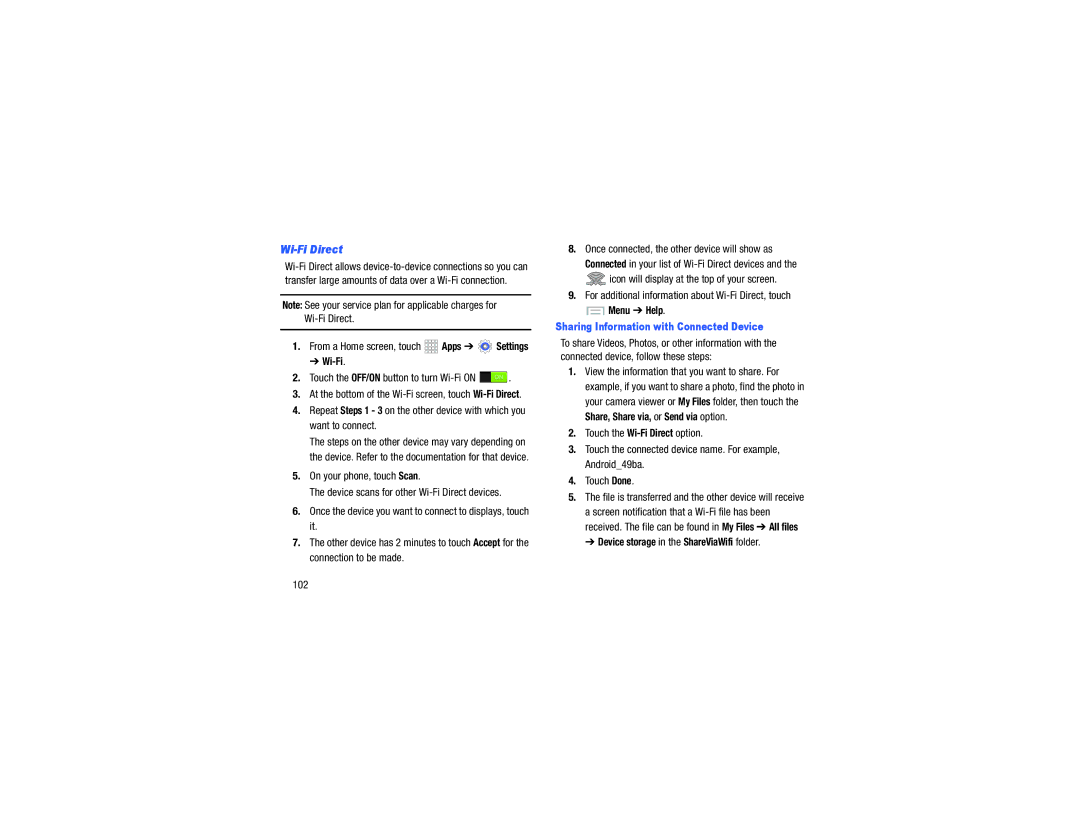Wi-Fi Direct
Note: See your service plan for applicable charges for
1.From a Home screen, touch ![]()
![]()
![]()
![]() Apps ➔
Apps ➔ ![]() Settings
Settings
➔
2.Touch the OFF/ON button to turn Wi-Fi ON  .
.
3.At the bottom of the
4.Repeat Steps 1 - 3 on the other device with which you want to connect.
The steps on the other device may vary depending on the device. Refer to the documentation for that device.
5.On your phone, touch Scan.
The device scans for other
6.Once the device you want to connect to displays, touch it.
7.The other device has 2 minutes to touch Accept for the connection to be made.
8.Once connected, the other device will show as
Connected in your list of
![]() icon will display at the top of your screen.
icon will display at the top of your screen.
9.For additional information about
 Menu ➔ Help.
Menu ➔ Help.
Sharing Information with Connected Device
To share Videos, Photos, or other information with the connected device, follow these steps:
1.View the information that you want to share. For example, if you want to share a photo, find the photo in your camera viewer or My Files folder, then touch the
Share, Share via, or Send via option.
2.Touch the
3.Touch the connected device name. For example, Android_49ba.
4.Touch Done.
5.The file is transferred and the other device will receive a screen notification that a