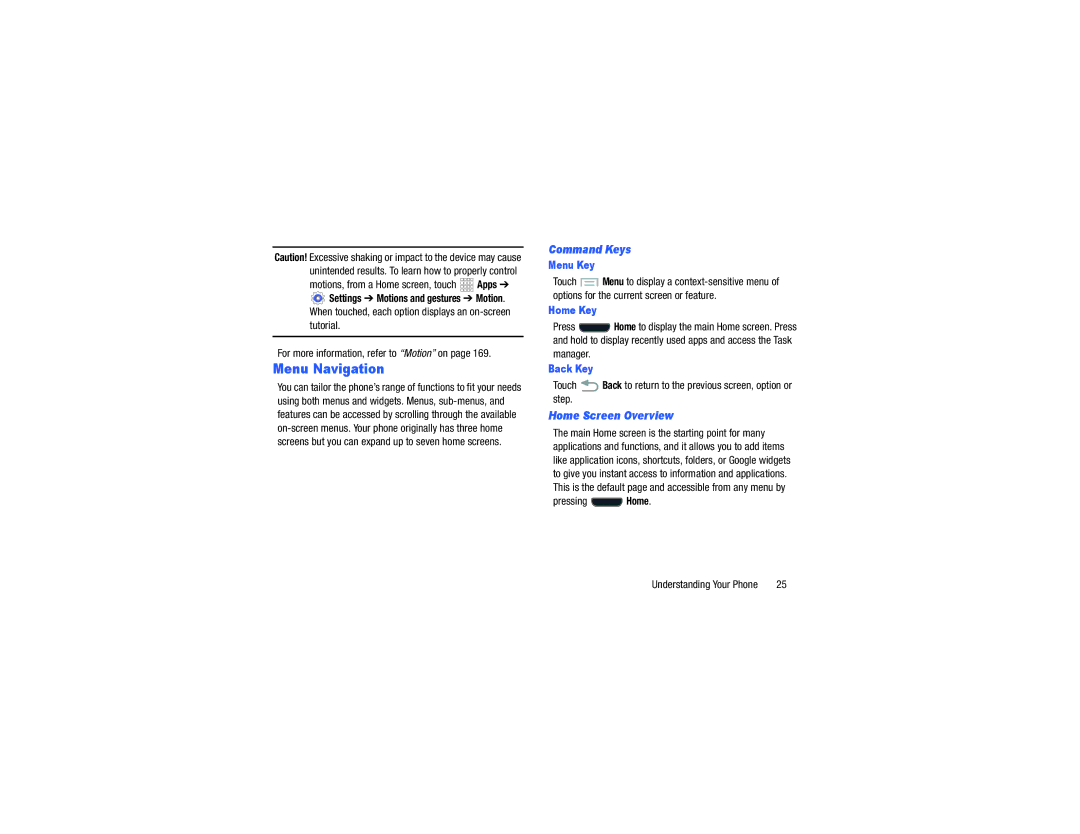Caution! Excessive shaking or impact to the device may cause unintended results. To learn how to properly control
motions, from a Home screen, touch 


 Apps ➔
Apps ➔
![]() Settings ➔ Motions and gestures ➔ Motion.
Settings ➔ Motions and gestures ➔ Motion.
When touched, each option displays an
For more information, refer to “Motion” on page 169.
Menu Navigation
You can tailor the phone’s range of functions to fit your needs using both menus and widgets. Menus,
Command Keys
Menu Key
Touch ![]() Menu to display a
Menu to display a
Home Key
Press ![]() Home to display the main Home screen. Press and hold to display recently used apps and access the Task manager.
Home to display the main Home screen. Press and hold to display recently used apps and access the Task manager.
Back Key
Touch  Back to return to the previous screen, option or step.
Back to return to the previous screen, option or step.
Home Screen Overview
The main Home screen is the starting point for many applications and functions, and it allows you to add items like application icons, shortcuts, folders, or Google widgets to give you instant access to information and applications. This is the default page and accessible from any menu by
pressing  Home.
Home.
Understanding Your Phone | 25 |