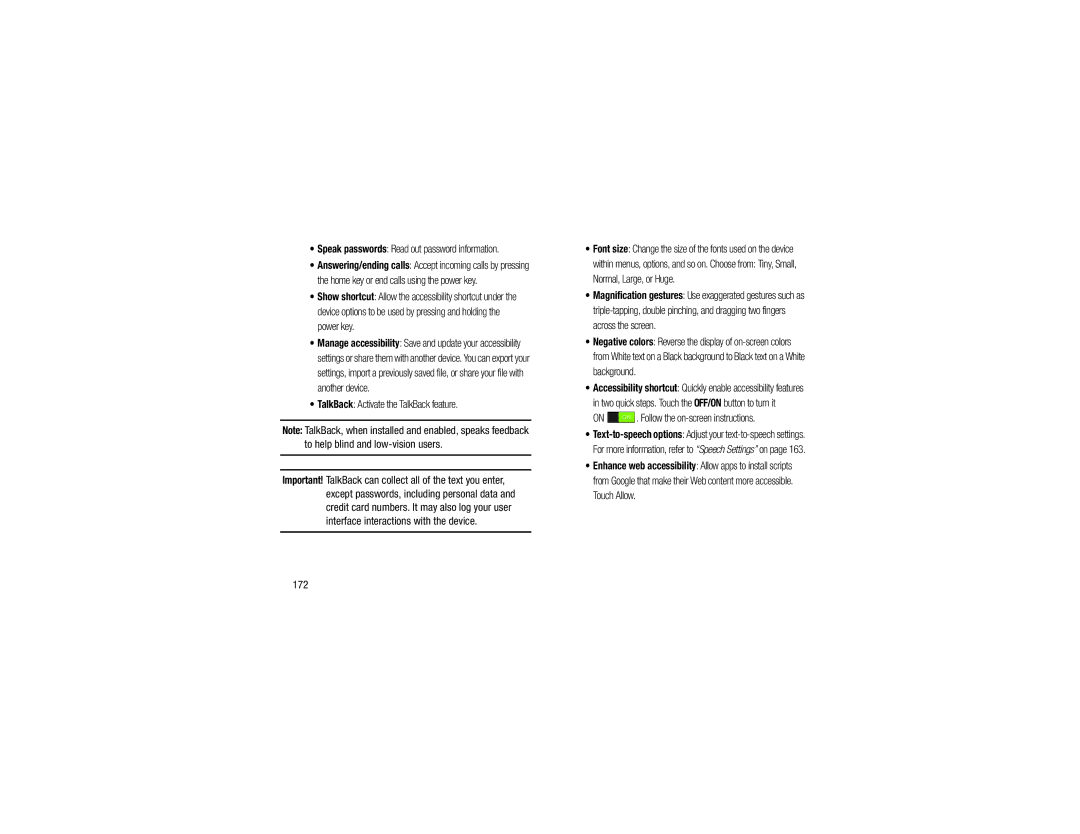•Speak passwords: Read out password information.
•Answering/ending calls: Accept incoming calls by pressing the home key or end calls using the power key.
•Show shortcut: Allow the accessibility shortcut under the device options to be used by pressing and holding the power key.
•Manage accessibility: Save and update your accessibility settings or share them with another device. You can export your settings, import a previously saved file, or share your file with another device.
•TalkBack: Activate the TalkBack feature.
Note: TalkBack, when installed and enabled, speaks feedback to help blind and
Important! TalkBack can collect all of the text you enter, except passwords, including personal data and credit card numbers. It may also log your user interface interactions with the device.
•Font size: Change the size of the fonts used on the device
within menus, options, and so on. Choose from: Tiny, Small, Normal, Large, or Huge.
•Magnification gestures: Use exaggerated gestures such as
•Negative colors: Reverse the display of
•Accessibility shortcut: Quickly enable accessibility features in two quick steps. Touch the OFF/ON button to turn it
ON  . Follow the
. Follow the on-screen instructions.
•
•Enhance web accessibility: Allow apps to install scripts from Google that make their Web content more accessible. Touch Allow.