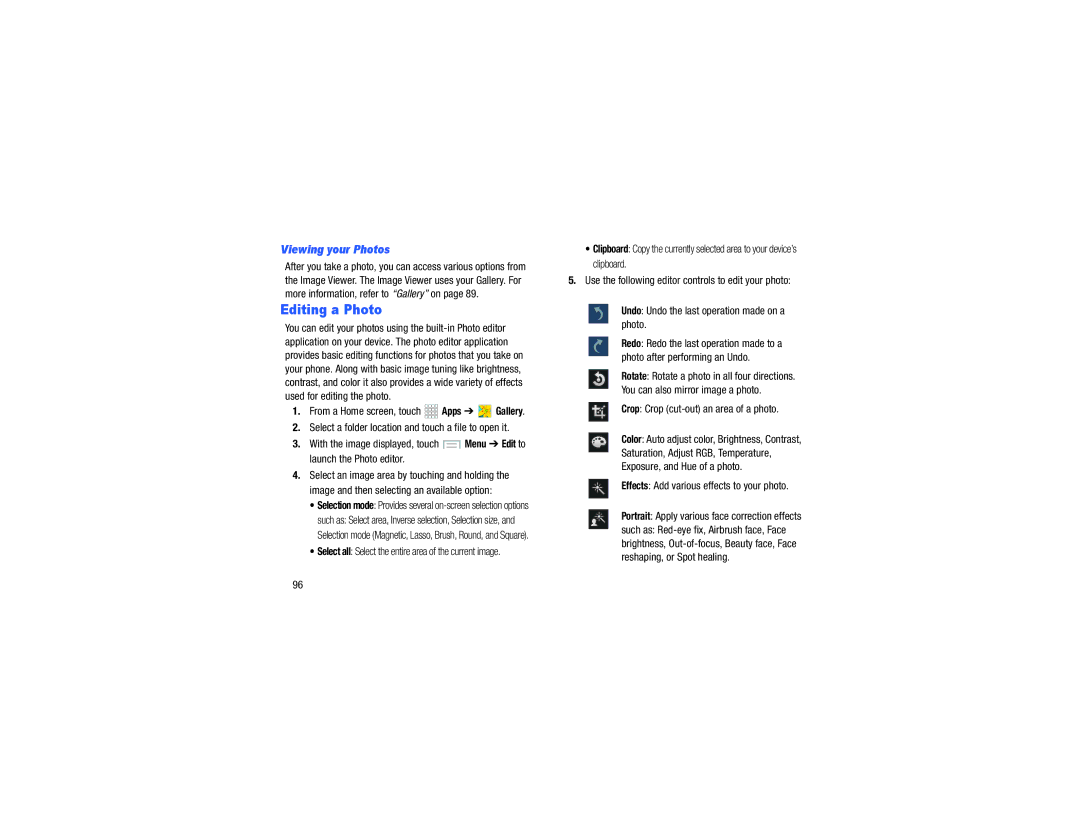Viewing your Photos
After you take a photo, you can access various options from the Image Viewer. The Image Viewer uses your Gallery. For more information, refer to “Gallery” on page 89.
Editing a Photo
You can edit your photos using the
1.From a Home screen, touch ![]()
![]()
![]()
![]() Apps ➔
Apps ➔ ![]() Gallery.
Gallery.
2.Select a folder location and touch a file to open it.
3.With the image displayed, touch ![]() Menu ➔ Edit to launch the Photo editor.
Menu ➔ Edit to launch the Photo editor.
4.Select an image area by touching and holding the image and then selecting an available option:
•Selection mode: Provides several
such as: Select area, Inverse selection, Selection size, and Selection mode (Magnetic, Lasso, Brush, Round, and Square).
•Select all: Select the entire area of the current image.
•Clipboard: Copy the currently selected area to your device’s clipboard.
5.Use the following editor controls to edit your photo:
Undo: Undo the last operation made on a photo.
Redo: Redo the last operation made to a photo after performing an Undo.
Rotate: Rotate a photo in all four directions.
You can also mirror image a photo.
Crop: Crop
Color: Auto adjust color, Brightness, Contrast, Saturation, Adjust RGB, Temperature, Exposure, and Hue of a photo.
Effects: Add various effects to your photo.
Portrait: Apply various face correction effects
such as:
96