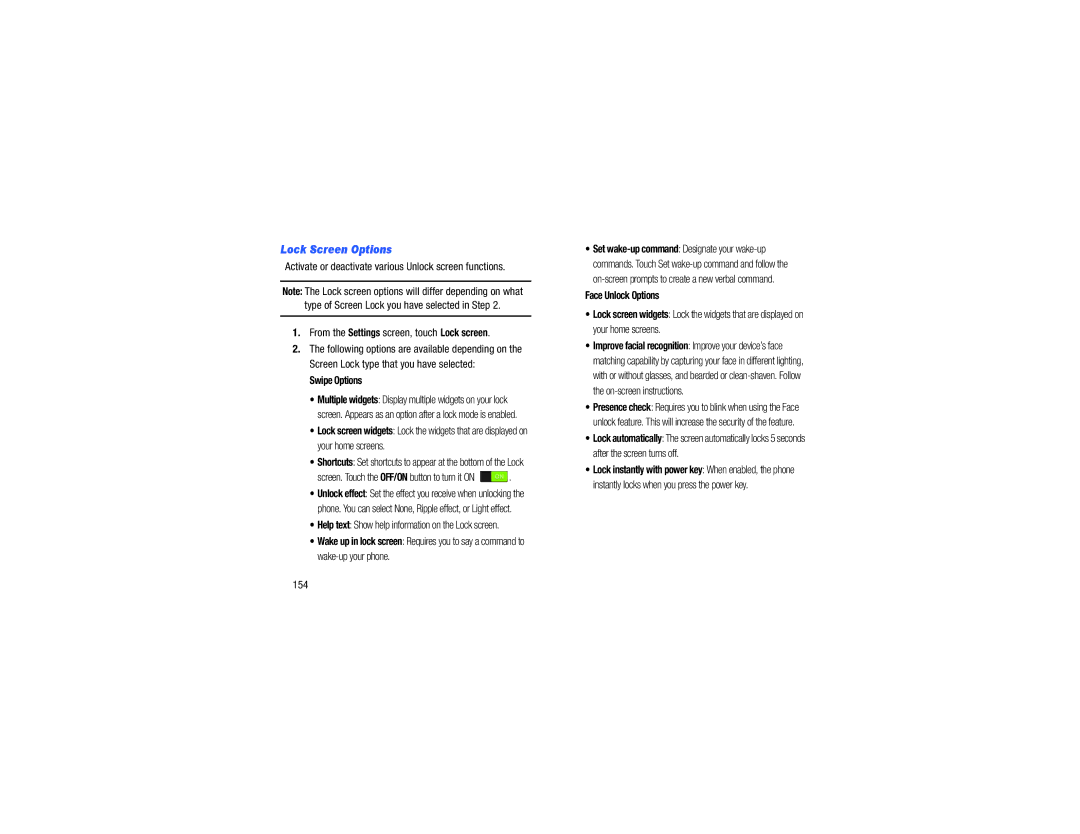Lock Screen Options
Activate or deactivate various Unlock screen functions.
Note: The Lock screen options will differ depending on what
type of Screen Lock you have selected in Step 2.
1.From the Settings screen, touch Lock screen.
2.The following options are available depending on the Screen Lock type that you have selected:
Swipe Options
•Multiple widgets: Display multiple widgets on your lock screen. Appears as an option after a lock mode is enabled.
•Lock screen widgets: Lock the widgets that are displayed on your home screens.
•Shortcuts: Set shortcuts to appear at the bottom of the Lock
screen. Touch the OFF/ON button to turn it ON  .
.
•Unlock effect: Set the effect you receive when unlocking the phone. You can select None, Ripple effect, or Light effect.
•Help text: Show help information on the Lock screen.
•Wake up in lock screen: Requires you to say a command to
•Set
Face Unlock Options
•Lock screen widgets: Lock the widgets that are displayed on your home screens.
•Improve facial recognition: Improve your device’s face matching capability by capturing your face in different lighting, with or without glasses, and bearded or
•Presence check: Requires you to blink when using the Face unlock feature. This will increase the security of the feature.
•Lock automatically: The screen automatically locks 5 seconds after the screen turns off.
•Lock instantly with power key: When enabled, the phone instantly locks when you press the power key.