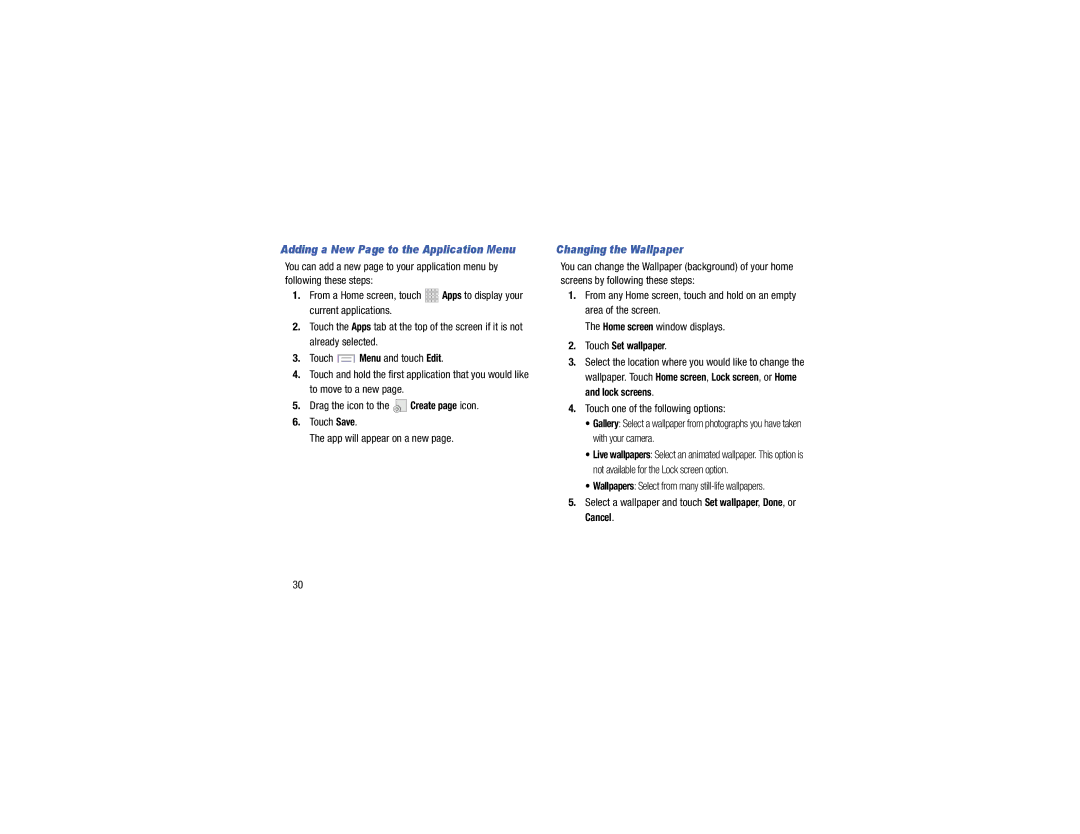Adding a New Page to the Application Menu
You can add a new page to your application menu by following these steps:
1.From a Home screen, touch ![]()
![]()
![]()
![]() Apps to display your current applications.
Apps to display your current applications.
2.Touch the Apps tab at the top of the screen if it is not already selected.
3.Touch ![]() Menu and touch Edit.
Menu and touch Edit.
4.Touch and hold the first application that you would like to move to a new page.
5.Drag the icon to the ![]() Create page icon.
Create page icon.
6.Touch Save.
The app will appear on a new page.
Changing the Wallpaper
You can change the Wallpaper (background) of your home screens by following these steps:
1.From any Home screen, touch and hold on an empty area of the screen.
The Home screen window displays.
2.Touch Set wallpaper.
3.Select the location where you would like to change the wallpaper. Touch Home screen, Lock screen, or Home and lock screens.
4.Touch one of the following options:
•Gallery: Select a wallpaper from photographs you have taken with your camera.
•Live wallpapers: Select an animated wallpaper. This option is not available for the Lock screen option.
•Wallpapers: Select from many
5.Select a wallpaper and touch Set wallpaper, Done, or
Cancel.
30