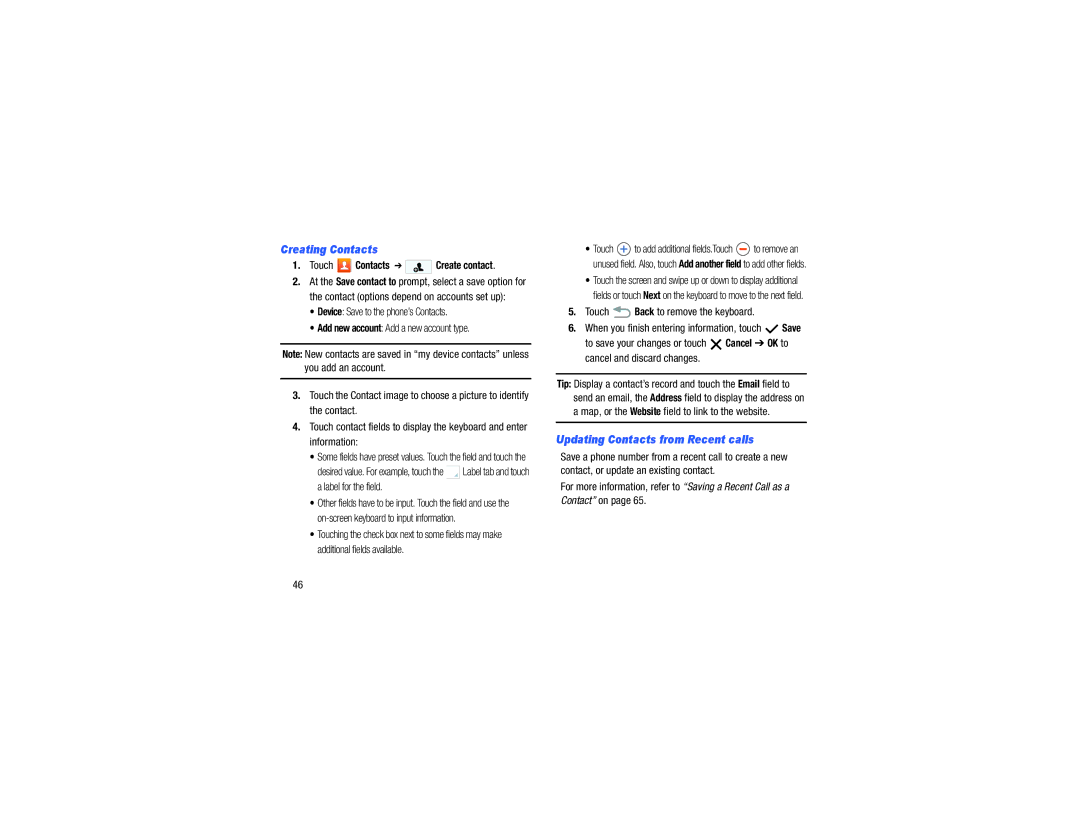Creating Contacts
1.Touch  Contacts ➔
Contacts ➔  Create contact.
Create contact.
2.At the Save contact to prompt, select a save option for the contact (options depend on accounts set up):
•Device: Save to the phone’s Contacts.
•Add new account: Add a new account type.
Note: New contacts are saved in “my device contacts” unless you add an account.
3.Touch the Contact image to choose a picture to identify the contact.
4.Touch contact fields to display the keyboard and enter information:
•Some fields have preset values. Touch the field and touch the
desired value. For example, touch the ![]() Label tab and touch a label for the field.
Label tab and touch a label for the field.
•Other fields have to be input. Touch the field and use the
•Touching the check box next to some fields may make additional fields available.
•Touch ![]() to add additional fields.Touch
to add additional fields.Touch ![]() to remove an unused field. Also, touch Add another field to add other fields.
to remove an unused field. Also, touch Add another field to add other fields.
•Touch the screen and swipe up or down to display additional fields or touch Next on the keyboard to move to the next field.
5.Touch  Back to remove the keyboard.
Back to remove the keyboard.
6.When you finish entering information, touch ![]() Save
Save
to save your changes or touch ![]() Cancel ➔ OK to cancel and discard changes.
Cancel ➔ OK to cancel and discard changes.
Tip: Display a contact’s record and touch the Email field to send an email, the Address field to display the address on a map, or the Website field to link to the website.
Updating Contacts from Recent calls
Save a phone number from a recent call to create a new contact, or update an existing contact.
For more information, refer to “Saving a Recent Call as a Contact” on page 65.
46