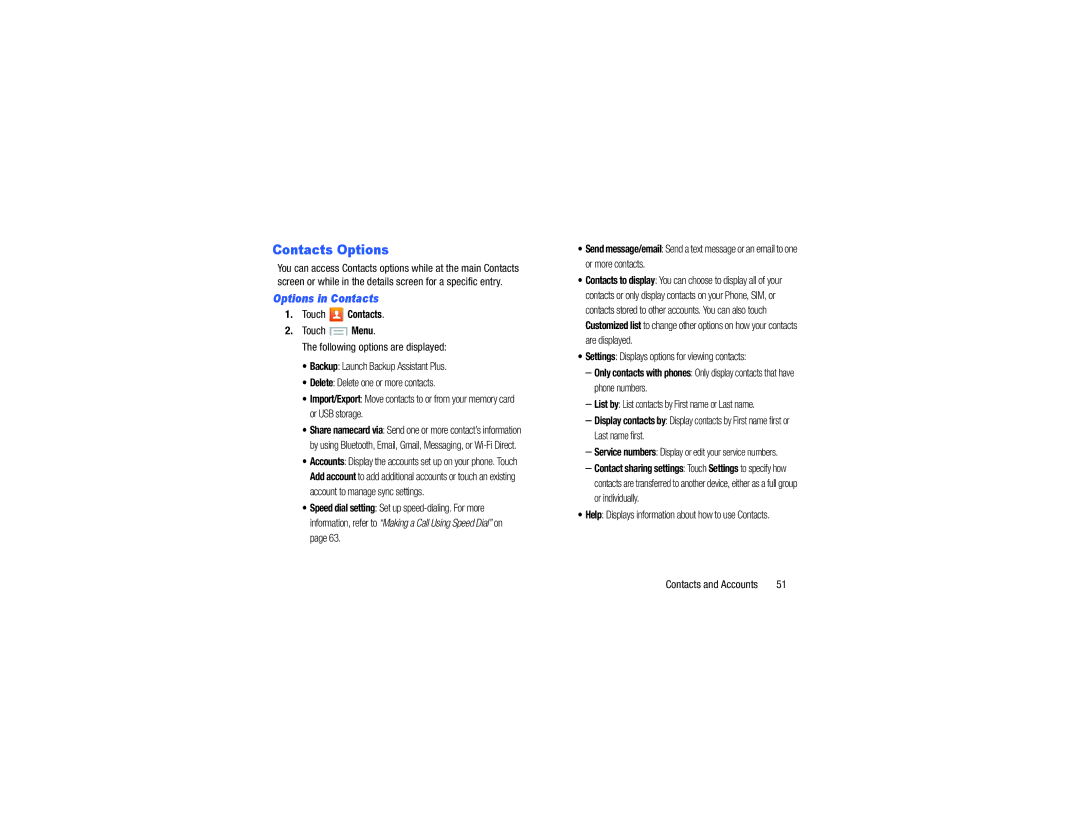Contacts Options
You can access Contacts options while at the main Contacts screen or while in the details screen for a specific entry.
Options in Contacts
1.Touch  Contacts.
Contacts.
2.Touch  Menu.
Menu.
The following options are displayed:
•Backup: Launch Backup Assistant Plus.
•Delete: Delete one or more contacts.
•Import/Export: Move contacts to or from your memory card or USB storage.
•Share namecard via: Send one or more contact’s information by using Bluetooth, Email, Gmail, Messaging, or
•Accounts: Display the accounts set up on your phone. Touch Add account to add additional accounts or touch an existing account to manage sync settings.
•Speed dial setting: Set up
•Send message/email: Send a text message or an email to one or more contacts.
•Contacts to display: You can choose to display all of your contacts or only display contacts on your Phone, SIM, or contacts stored to other accounts. You can also touch Customized list to change other options on how your contacts are displayed.
•Settings: Displays options for viewing contacts:
–Only contacts with phones: Only display contacts that have phone numbers.
–List by: List contacts by First name or Last name.
–Display contacts by: Display contacts by First name first or Last name first.
–Service numbers: Display or edit your service numbers.
–Contact sharing settings: Touch Settings to specify how contacts are transferred to another device, either as a full group or individually.
•Help: Displays information about how to use Contacts.
Contacts and Accounts | 51 |