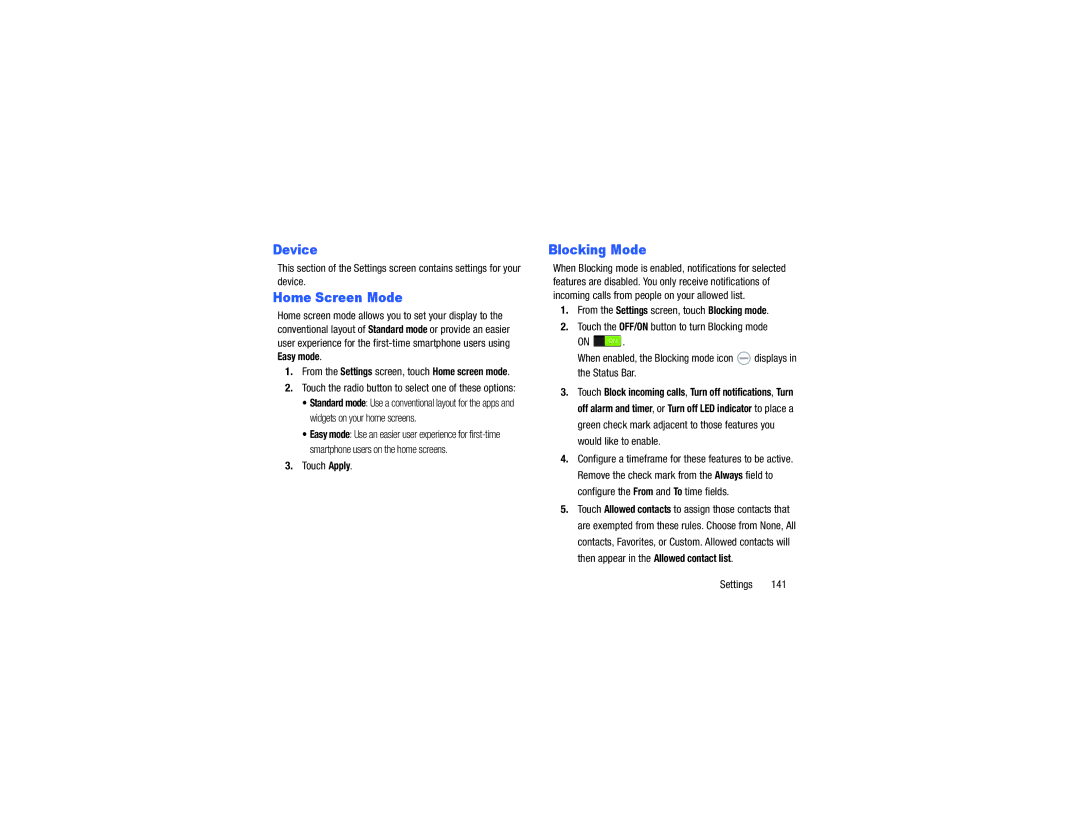Device
This section of the Settings screen contains settings for your device.
Home Screen Mode
Home screen mode allows you to set your display to the conventional layout of Standard mode or provide an easier user experience for the
Easy mode.
1.From the Settings screen, touch Home screen mode.
2.Touch the radio button to select one of these options:
•Standard mode: Use a conventional layout for the apps and widgets on your home screens.
•Easy mode: Use an easier user experience for
3.Touch Apply.
Blocking Mode
When Blocking mode is enabled, notifications for selected features are disabled. You only receive notifications of incoming calls from people on your allowed list.
1.From the Settings screen, touch Blocking mode.
2.Touch the OFF/ON button to turn Blocking mode
ON ![]() .
.
When enabled, the Blocking mode icon ![]() displays in the Status Bar.
displays in the Status Bar.
3.Touch Block incoming calls, Turn off notifications, Turn off alarm and timer, or Turn off LED indicator to place a green check mark adjacent to those features you would like to enable.
4.Configure a timeframe for these features to be active. Remove the check mark from the Always field to configure the From and To time fields.
5.Touch Allowed contacts to assign those contacts that are exempted from these rules. Choose from None, All contacts, Favorites, or Custom. Allowed contacts will then appear in the Allowed contact list.