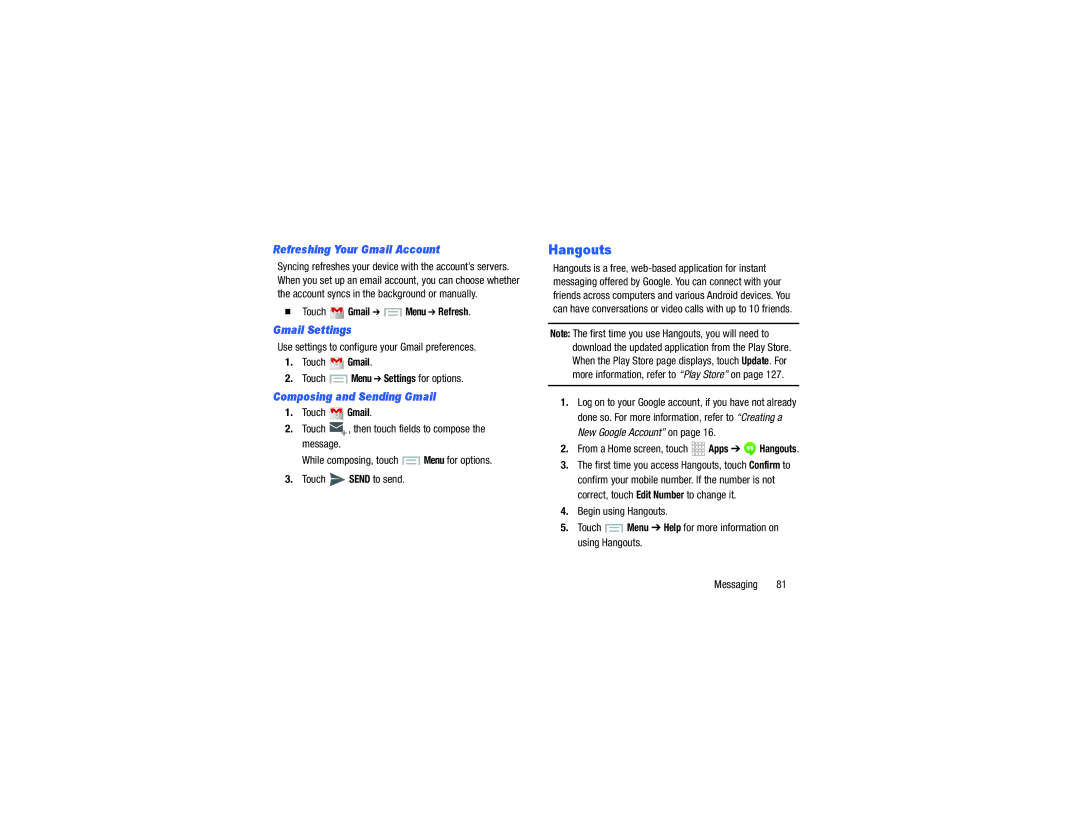Refreshing Your Gmail Account
Syncing refreshes your device with the account’s servers. When you set up an email account, you can choose whether the account syncs in the background or manually.
Touch  Gmail ➔
Gmail ➔  Menu ➔ Refresh.
Menu ➔ Refresh.
Gmail Settings
Use settings to configure your Gmail preferences.
1.Touch  Gmail.
Gmail.
2.Touch ![]() Menu ➔ Settings for options.
Menu ➔ Settings for options.
Composing and Sending Gmail
1.Touch ![]() Gmail.
Gmail.
2.Touch ![]() , then touch fields to compose the message.
, then touch fields to compose the message.
While composing, touch ![]() Menu for options.
Menu for options.
3.Touch ![]() SEND to send.
SEND to send.
Hangouts
Hangouts is a free,
Note: The first time you use Hangouts, you will need to download the updated application from the Play Store. When the Play Store page displays, touch Update. For more information, refer to “Play Store” on page 127.
1.Log on to your Google account, if you have not already done so. For more information, refer to “Creating a New Google Account” on page 16.
2.From a Home screen, touch 


 Apps ➔
Apps ➔  Hangouts.
Hangouts.
3.The first time you access Hangouts, touch Confirm to confirm your mobile number. If the number is not correct, touch Edit Number to change it.
4.Begin using Hangouts.
5.Touch ![]() Menu ➔ Help for more information on using Hangouts.
Menu ➔ Help for more information on using Hangouts.