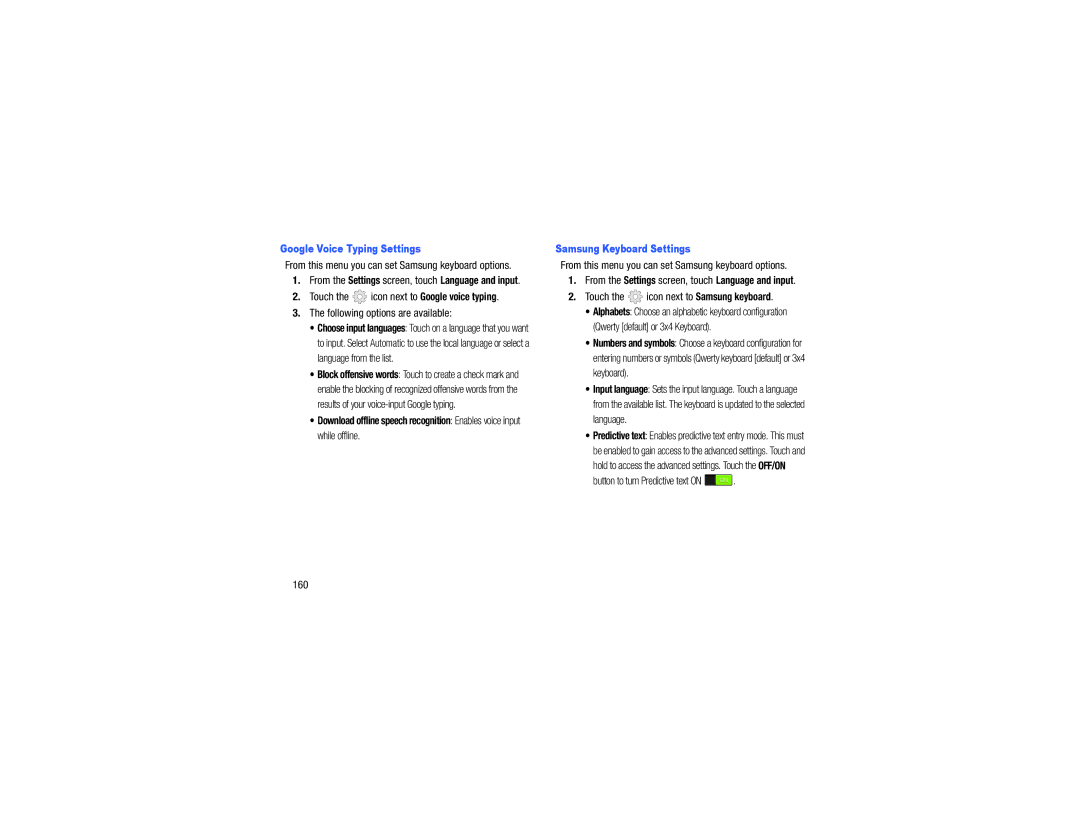Google Voice Typing Settings
From this menu you can set Samsung keyboard options.
1.From the Settings screen, touch Language and input.
2.Touch the ![]() icon next to Google voice typing.
icon next to Google voice typing.
3.The following options are available:
•Choose input languages: Touch on a language that you want to input. Select Automatic to use the local language or select a language from the list.
•Block offensive words: Touch to create a check mark and enable the blocking of recognized offensive words from the results of your
•Download offline speech recognition: Enables voice input while offline.
Samsung Keyboard Settings
From this menu you can set Samsung keyboard options.
1.From the Settings screen, touch Language and input.
2.Touch the  icon next to Samsung keyboard.
icon next to Samsung keyboard.
•Alphabets: Choose an alphabetic keyboard configuration (Qwerty [default] or 3x4 Keyboard).
•Numbers and symbols: Choose a keyboard configuration for entering numbers or symbols (Qwerty keyboard [default] or 3x4 keyboard).
•Input language: Sets the input language. Touch a language from the available list. The keyboard is updated to the selected language.
•Predictive text: Enables predictive text entry mode. This must be enabled to gain access to the advanced settings. Touch and hold to access the advanced settings. Touch the OFF/ON