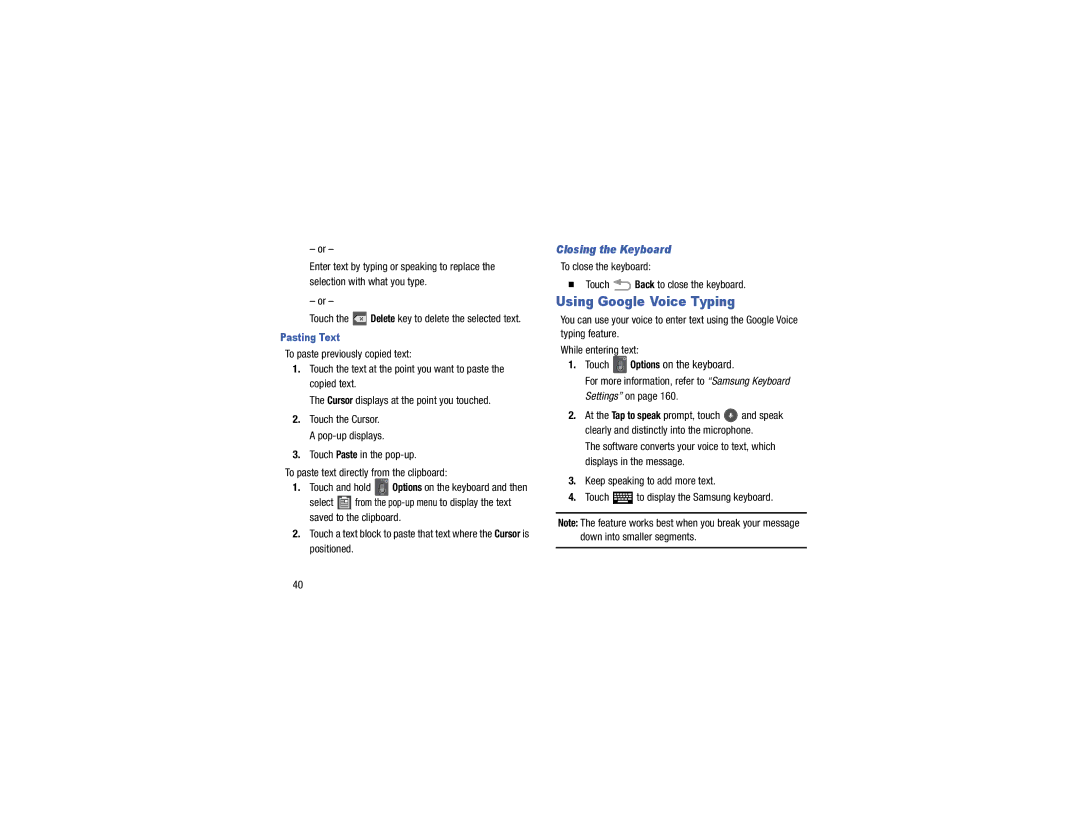– or –
Enter text by typing or speaking to replace the selection with what you type.
– or –
Touch the  Delete key to delete the selected text.
Delete key to delete the selected text.
Pasting Text
To paste previously copied text:
1.Touch the text at the point you want to paste the copied text.
The Cursor displays at the point you touched.
2.Touch the Cursor. A
3.Touch Paste in the
To paste text directly from the clipboard:
1.Touch and hold ![]() Options on the keyboard and then
Options on the keyboard and then
select ![]() from the
from the
2.Touch a text block to paste that text where the Cursor is positioned.
Closing the Keyboard
To close the keyboard:
Touch  Back to close the keyboard.
Back to close the keyboard.
Using Google Voice Typing
You can use your voice to enter text using the Google Voice typing feature.
While entering text:
1.Touch ![]() Options on the keyboard.
Options on the keyboard.
For more information, refer to “Samsung Keyboard Settings” on page 160.
2.At the Tap to speak prompt, touch ![]() and speak clearly and distinctly into the microphone.
and speak clearly and distinctly into the microphone.
The software converts your voice to text, which displays in the message.
3.Keep speaking to add more text.
4.Touch ![]() to display the Samsung keyboard.
to display the Samsung keyboard.
Note: The feature works best when you break your message down into smaller segments.
40