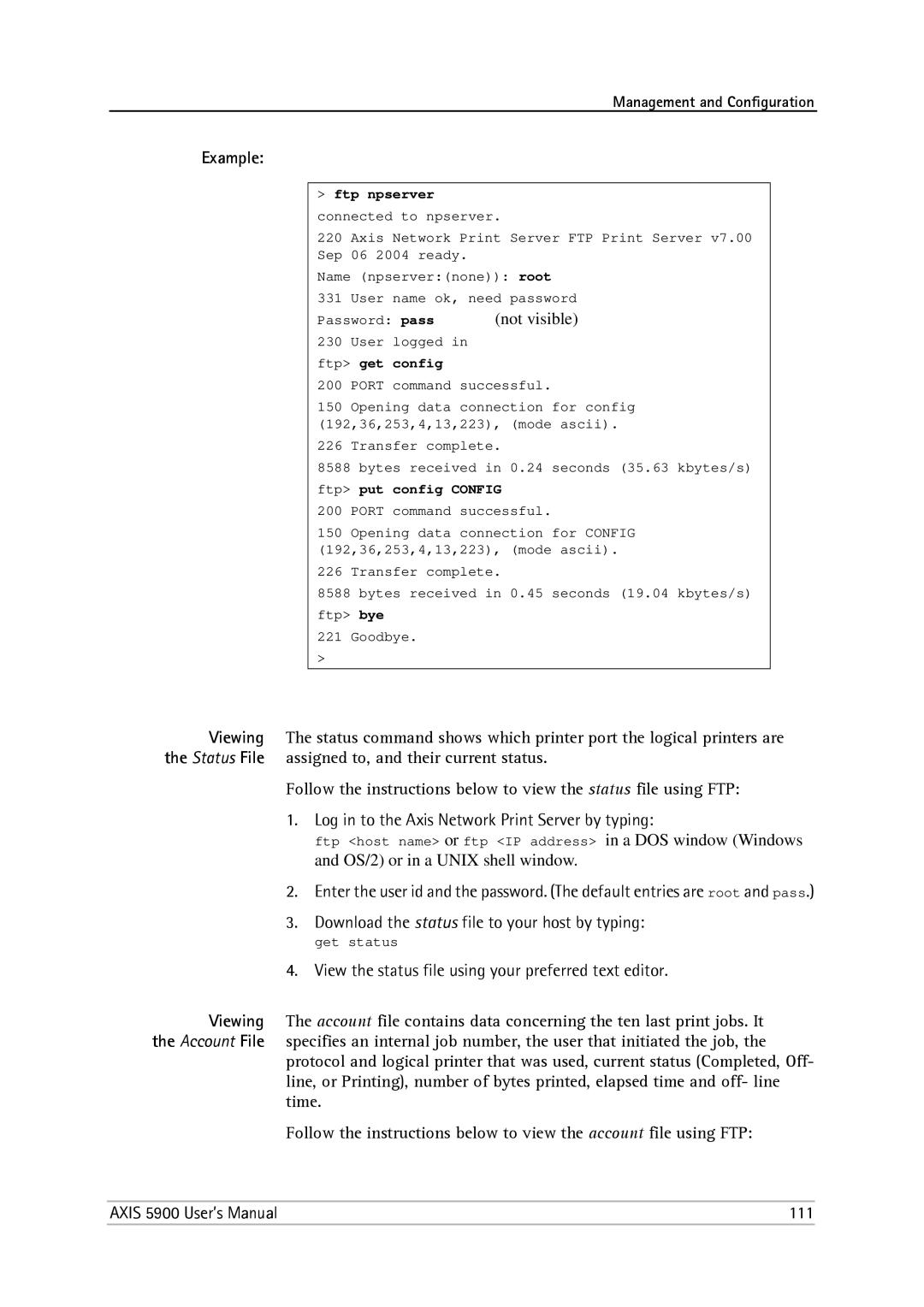Management and Configuration
Example:
>ftp npserver connected to npserver.
220 Axis Network Print Server FTP Print Server v7.00 Sep 06 2004 ready.
Name (npserver:(none)): root
331 | User | name ok, need password | |
Password: pass | (not visible) | ||
230 | User | logged in |
|
ftp> get | config |
| |
200 | PORT | command successful. | |
150 Opening data connection for config (192,36,253,4,13,223), (mode ascii).
226 Transfer complete.
8588 bytes received in 0.24 seconds (35.63 kbytes/s)
ftp> put config CONFIG
200 PORT command successful.
150 Opening data connection for CONFIG (192,36,253,4,13,223), (mode ascii).
226 Transfer complete.
8588 bytes received in 0.45 seconds (19.04 kbytes/s) ftp> bye
221Goodbye.
>
Viewing The status command shows which printer port the logical printers are the Status File assigned to, and their current status.
Follow the instructions below to view the status file using FTP:
1. Log in to the Axis Network Print Server by typing:
ftp <host name> or ftp <IP address> in a DOS window (Windows and OS/2) or in a UNIX shell window.
2.Enter the user id and the password. (The default entries are root and pass.)
3.Download the status file to your host by typing:
get status
4. View the status file using your preferred text editor.
Viewing The account file contains data concerning the ten last print jobs. It the Account File specifies an internal job number, the user that initiated the job, the
protocol and logical printer that was used, current status (Completed, Off- line, or Printing), number of bytes printed, elapsed time and off- line time.
Follow the instructions below to view the account file using FTP:
AXIS 5900 User’s Manual | 111 |