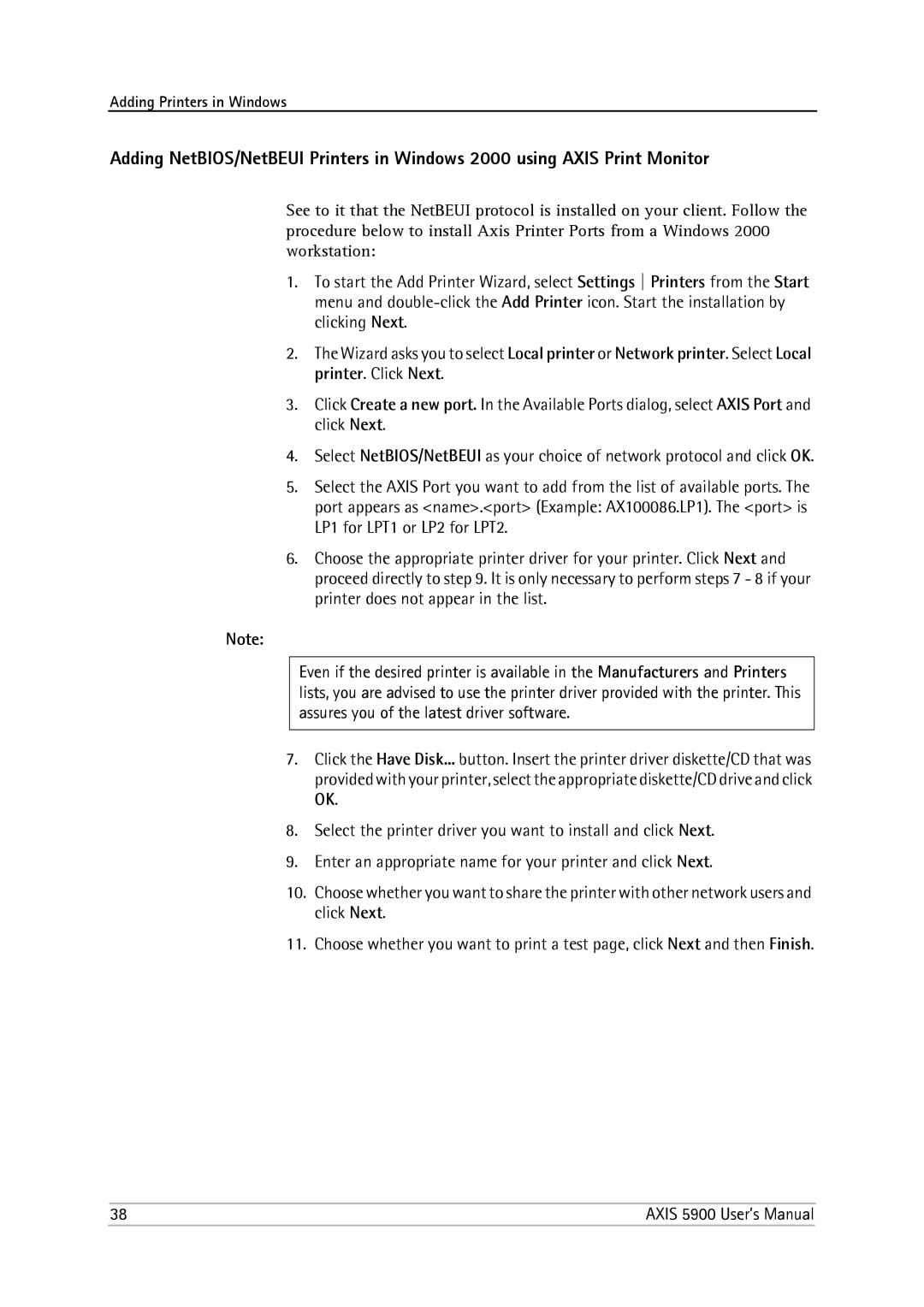Adding Printers in Windows
Adding NetBIOS/NetBEUI Printers in Windows 2000 using AXIS Print Monitor
See to it that the NetBEUI protocol is installed on your client. Follow the procedure below to install Axis Printer Ports from a Windows 2000 workstation:
1.To start the Add Printer Wizard, select Settings Printers from the Start menu and
2.The Wizard asks you to select Local printer or Network printer. Select Local printer. Click Next.
3.Click Create a new port. In the Available Ports dialog, select AXIS Port and click Next.
4.Select NetBIOS/NetBEUI as your choice of network protocol and click OK.
5.Select the AXIS Port you want to add from the list of available ports. The port appears as <name>.<port> (Example: AX100086.LP1). The <port> is LP1 for LPT1 or LP2 for LPT2.
6.Choose the appropriate printer driver for your printer. Click Next and proceed directly to step 9. It is only necessary to perform steps 7 - 8 if your printer does not appear in the list.
Note:
Even if the desired printer is available in the Manufacturers and Printers lists, you are advised to use the printer driver provided with the printer. This assures you of the latest driver software.
7.Click the Have Disk... button. Insert the printer driver diskette/CD that was
provided with your printer, select the appropriate diskette/CD drive and click OK.
8.Select the printer driver you want to install and click Next.
9.Enter an appropriate name for your printer and click Next.
10.Choose whether you want to share the printer with other network users and click Next.
11.Choose whether you want to print a test page, click Next and then Finish.
38 | AXIS 5900 User’s Manual |