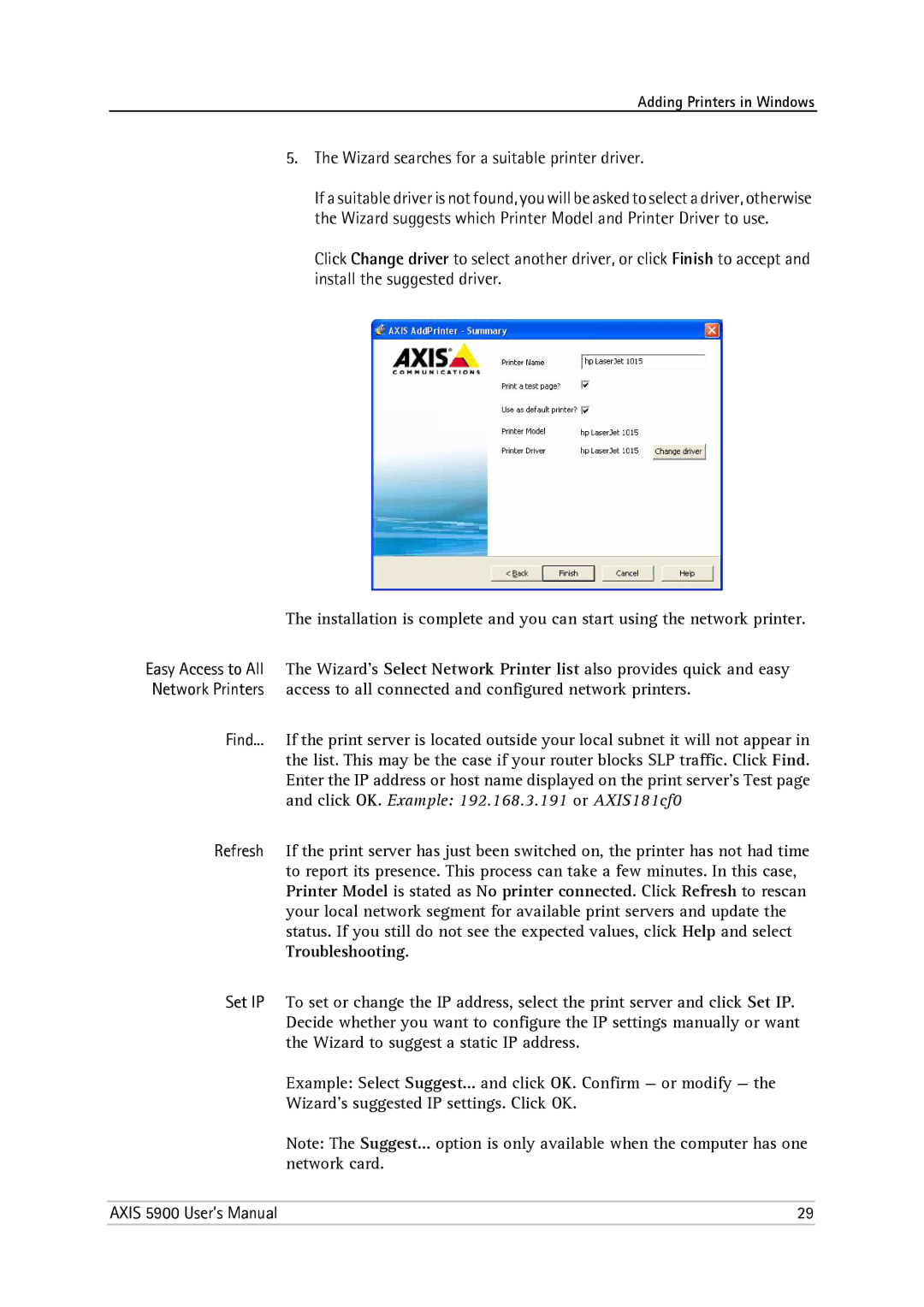Adding Printers in Windows
5.The Wizard searches for a suitable printer driver.
If a suitable driver is not found, you will be asked to select a driver, otherwise the Wizard suggests which Printer Model and Printer Driver to use.
Click Change driver to select another driver, or click Finish to accept and install the suggested driver.
The installation is complete and you can start using the network printer.
Easy Access to All The Wizard's Select Network Printer list also provides quick and easy Network Printers access to all connected and configured network printers.
Find... If the print server is located outside your local subnet it will not appear in the list. This may be the case if your router blocks SLP traffic. Click Find. Enter the IP address or host name displayed on the print server’s Test page and click OK. Example: 192.168.3.191 or AXIS181cf0
Refresh If the print server has just been switched on, the printer has not had time to report its presence. This process can take a few minutes. In this case, Printer Model is stated as No printer connected. Click Refresh to rescan your local network segment for available print servers and update the status. If you still do not see the expected values, click Help and select Troubleshooting.
Set IP To set or change the IP address, select the print server and click Set IP. Decide whether you want to configure the IP settings manually or want the Wizard to suggest a static IP address.
Example: Select Suggest... and click OK. Confirm — or modify — the
Wizard’s suggested IP settings. Click OK.
Note: The Suggest... option is only available when the computer has one network card.
AXIS 5900 User’s Manual | 29 |