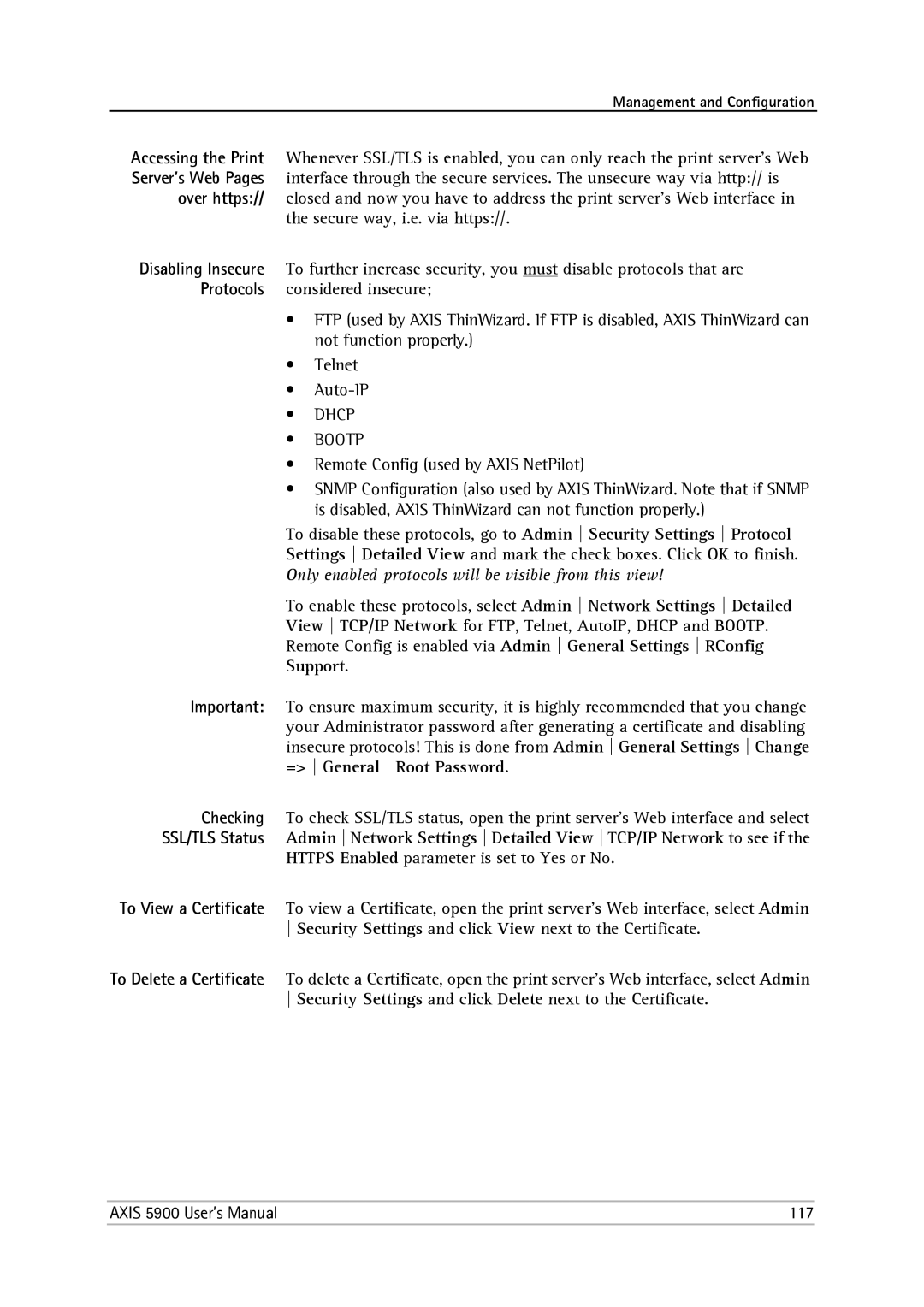Management and Configuration
Accessing the Print Whenever SSL/TLS is enabled, you can only reach the print server’s Web Server’s Web Pages interface through the secure services. The unsecure way via http:// is
over https:// closed and now you have to address the print server’s Web interface in the secure way, i.e. via https://.
Disabling Insecure To further increase security, you must disable protocols that are Protocols considered insecure;
•FTP (used by AXIS ThinWizard. If FTP is disabled, AXIS ThinWizard can not function properly.)
•Telnet
•
•DHCP
•BOOTP
•Remote Config (used by AXIS NetPilot)
•SNMP Configuration (also used by AXIS ThinWizard. Note that if SNMP is disabled, AXIS ThinWizard can not function properly.)
To disable these protocols, go to Admin Security Settings Protocol
Settings Detailed View and mark the check boxes. Click OK to finish.
Only enabled protocols will be visible from this view!
To enable these protocols, select Admin Network Settings Detailed
View TCP/IP Network for FTP, Telnet, AutoIP, DHCP and BOOTP.
Remote Config is enabled via Admin General Settings RConfig
Support.
Important: To ensure maximum security, it is highly recommended that you change your Administrator password after generating a certificate and disabling insecure protocols! This is done from Admin General Settings Change => General Root Password.
Checking To check SSL/TLS status, open the print server’s Web interface and select SSL/TLS Status Admin Network Settings Detailed View TCP/IP Network to see if the
HTTPS Enabled parameter is set to Yes or No.
To View a Certificate To view a Certificate, open the print server’s Web interface, select Admin Security Settings and click View next to the Certificate.
To Delete a Certificate To delete a Certificate, open the print server’s Web interface, select Admin Security Settings and click Delete next to the Certificate.
AXIS 5900 User’s Manual | 117 |