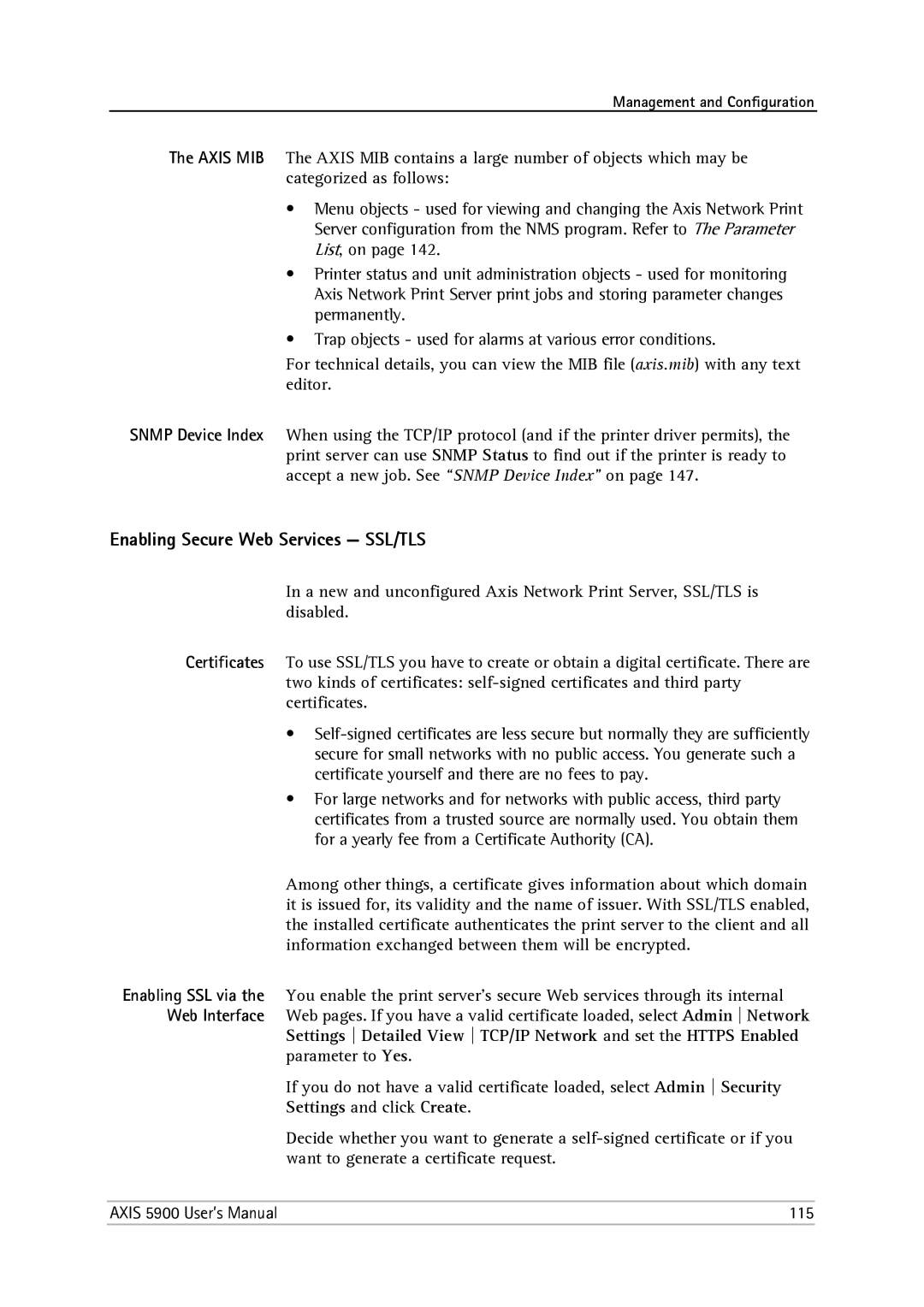Management and Configuration
The AXIS MIB The AXIS MIB contains a large number of objects which may be categorized as follows:
•Menu objects - used for viewing and changing the Axis Network Print Server configuration from the NMS program. Refer to The Parameter List, on page 142.
•Printer status and unit administration objects - used for monitoring Axis Network Print Server print jobs and storing parameter changes permanently.
•Trap objects - used for alarms at various error conditions.
For technical details, you can view the MIB file (axis.mib) with any text editor.
SNMP Device Index When using the TCP/IP protocol (and if the printer driver permits), the print server can use SNMP Status to find out if the printer is ready to accept a new job. See “SNMP Device Index” on page 147.
Enabling Secure Web Services — SSL/TLS
In a new and unconfigured Axis Network Print Server, SSL/TLS is disabled.
Certificates To use SSL/TLS you have to create or obtain a digital certificate. There are two kinds of certificates:
•
•For large networks and for networks with public access, third party certificates from a trusted source are normally used. You obtain them for a yearly fee from a Certificate Authority (CA).
Among other things, a certificate gives information about which domain it is issued for, its validity and the name of issuer. With SSL/TLS enabled, the installed certificate authenticates the print server to the client and all information exchanged between them will be encrypted.
Enabling SSL via the You enable the print server’s secure Web services through its internal Web Interface Web pages. If you have a valid certificate loaded, select Admin Network
Settings Detailed View TCP/IP Network and set the HTTPS Enabled parameter to Yes.
If you do not have a valid certificate loaded, select Admin Security
Settings and click Create.
Decide whether you want to generate a
AXIS 5900 User’s Manual | 115 |