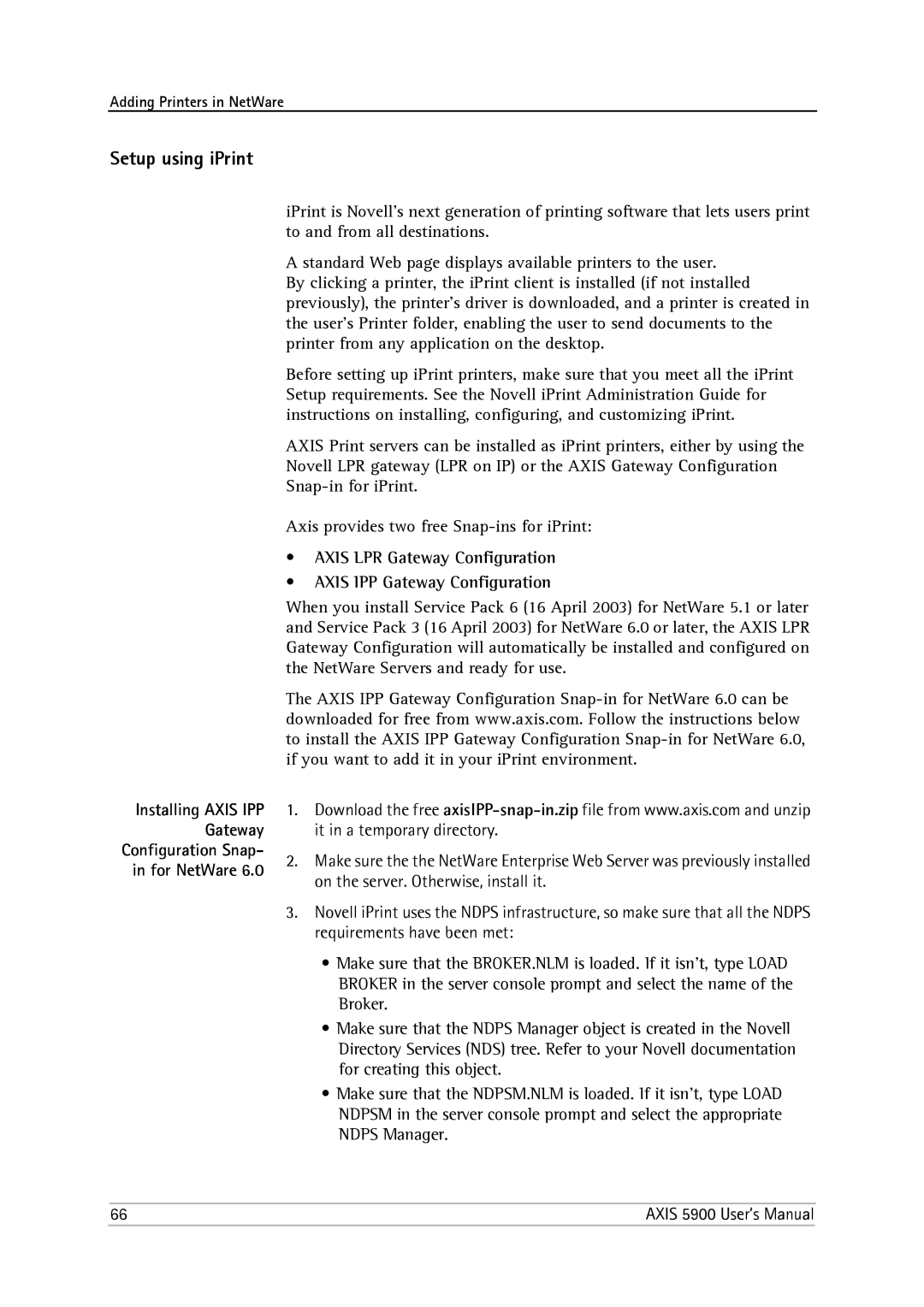Adding Printers in NetWare
Setup using iPrint
Installing AXIS IPP
Gateway
Configuration Snap-
in for NetWare 6.0
iPrint is Novell's next generation of printing software that lets users print to and from all destinations.
A standard Web page displays available printers to the user.
By clicking a printer, the iPrint client is installed (if not installed previously), the printer's driver is downloaded, and a printer is created in the user's Printer folder, enabling the user to send documents to the printer from any application on the desktop.
Before setting up iPrint printers, make sure that you meet all the iPrint Setup requirements. See the Novell iPrint Administration Guide for instructions on installing, configuring, and customizing iPrint.
AXIS Print servers can be installed as iPrint printers, either by using the Novell LPR gateway (LPR on IP) or the AXIS Gateway Configuration
Axis provides two free
•AXIS LPR Gateway Configuration
•AXIS IPP Gateway Configuration
When you install Service Pack 6 (16 April 2003) for NetWare 5.1 or later and Service Pack 3 (16 April 2003) for NetWare 6.0 or later, the AXIS LPR Gateway Configuration will automatically be installed and configured on the NetWare Servers and ready for use.
The AXIS IPP Gateway Configuration
1.Download the free
2.Make sure the the NetWare Enterprise Web Server was previously installed on the server. Otherwise, install it.
3.Novell iPrint uses the NDPS infrastructure, so make sure that all the NDPS requirements have been met:
•Make sure that the BROKER.NLM is loaded. If it isn’t, type LOAD BROKER in the server console prompt and select the name of the Broker.
•Make sure that the NDPS Manager object is created in the Novell Directory Services (NDS) tree. Refer to your Novell documentation for creating this object.
•Make sure that the NDPSM.NLM is loaded. If it isn’t, type LOAD NDPSM in the server console prompt and select the appropriate NDPS Manager.
66 | AXIS 5900 User’s Manual |