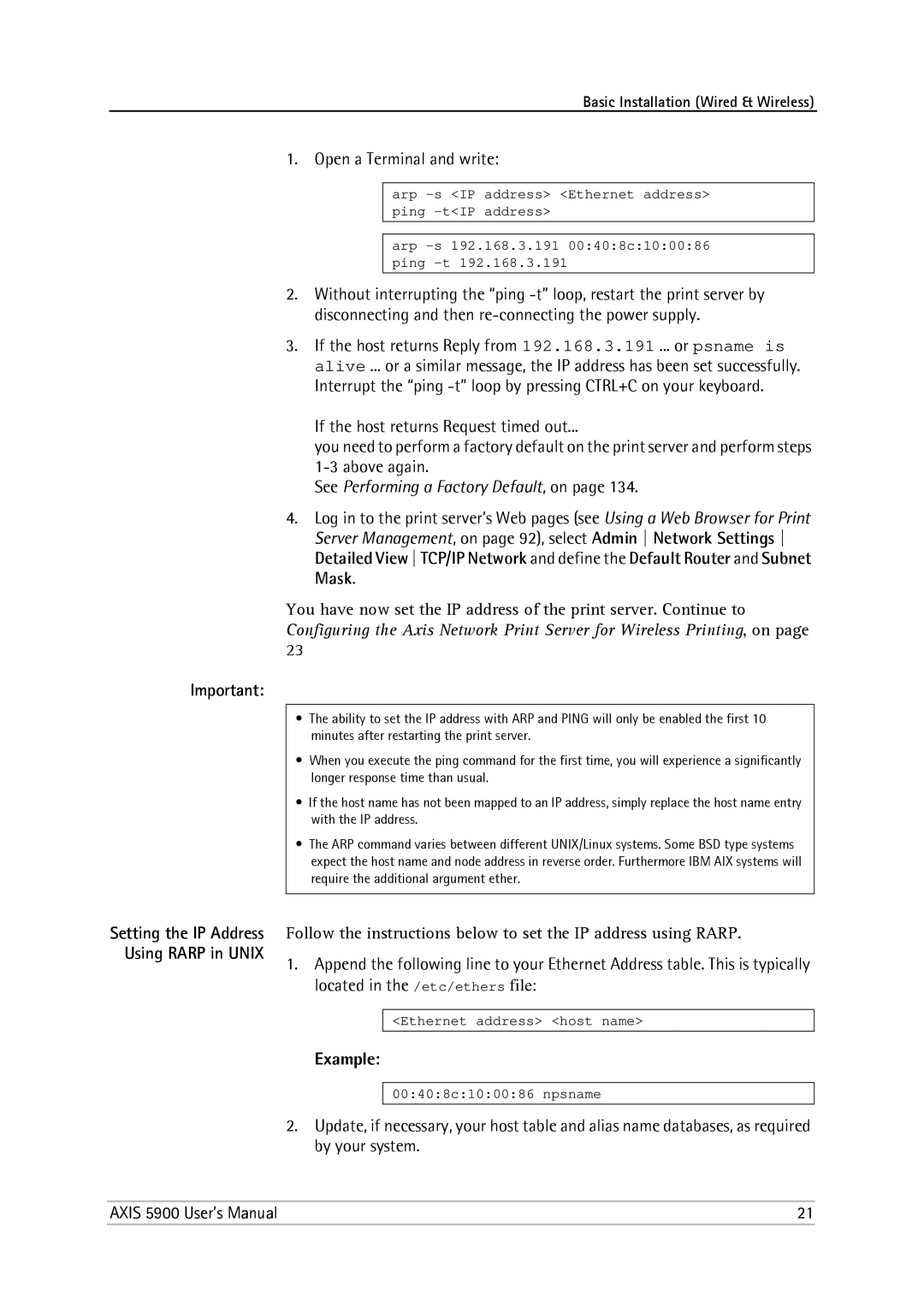Basic Installation (Wired & Wireless)
1. Open a Terminal and write:
arp
arp
2.Without interrupting the “ping
3.If the host returns Reply from 192.168.3.191 ... or psname is alive ... or a similar message, the IP address has been set successfully. Interrupt the “ping
If the host returns Request timed out...
you need to perform a factory default on the print server and perform steps
See Performing a Factory Default, on page 134.
4.Log in to the print server’s Web pages (see Using a Web Browser for Print Server Management, on page 92), select Admin Network Settings Detailed View TCP/IP Network and define the Default Router and Subnet Mask.
You have now set the IP address of the print server. Continue to Configuring the Axis Network Print Server for Wireless Printing, on page 23
Important:
•The ability to set the IP address with ARP and PING will only be enabled the first 10 minutes after restarting the print server.
•When you execute the ping command for the first time, you will experience a significantly longer response time than usual.
•If the host name has not been mapped to an IP address, simply replace the host name entry with the IP address.
•The ARP command varies between different UNIX/Linux systems. Some BSD type systems expect the host name and node address in reverse order. Furthermore IBM AIX systems will require the additional argument ether.
Setting the IP Address Using RARP in UNIX
Follow the instructions below to set the IP address using RARP.
1.Append the following line to your Ethernet Address table. This is typically located in the /etc/ethers file:
<Ethernet address> <host name>
Example:
00:40:8c:10:00:86 npsname
2.Update, if necessary, your host table and alias name databases, as required by your system.
AXIS 5900 User’s Manual | 21 |