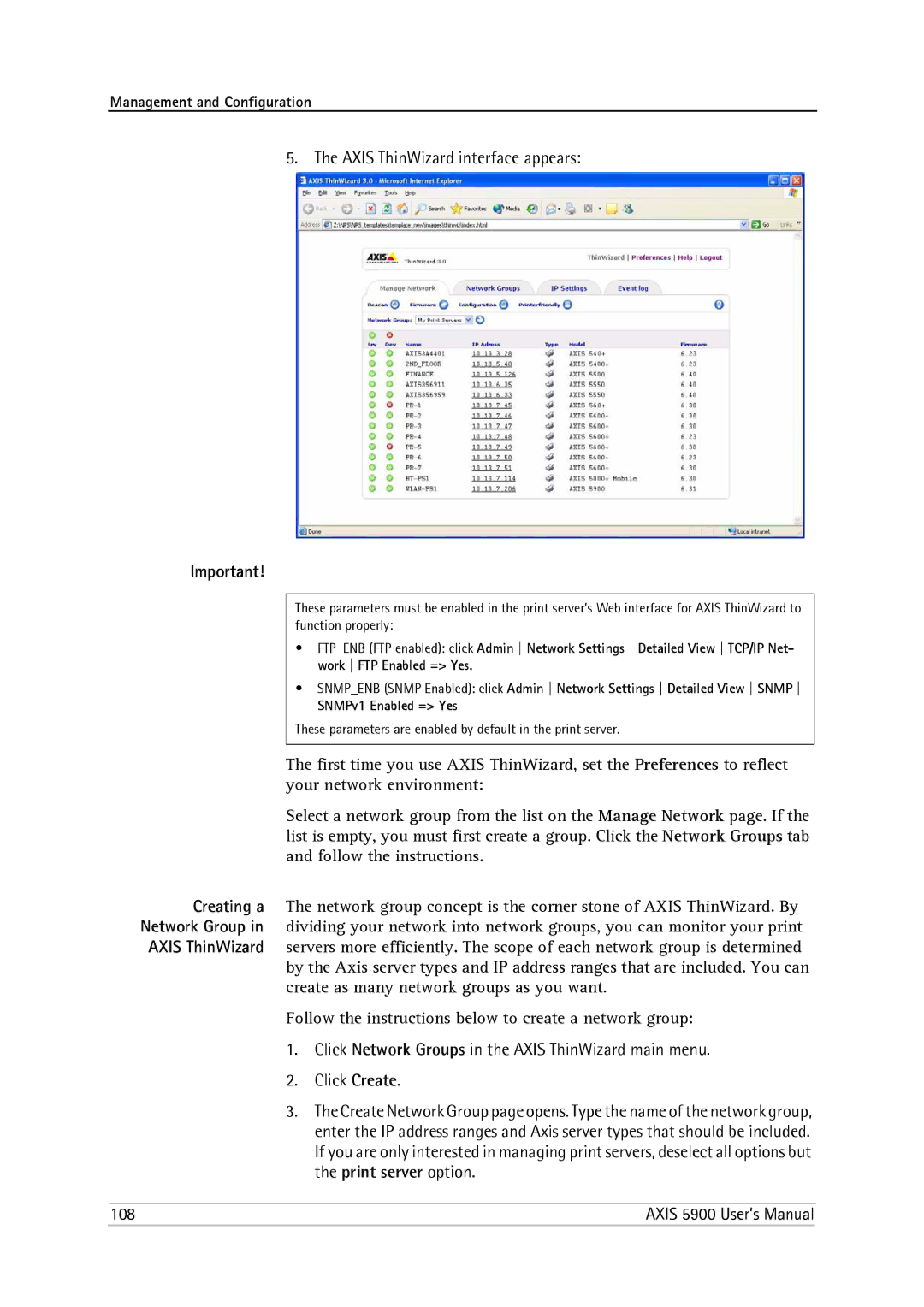Management and Configuration
5. The AXIS ThinWizard interface appears:
Important!
These parameters must be enabled in the print server’s Web interface for AXIS ThinWizard to function properly:
•FTP_ENB (FTP enabled): click Admin Network Settings Detailed View TCP/IP Net- work FTP Enabled => Yes.
•SNMP_ENB (SNMP Enabled): click Admin Network Settings Detailed View SNMP
SNMPv1 Enabled => Yes
These parameters are enabled by default in the print server.
The first time you use AXIS ThinWizard, set the Preferences to reflect your network environment:
Select a network group from the list on the Manage Network page. If the list is empty, you must first create a group. Click the Network Groups tab and follow the instructions.
Creating a The network group concept is the corner stone of AXIS ThinWizard. By Network Group in dividing your network into network groups, you can monitor your print AXIS ThinWizard servers more efficiently. The scope of each network group is determined by the Axis server types and IP address ranges that are included. You can
create as many network groups as you want.
Follow the instructions below to create a network group:
1.Click Network Groups in the AXIS ThinWizard main menu.
2.Click Create.
3.The Create Network Group page opens. Type the name of the network group, enter the IP address ranges and Axis server types that should be included.
If you are only interested in managing print servers, deselect all options but the print server option.
108 | AXIS 5900 User’s Manual |