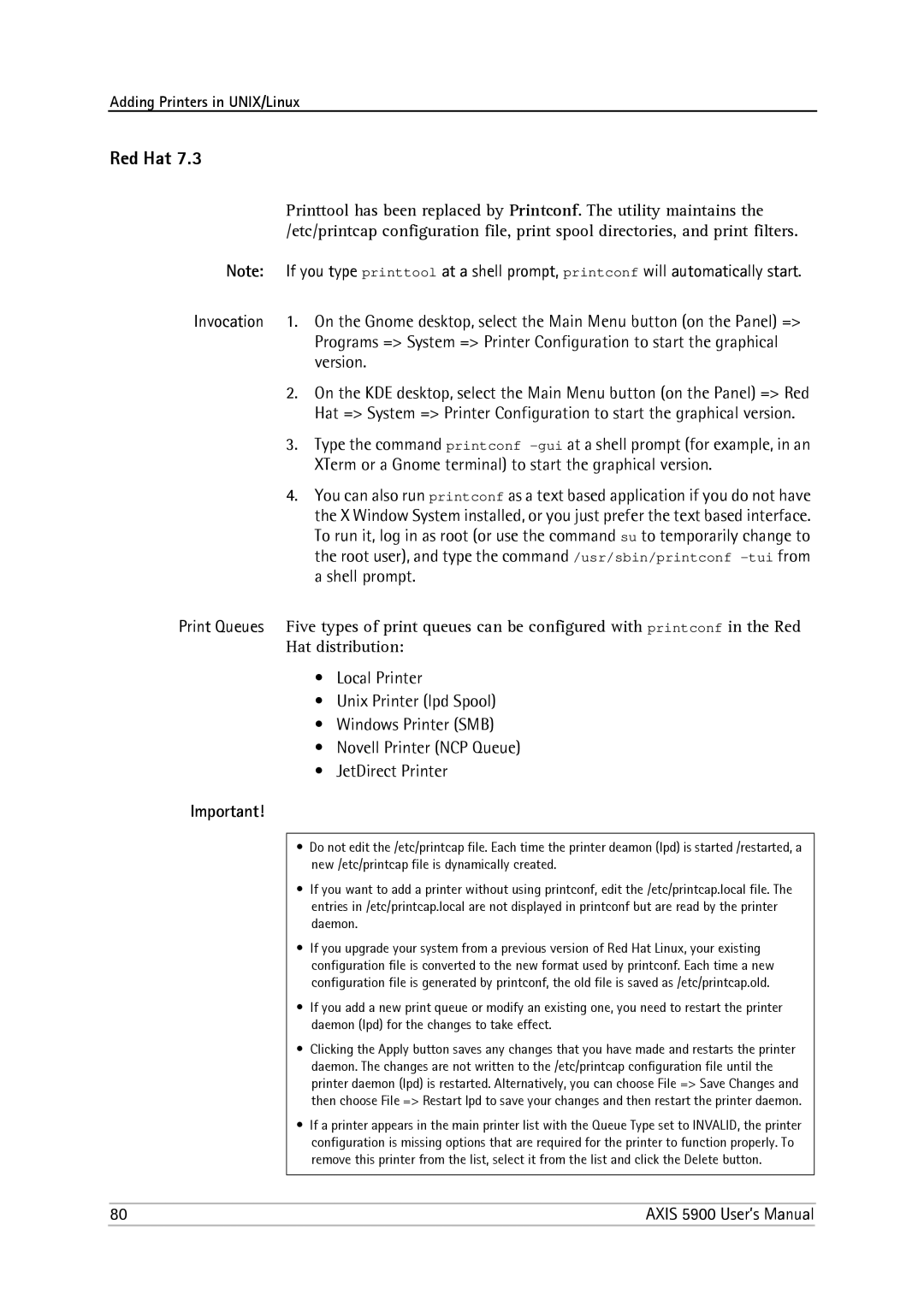Adding Printers in UNIX/Linux
Red Hat 7.3
Printtool has been replaced by Printconf. The utility maintains the /etc/printcap configuration file, print spool directories, and print filters.
Note: If you type printtool at a shell prompt, printconf will automatically start.
Invocation 1. On the Gnome desktop, select the Main Menu button (on the Panel) => Programs => System => Printer Configuration to start the graphical version.
2.On the KDE desktop, select the Main Menu button (on the Panel) => Red Hat => System => Printer Configuration to start the graphical version.
3.Type the command printconf
4.You can also run printconf as a text based application if you do not have the X Window System installed, or you just prefer the text based interface. To run it, log in as root (or use the command su to temporarily change to the root user), and type the command /usr/sbin/printconf
Print Queues Five types of print queues can be configured with printconf in the Red Hat distribution:
•Local Printer
•Unix Printer (lpd Spool)
•Windows Printer (SMB)
•Novell Printer (NCP Queue)
•JetDirect Printer
Important!
•Do not edit the /etc/printcap file. Each time the printer deamon (lpd) is started /restarted, a new /etc/printcap file is dynamically created.
•If you want to add a printer without using printconf, edit the /etc/printcap.local file. The entries in /etc/printcap.local are not displayed in printconf but are read by the printer daemon.
•If you upgrade your system from a previous version of Red Hat Linux, your existing configuration file is converted to the new format used by printconf. Each time a new configuration file is generated by printconf, the old file is saved as /etc/printcap.old.
•If you add a new print queue or modify an existing one, you need to restart the printer daemon (lpd) for the changes to take effect.
•Clicking the Apply button saves any changes that you have made and restarts the printer daemon. The changes are not written to the /etc/printcap configuration file until the printer daemon (lpd) is restarted. Alternatively, you can choose File => Save Changes and then choose File => Restart lpd to save your changes and then restart the printer daemon.
•If a printer appears in the main printer list with the Queue Type set to INVALID, the printer configuration is missing options that are required for the printer to function properly. To remove this printer from the list, select it from the list and click the Delete button.
80 | AXIS 5900 User’s Manual |