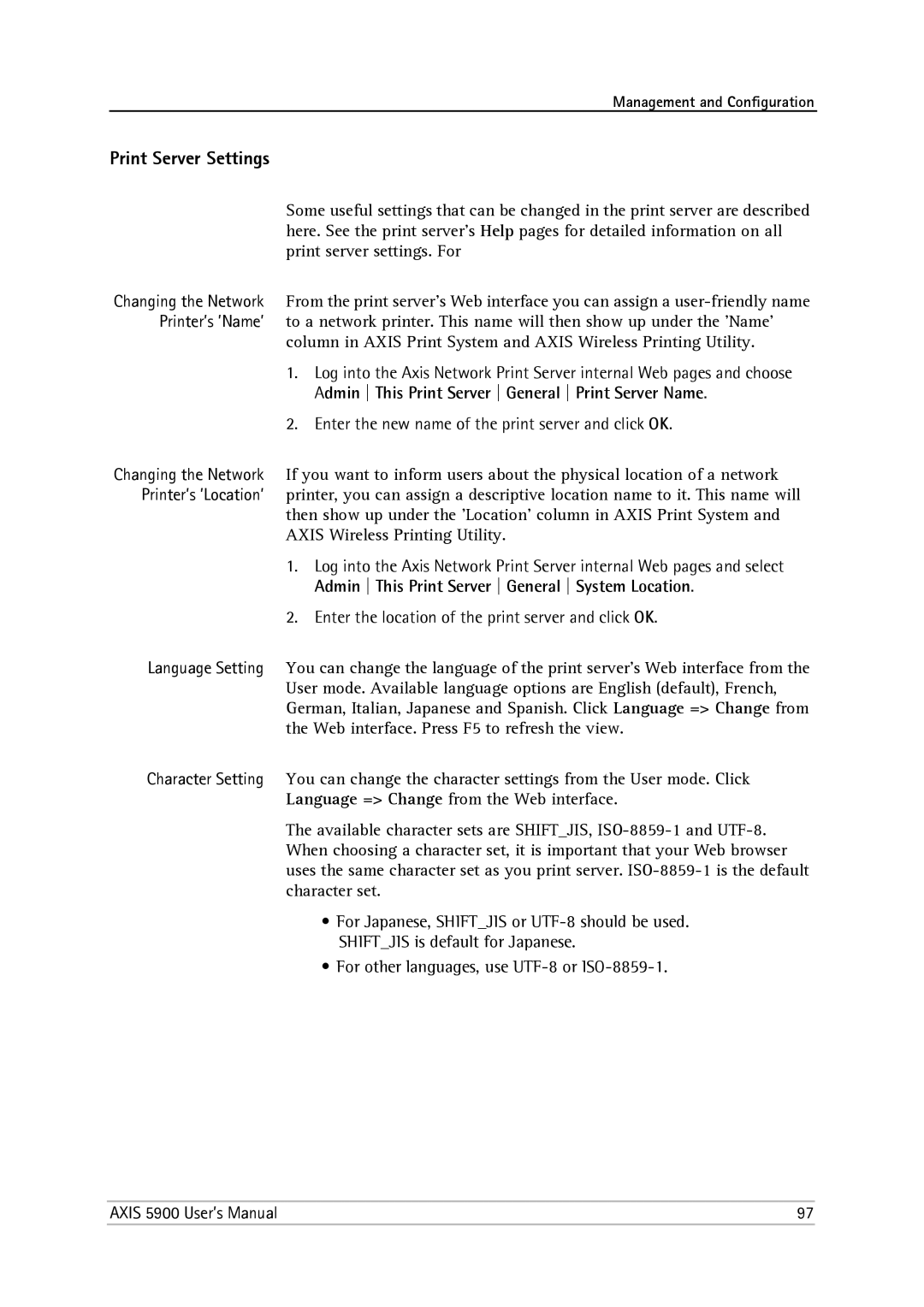Management and Configuration
Print Server Settings
Some useful settings that can be changed in the print server are described here. See the print server’s Help pages for detailed information on all print server settings. For
Changing the Network From the print server’s Web interface you can assign a
column in AXIS Print System and AXIS Wireless Printing Utility.
1.Log into the Axis Network Print Server internal Web pages and choose Admin This Print Server General Print Server Name.
2.Enter the new name of the print server and click OK.
Changing the Network If you want to inform users about the physical location of a network Printer’s ’Location’ printer, you can assign a descriptive location name to it. This name will
then show up under the ’Location’ column in AXIS Print System and AXIS Wireless Printing Utility.
1.Log into the Axis Network Print Server internal Web pages and select Admin This Print Server General System Location.
2.Enter the location of the print server and click OK.
Language Setting You can change the language of the print server’s Web interface from the User mode. Available language options are English (default), French, German, Italian, Japanese and Spanish. Click Language => Change from the Web interface. Press F5 to refresh the view.
Character Setting You can change the character settings from the User mode. Click
Language => Change from the Web interface.
The available character sets are SHIFT_JIS,
•For Japanese, SHIFT_JIS or
•For other languages, use
AXIS 5900 User’s Manual | 97 |