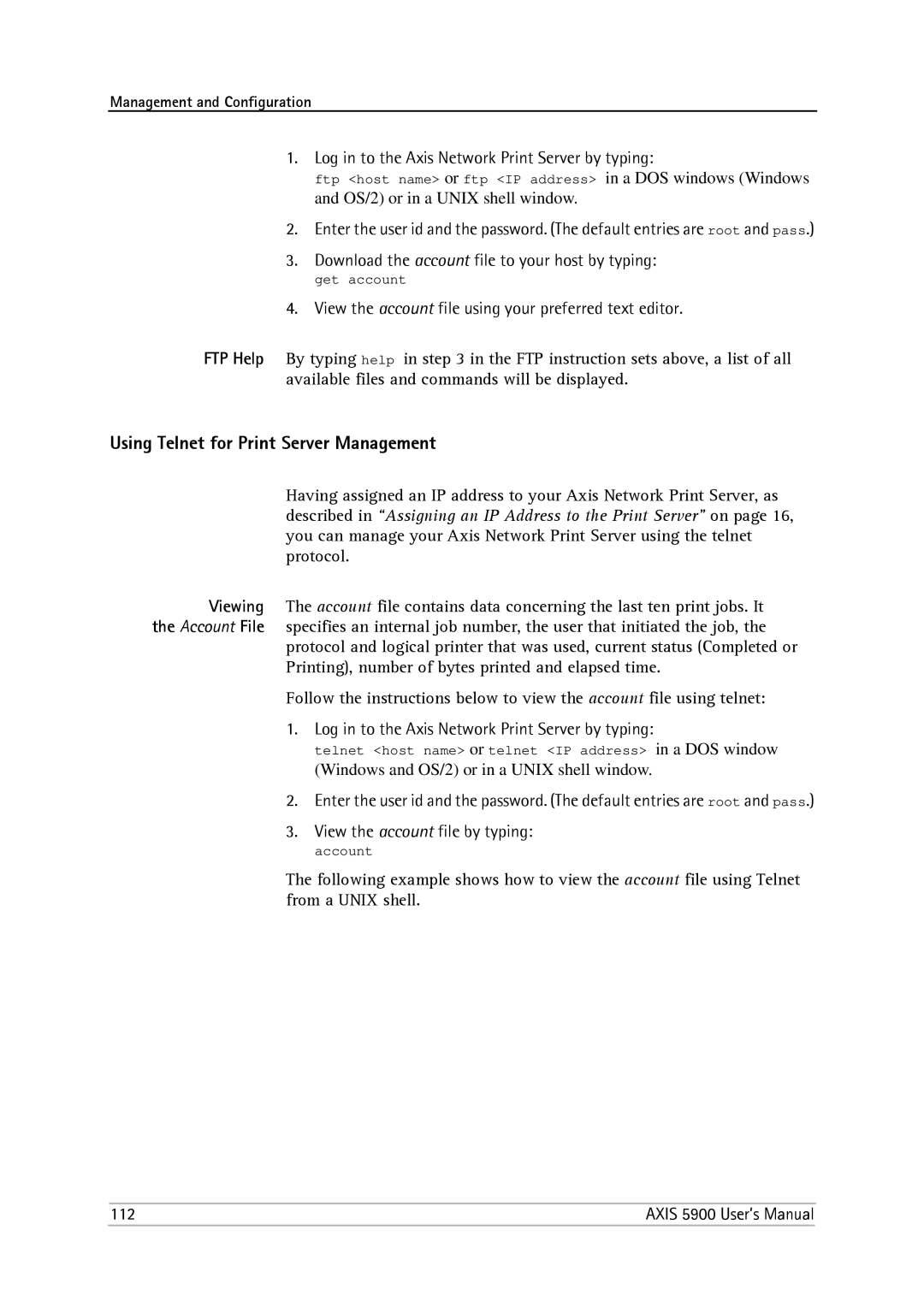Management and Configuration
1. Log in to the Axis Network Print Server by typing:
ftp <host name> or ftp <IP address> in a DOS windows (Windows and OS/2) or in a UNIX shell window.
2.Enter the user id and the password. (The default entries are root and pass.)
3.Download the account file to your host by typing:
get account
4. View the account file using your preferred text editor.
FTP Help By typing help in step 3 in the FTP instruction sets above, a list of all available files and commands will be displayed.
Using Telnet for Print Server Management
Having assigned an IP address to your Axis Network Print Server, as described in “Assigning an IP Address to the Print Server” on page 16, you can manage your Axis Network Print Server using the telnet protocol.
Viewing The account file contains data concerning the last ten print jobs. It the Account File specifies an internal job number, the user that initiated the job, the
protocol and logical printer that was used, current status (Completed or Printing), number of bytes printed and elapsed time.
Follow the instructions below to view the account file using telnet:
1. Log in to the Axis Network Print Server by typing:
telnet <host name> or telnet <IP address> in a DOS window (Windows and OS/2) or in a UNIX shell window.
2.Enter the user id and the password. (The default entries are root and pass.)
3.View the account file by typing:
account
The following example shows how to view the account file using Telnet from a UNIX shell.
112 | AXIS 5900 User’s Manual |