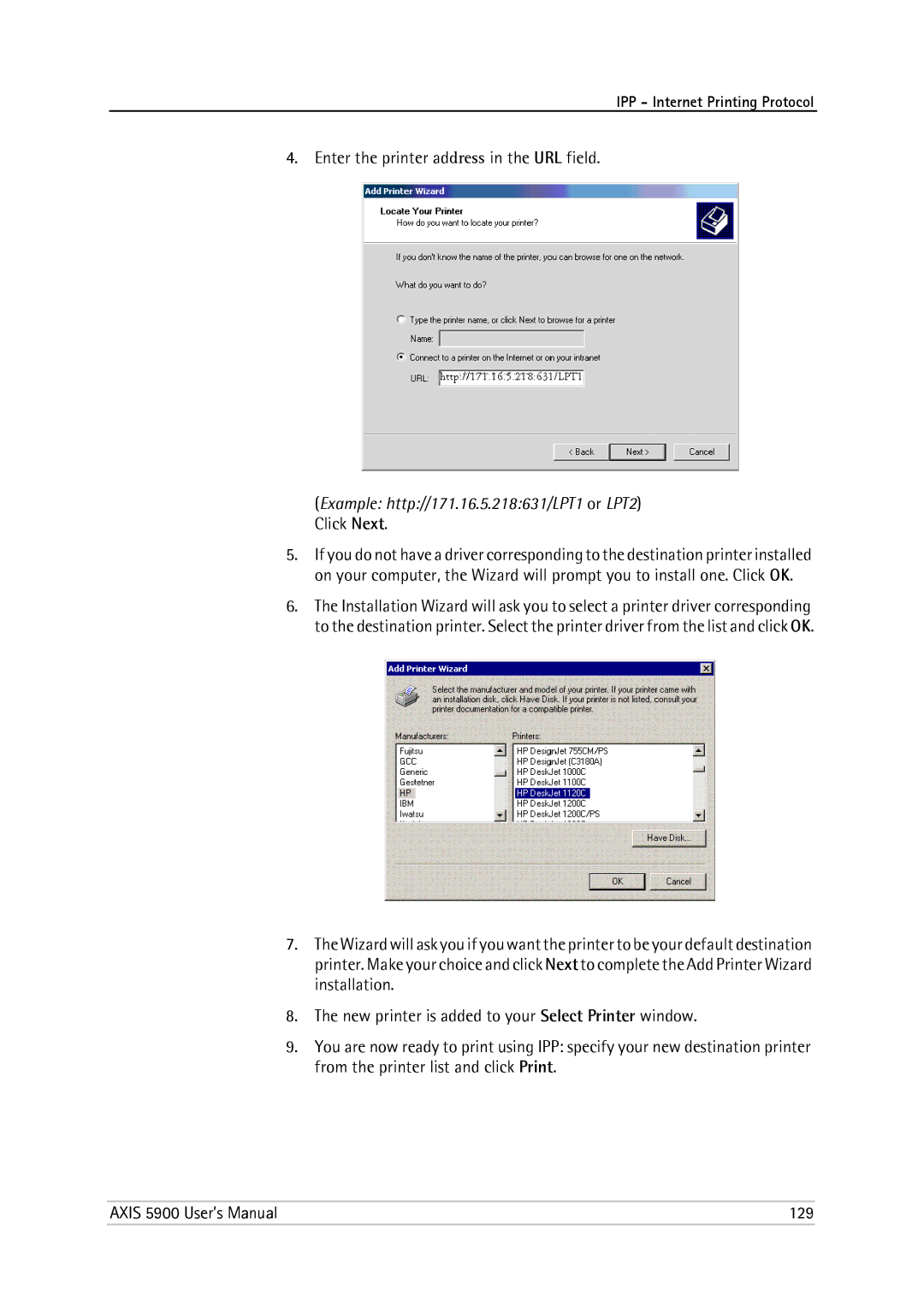Axis 5900 User’s Manual
Axis Network Print Servers
Regulatory Information
Information
Table of Contents
Using Snmp for Print Server Management
Using Telnet for Print Server Management
Using Novell Utilities for Print Server Management
Typical Invocation from a Terminal Window
About this Manual
Section
Supported Environments
About Axis
Support Services
Package Contents
Product Overview
Axis Network Product CD
Latest Versions Physical Description
Underside label of print server
Axis
Product Overview
Features and Benefits
Product Overview
Connecting the Hardware
Basic Installation Wired & Wireless
Installation Overview
Axis Network Print Server power supply
Printing , on
Network interface for instructions
Select ad hoc mode
Assigning an IP Address to the Print Server
Using Bootp in UNIX/Linux on
Setting the IP Address using Dhcp
169.254.xxx.xxx
Using ARP in Unix Mac OS
Example
Example
Basic Installation Wired & Wireless
Wlan Parameters Description
Detailed View TCP/IP Network Wlan
WEP Encryption Level
Configuring your Print Server
Adding Printers in Windows
Installation method according to your computer environment
Adding Printers in Windows
Wizard searches for a suitable printer driver
Interface pages
Windows XP/Windows Server
Windows
Optional Add Port as a suffix
Adding Printers in Windows
Basic Setup
Click Next and Finish
Close Add/Remove Programs and the Control Panel
Select Services
Go to Start Settings Printers
Select Protocols Add TCP\IP Protocol
Add Microsoft TCP\IP Printing
Installing a Network
Printer Click Next
List, click Add Port
Axis Print Monitor Software
An IP address 192.168.3.191 or a host name AXIS181636
Adding Printers in Windows
Adding Printers in Windows
LPT2
Adding Printers in Windows
Bonjour Printing in Mac OS
Adding Printers in Macintosh
= Bonjour Service Name
Installation of LPR printing in Mac OS
Installation in Mac OS X using AppleTalk
If you want to print using LPR, select
From the Printer List dialog, select AppleTalk
Choosing a Printer
Installation on Mac OS 9.1 or older, using AppleTalk
Click the LaserWriter 8.0 icon
Adding Printers in Macintosh
192.168.3.191
Write a text file containing the parameters you want to set
IPX/SPX
Adding Printers in NetWare
Setup using Ndps
Click OK
IPX Network protocol
TCP/IP Network protocol
400c 401c
D7e1c200408c5ff6a6400c
Browse the context your Ndps Manager resides
AXIS5FF66AIPX1
Select TCP/IP default or IPX as network protocol Click Next
TCP/IP Network protocol
AXIS5FF66AP1 AXIS5FF66AP2
D7e1c200408c5ff6a6 and LPT1 or LPT2
Adding Printers in NetWare
Manager
Workstation
Adding Printers in NetWare
Axis 5900 User’s Manual
Select Network printer and click Next
Axis 5900 User’s Manual
Installing Axis IPP Gateway Configuration Snap For NetWare
Setup using iPrint
Install a Printer with Axis IPP Gateway Configuration Snap-
Click on Create Printer
Select default drivers for your printer. Click Next and OK
Http//IP address of your NW server631/IPP
Installing the iPrint Printer on Workstation
Choose the with Installation Wizard option
Basic Setup with Axis NetPilot
Axis
Advanced Installation using Axis NetPilot
Axis NetPilot Connect NetWare Print Queues window
Basic Queue-based Printing over IP
Installing Axis Network Print Server
Web Browser for Print Server Management on
Have just captured
Adding Printers in NetWare
Adding Printers in UNIX/Linux
Print Tools
Spooling
Axis 5900 User’s Manual
Typical Invocation via a Windows Manager
Typical Invocation from a Terminal Window
Click the Add a new printer button
Invocation Print Queues
Debian
Red Hat
Select Unix Printer from the Queue Type menu, and click Next
SuSE
Axis axinstall Script
Uses industry standard network software on the host
Print Methods on TCP/IP Networks
Limitations
Installing Axis Network Print Server Creating a Print Queue
Adding Printers in OS/2
TCP/IP Printing
NetBIOS/NetBEUI Printing in OS/2
Open LAN Server Administration
Creating
Sharing
Updating the Firmware
Upgrading the Firmware
Web Pages
TCP/IP Network
Change to binary mode transfer
Example using print server IP address
Obtaining the Software
Type bin hash or binary hash and press Enter
Using a Web Browser for Print Server Management
Management and Configuration
Axis 5900 User’s Manual
Management and Configuration
Management and Configuration
Management and Configuration
Enter the new name of the print server and click OK
Print Server Settings
Autosense
Click OK and exit when done
Using Logical Printers to Customize your Printing
100
Example
Settings
Select the PR1 tab Set the parameter Physical Port to LPT1
Set the parameter Character Set Conversion to Isoibm
Select the PR1 Webeb
Select the Printer4 tab
Hex Code Explanation
Set the Printer Language Translation parameter to Postscr
Axis 5900 User’s Manual 105
106
Axis 5900 User’s Manual 107
Using Axis ThinWizard for Print Server Management
Axis ThinWizard interface appears
Print Servers
Managing
Put config Config
Using FTP for Print Server Management
Ftp npserver connected to npserver
View the status file using your preferred text editor
Using Telnet for Print Server Management
Status
Restart the print server’s protocols by typing
Using Snmp for Print Server Management
Settings and click Create
Enabling Secure Web Services SSL/TLS
116
View TCP/IP Network for FTP, Telnet, AutoIP, Dhcp and Bootp
Dhcp Bootp
Click the Create initial user button
Enabling the SNMPv3 Protocol
Using Novell Utilities for Print Server Management
120
Axis 5900 User’s Manual 121
NetWare Packet Signature Levels
TCP/IP Restrictions
IPP Internet Printing Protocol
IPP clients
IPP Printing Requirements
Before you print to an IPP printer you will need to know
Adding an IPP Printer To your Printer List Windows
Open Start Settings Printers
Choose Add Printer. The Add Printer Wizard will start
Axis 5900 User’s Manual 125
HP Internet Printer Connection will start. Click Next
Available Ports window, click Add Port
Example http//171.16.5.218631/LPT1 or LPT2. Click Next
How to Print from Windows 2000/XP/2003
Example http//171.16.5.218631/LPT1 or LPT2 Click Next
Enter the printer address in the URL field
Type One
IP Addressing
Type Two
Obtaining an IP
Mask
132
Setting the IP Address using Dhcp
Test Button
Troubleshooting
Web Interface
Axis 5900 User’s Manual 135
136
Troubleshooting
Supported Protocols NetBIOS/NetBEUI
Technical Specifications
Supported Systems
Apple EtherTalk AAPR, ATP, DDP, NBP, PAP, RTMP, ZIP
Firmware Upgrade
RF Specifications
Logical Printers
Security
Environmental
Hardware
Approvals
Parameter List
Axis 5900 User’s Manual 143
144
Axis 5900 User’s Manual 145
146
Axis 5900 User’s Manual 147
Snmp Device Index
Using Windows XP as an example
Click Configure Port
Select Port and mark the Port you would like to change
Glossary
150
Glossary
152
Glossary
Numerics
Index
Axis 5900 User’s Manual 155
Configuration methods
Gateway
Mac
LPR Printing
Printing Modes
Network
Protocols
Setting the Internet address
Axis 5900 User’s Manual 159
SSL/TLS
160