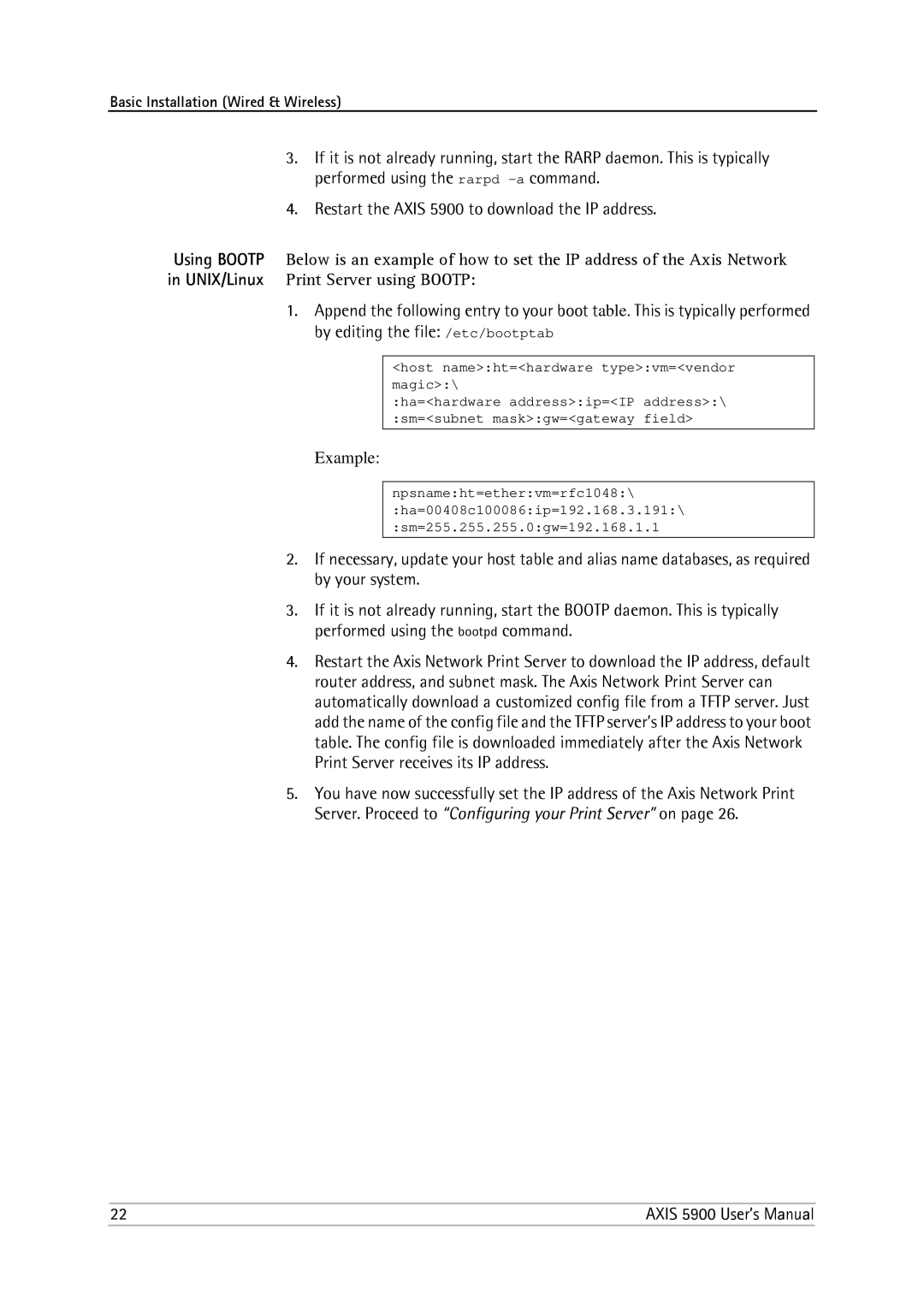Basic Installation (Wired & Wireless)
3.If it is not already running, start the RARP daemon. This is typically performed using the rarpd
4.Restart the AXIS 5900 to download the IP address.
Using BOOTP Below is an example of how to set the IP address of the Axis Network in UNIX/Linux Print Server using BOOTP:
1.Append the following entry to your boot table. This is typically performed by editing the file: /etc/bootptab
<host name>:ht=<hardware type>:vm=<vendor magic>:\
:ha=<hardware address>:ip=<IP address>:\ :sm=<subnet mask>:gw=<gateway field>
Example:
npsname:ht=ether:vm=rfc1048:\
:ha=00408c100086:ip=192.168.3.191:\
:sm=255.255.255.0:gw=192.168.1.1
2.If necessary, update your host table and alias name databases, as required by your system.
3.If it is not already running, start the BOOTP daemon. This is typically performed using the bootpd command.
4.Restart the Axis Network Print Server to download the IP address, default router address, and subnet mask. The Axis Network Print Server can automatically download a customized config file from a TFTP server. Just add the name of the config file and the TFTP server’s IP address to your boot table. The config file is downloaded immediately after the Axis Network Print Server receives its IP address.
5.You have now successfully set the IP address of the Axis Network Print Server. Proceed to “Configuring your Print Server” on page 26.
22 | AXIS 5900 User’s Manual |